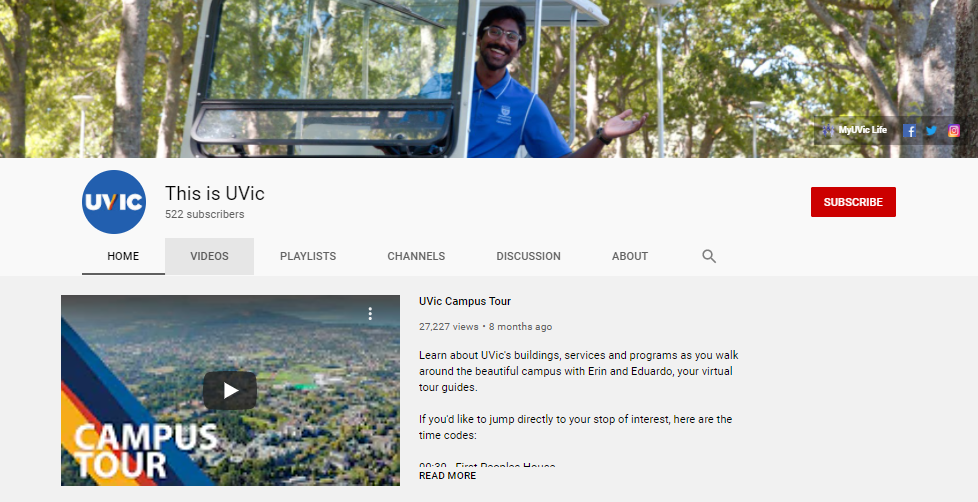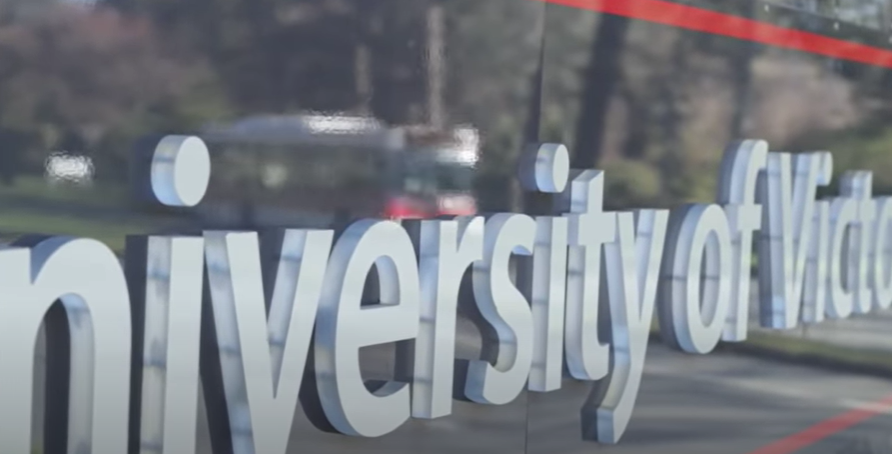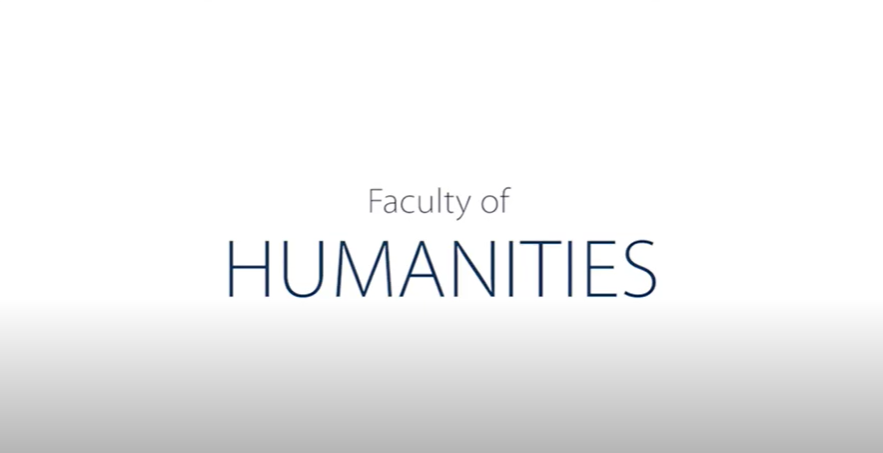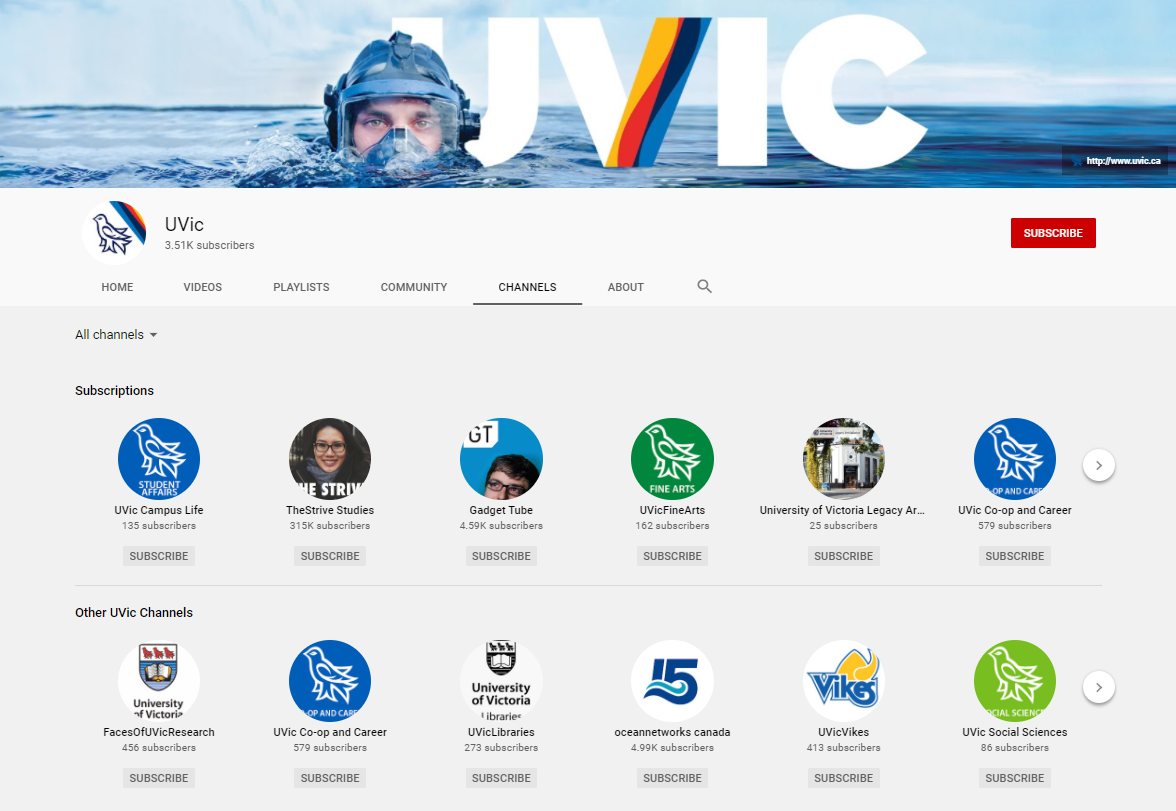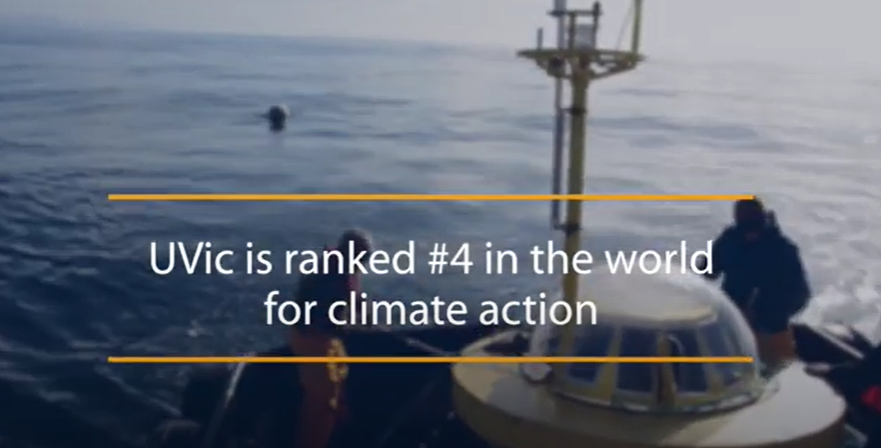A Brief History of Time, Space & …
JEOPARDY
At The Computer Help Desk

The Computer Help Desk had our first ALL STAFF In-Person Training session this past Saturday in The CALL Facility! Around 2.5 YEARS since our last one, probably around February in 2020 before … well … you know what happened after that!

CHD has still had training sessions throughout working remotely, but used other collaborative software applications such as Blackboard, Zoom, Skype and now TEAMS to offer training for all our new Coops and returning Consultants! SPOILER ALERT – I prefer TEAMS to all of the alternatives! YAY TEAMS!
This post will be a brief recap of ALL the CHD ‘Jeopardy’ training sessions and how it has changed from the very first workshop I presented at .. and it was not even Jeopardy back then!

The very FIRST Saturday CHD Workshop presentation was a general introduction to The CALL Facility and WICKET! WICKET was essentially an attendance program, custom written for CALL to keep track of student ‘attendance’ in CALL. Many Departments, including Spanish, Italian, German, French, Linguistics and more, required a lab component to their classes for students, typically an hour a week, with at least one visit. WICKET would identify the student and class(es) they were taking and staff would assign a location for them. When they left, they would ‘sign out’ at the front counter and their time and visit would be logged!
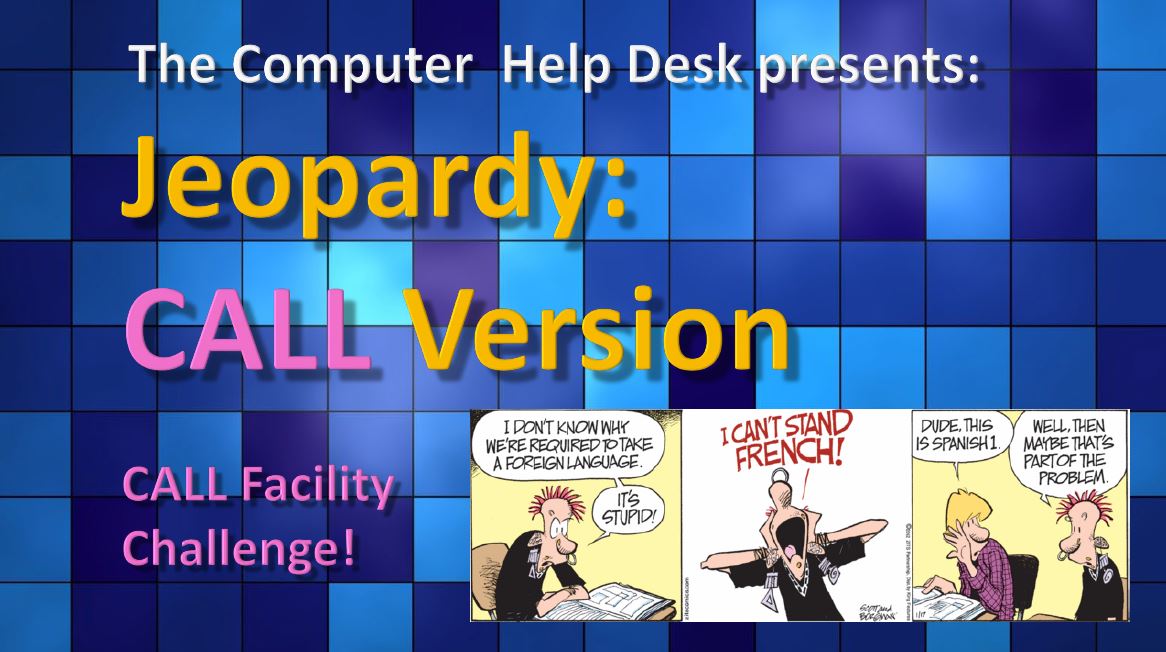
Next was the first ever CALL version of Jeopardy! And I take NO CREDIT for the template that was used! Sherri originated the template for a Systems social event, so …. I just acquired the template! And it truly was a CALL Version. But over the years, I have mostly titled them ‘CALL Jeopardy’, but they really are just ‘Jeopardy’ or ‘CHD Jeopardy’ now! It was bare bones, no Trivia, and just pick a number under a category. But it was a start for Jeopardy!

Then I started to get a bit more … imaginative … and introduced Jeopardy II CALL ++ Version! I started playing around with themes, backgrounds, puns, jokes and … TRIVIA under each category! Yeah, you are probably saying .. what took you so long! I even put in a ‘Daily Double’ but only for cosmetic reasons! Why not! And the side benefit was … I was learning about more features of PowerPoint! Many of my CALL orientations were using Keynote slides – which have awesome special effects! But PowerPoint has been a mainstay of Jeopardy from the beginning!

And then even more adventurous with the next rendition of Jeopardy III – Knee-d-Full-Things! At the time I was having knee surgery, and I think Stranger Things was just taking off too! AND a Star Wars movie was out too so .. the theme basically wrote itself! I even started to use some graphics within the trivia part of the categories too. But that has fallen a bit to the side! Trivia was barely an option back then!
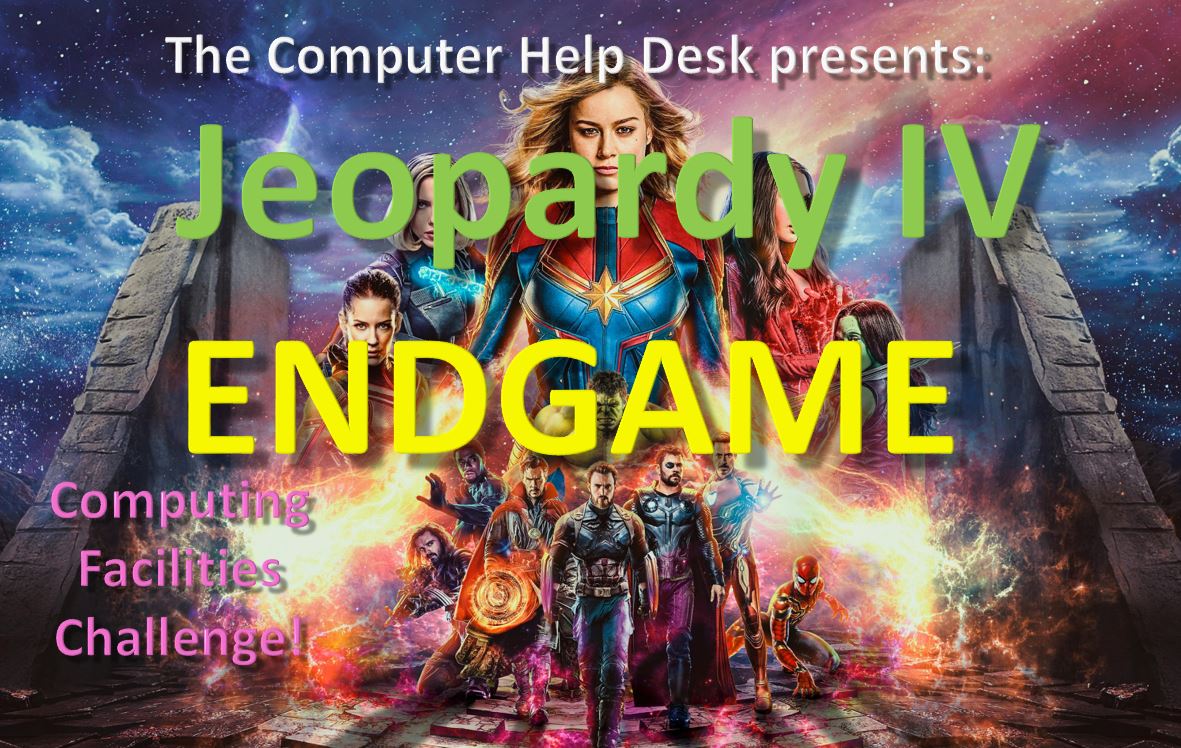
Then came the truly first ‘themed’ version of Jeopardy ENDGAME! Most of us at CHD are huge fans of Marvel, Star Wars, Star Trek, Doctor Who, Pokémon … OR ALL OF THEM! So this version full blown Trivia was in force as each question required knowing where each Marvel movie ‘quote’ came from, either the movie or the character! And of course, Endgame had just come out too! So … Spoiler Alert: there WERE SPOILERS in Jeopardy!

Next up would be Jeopardy V Pop Culture! This was fun because I started to put a few more GIFs in each slide and … it was becoming quite challenging to come up with new and fun questions for all the new Coops, and Consultants to try and figure out! Each new Jeopardy I add a new layer of … something … to make it better and more interesting for everyone, especially myself! Pop Culture let me pick SO MANY NEW Trivia questions too! This was one of my favourite Jeopardy sessions!

Then came a series of remote training sessions, based on the idea that we were all really trying to ‘reboot’ ourselves into a new world of remote computing and nobody, NOBODY, had any idea how much our work at the CHD would be affected by being home for so long. Jeopardy VI Reboot Version was the first attempt at using Blackboard, I think, and it was a bit disastrous! I ran out of time, the AV was a bit wonky too. I had been in Teams and perhaps Zoom just PRIOR and I was in the wrong Blackboard channel and the problems just continue to mount with a weird double-echo in my headset. So I basically abandoned this one mid-training! LOL! But this was a learning moment for me too! What NOT to do .. before Jeopardy!
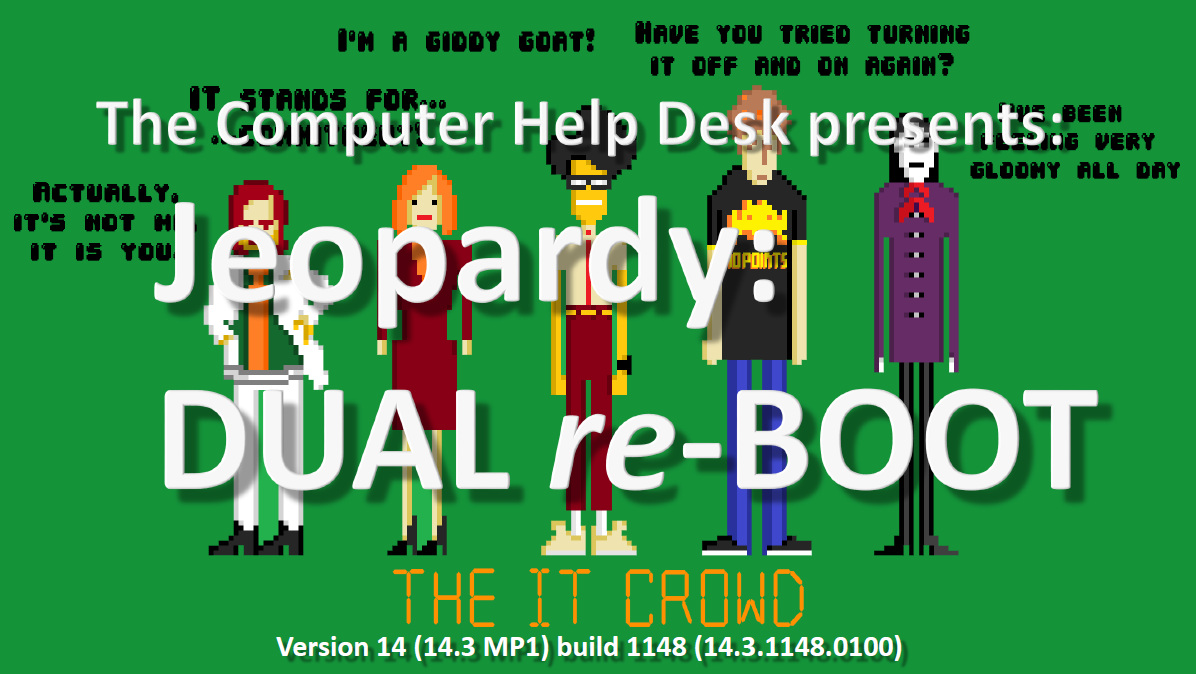
And of course, the obvious title for the next session would be Jeopardy VII Dual re-Boot! That was also a pun on all the CALL computers … which were Dual Boot MAC/WIN at the time! There is always a slightly skewed reason for all the titles, question, trivia and answers! Spoiler Alert: That won’t change anytime soon! 🙂 And, I also ran out of time with this version of Jeopardy! But the silver lining to having incomplete Jeopardy, is that CHD Review was introduced and given about 5 minutes at the conclusion of each CHD (Super) Review, there was time to finish of any Jeopardy questions! YAY! Jeopardy was no longer … in Jeopardy! 🙂

And then came the first ‘Triple Header’ called Jeopardy TRIPLE re-BOOT! This was not the first use of actual video links in Jeopardy, but I included a link to a brief orientation of CALL for everyone, and also
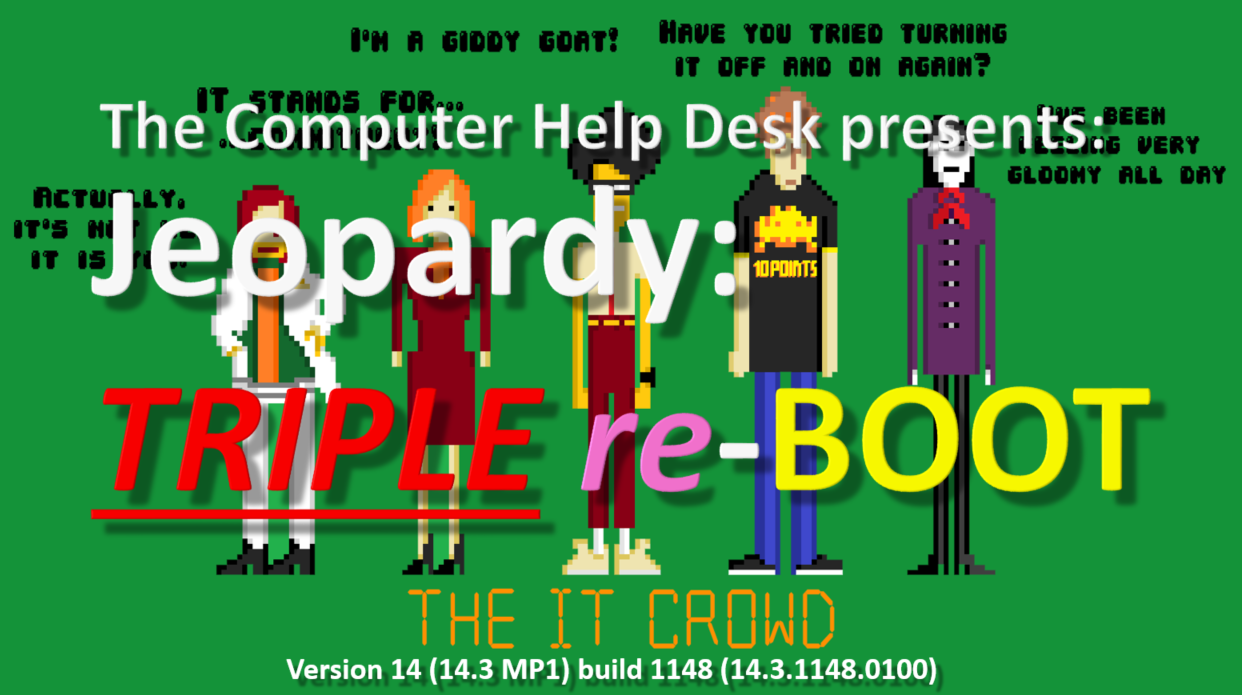
for when I would be away for my major knee surgery – I am either part Borg or part Terminator with my new left knee! THAT was 6 months away from work, so there was a gap in training session participation for me! And I seem to have a version of Triple re-Boot Jeopardy with a different start screen! Ah, I need a RAM upgrade soon as I am forgetting my own Jeopardy sessions! 🙂

Then came a ‘ground breaking’ version of Jeopardy IX MEMEs ‘R’ Us! I discovered a site that EASILY made a custom meme with whatever you wanted to put on it! Every slide had a unique CHD Meme on it, usually poking fun at the question, CHD, staff and even myself! This was a fantastic new addition, for me, as it opened up all kinds of possibilities! And if I could not find a ‘blank’ existing meme/gif then I was able to create one with Handbrake as a brief video from a source video, slice out a few second, then turn that video, complete with my own text, into the EXACT meme I wanted, at ezgif.com!
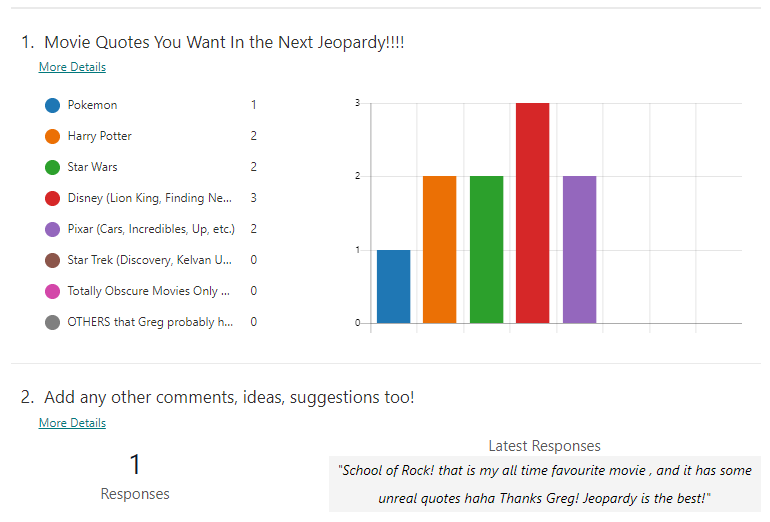
And then a new approach to be inclusive of all our CHD staff! I wanted to ask THEM what kind of Trivia questions they would like to answer, prior to the actual CHD style question! CHD was mastering Teams and I created a Poll to ask what Trivia and … the winner was … DISNEY!

But the runners up were all Disney too – so that narrowed it down considerably … but also made it more challenging too, to find more recent as well as classic quotes from … DISNEY! LOL! And the CHD crew were up to task and it was another favourite training session that was Jeopardy Generation CHD!
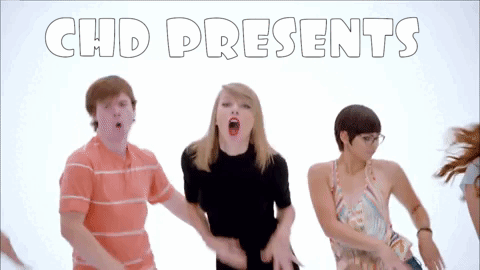
And the most recent one, last Saturday was Jeopardy Greg’s Playlist and is also my most favourite Jeopardy of All Time! This version had everything – GIFs, Trivia, Emoji Hints, Animation, Puns, Jokes, Links on almost every page … and the best part … LIVE AND IN PERSON FROM THE CALL FACILITY! Yeah, I had fun and I sure hope everyone else did too! And also for the first time, JEOPARDY RECORDED! I should go and look, but would probably just … not sure what! LOL!
And the next Jeopardy will be a continuation or … arguably … a sequel to Greg’s Playlist … Greg’s Playlist II! And I have already started to work on it … AND … I am asking Consultants when they are in CALL, what is THEIR #1 song on THEIR OWN PLAYLIST! So that way I can make it even more inclusive and involve more people from CHD! And I will still have some of my own songs too – Maybe including ‘Hotel CALL-ifornia‘ from The Eagles! LOL! You can check out … but you can never leave … CALL!
 The entire roster of Jeopardy PowerPoint slides is here, or click on the BOG BLOG PAGES to the left and then on CALL Jeopardy Opus. And each of the individual slides above, if you click on each one, takes you DIRECTLY to that particular version of Jeopardy in pdf format! They don’t have all the animations, GIFs, etc. So if you want to see those, let me know and I can send you the PowerPoint file through Teams.
The entire roster of Jeopardy PowerPoint slides is here, or click on the BOG BLOG PAGES to the left and then on CALL Jeopardy Opus. And each of the individual slides above, if you click on each one, takes you DIRECTLY to that particular version of Jeopardy in pdf format! They don’t have all the animations, GIFs, etc. So if you want to see those, let me know and I can send you the PowerPoint file through Teams.


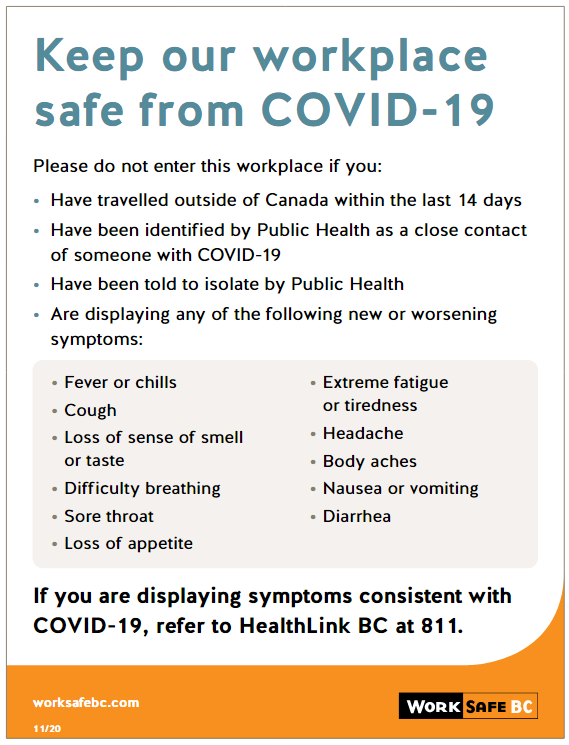
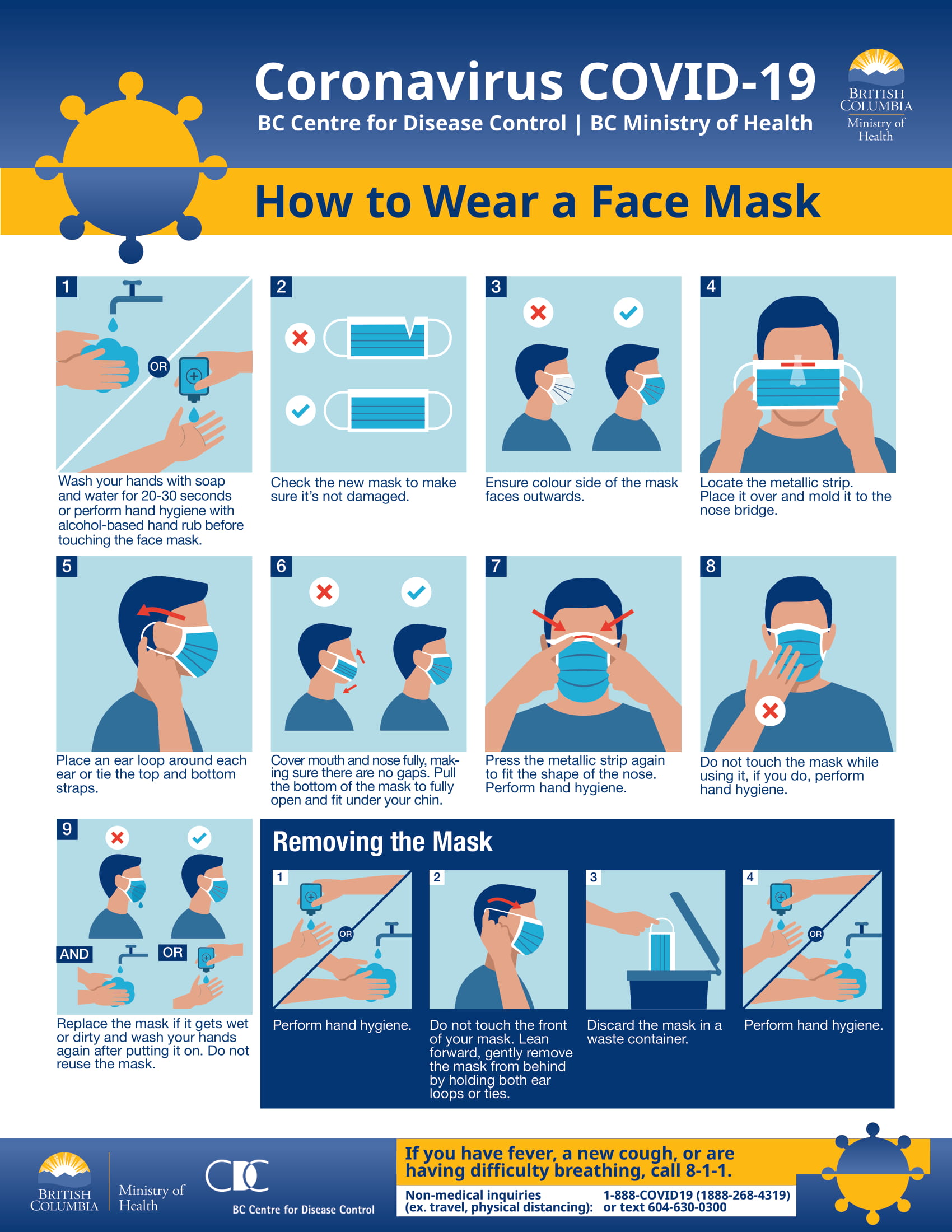

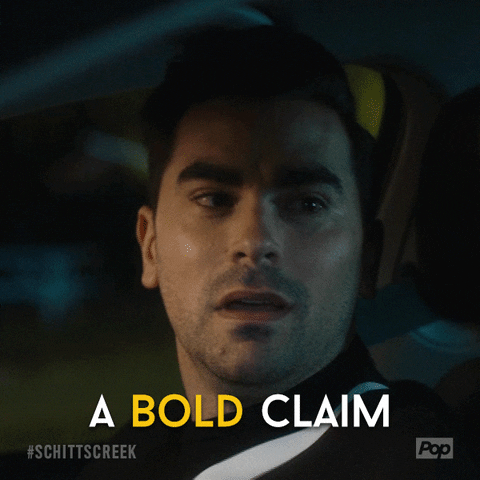



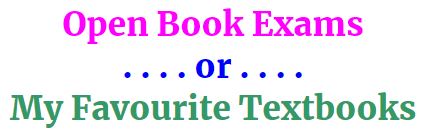
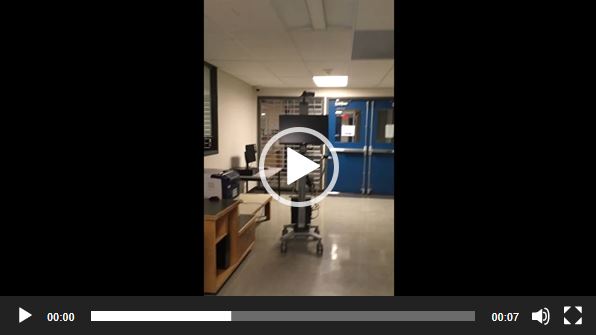
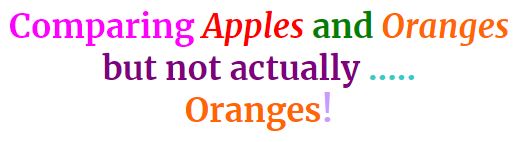


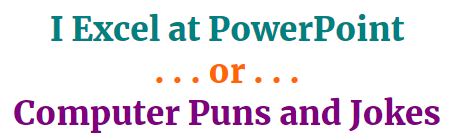



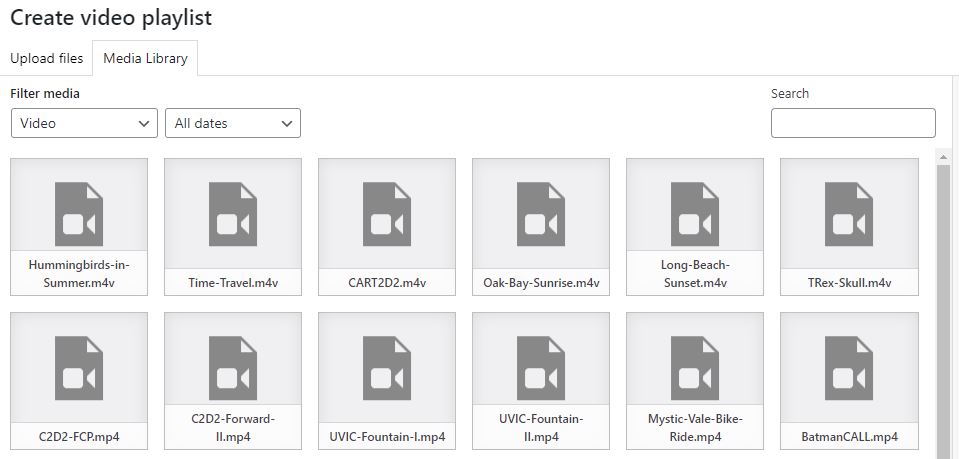
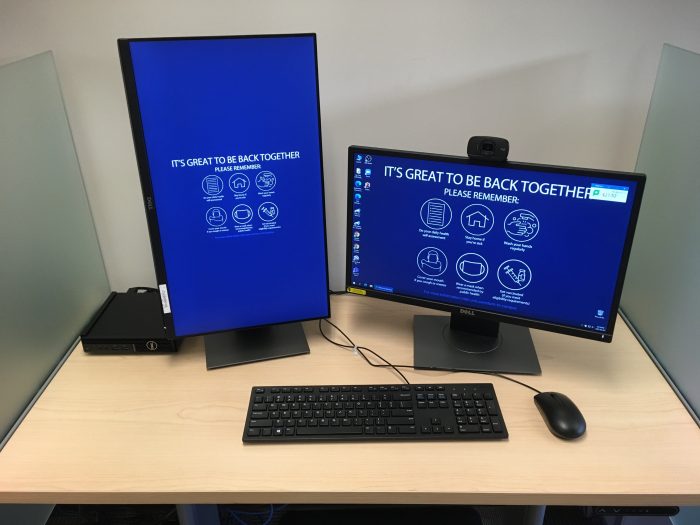



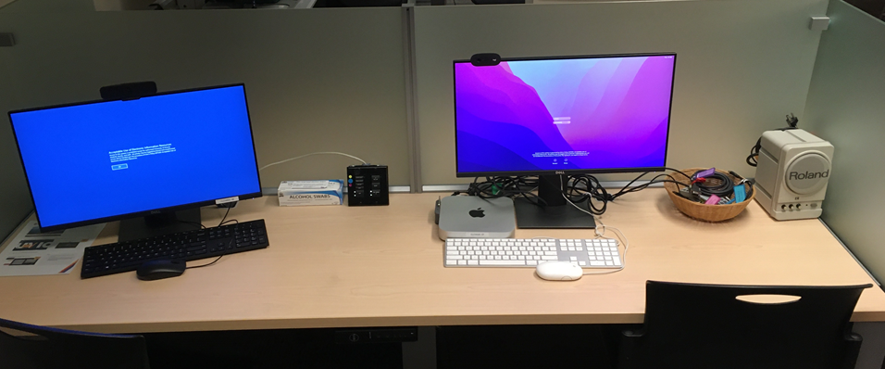



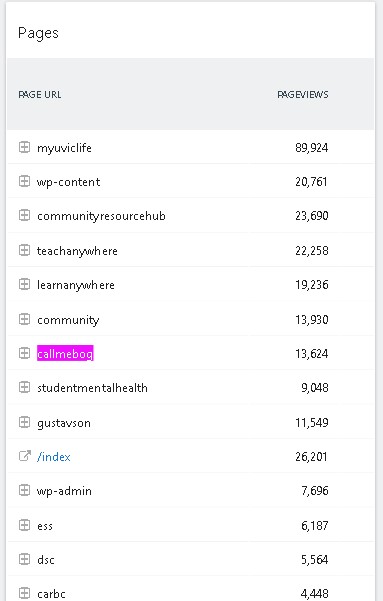
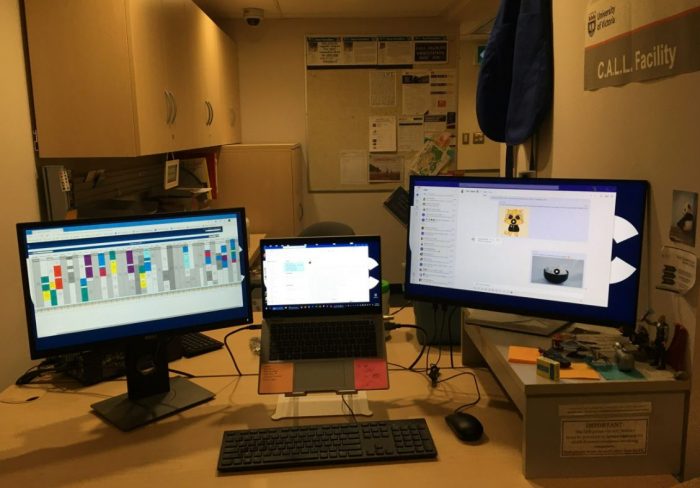
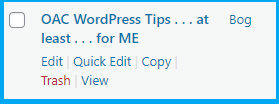
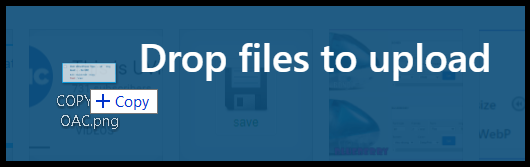
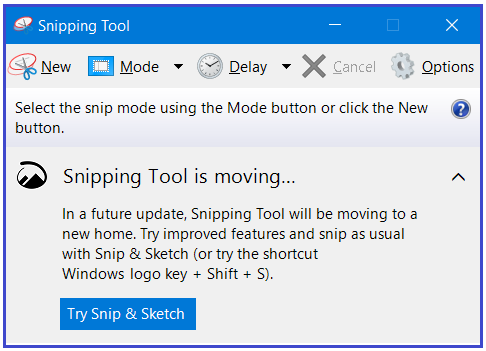


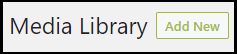
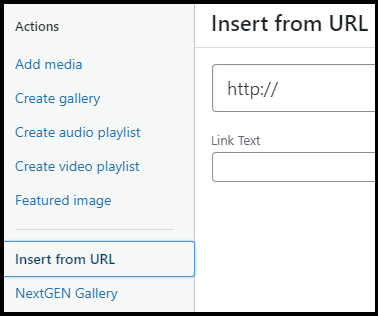
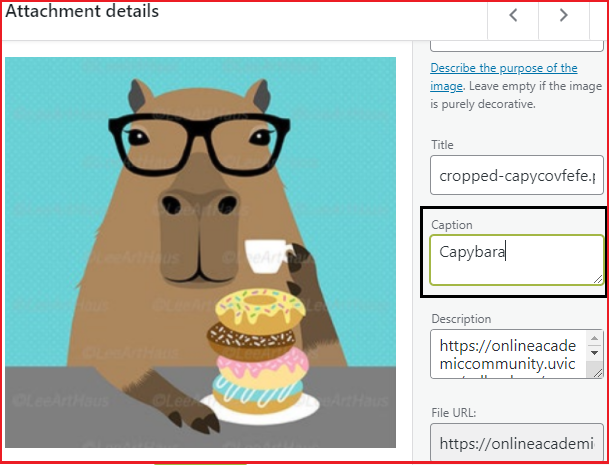
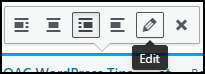
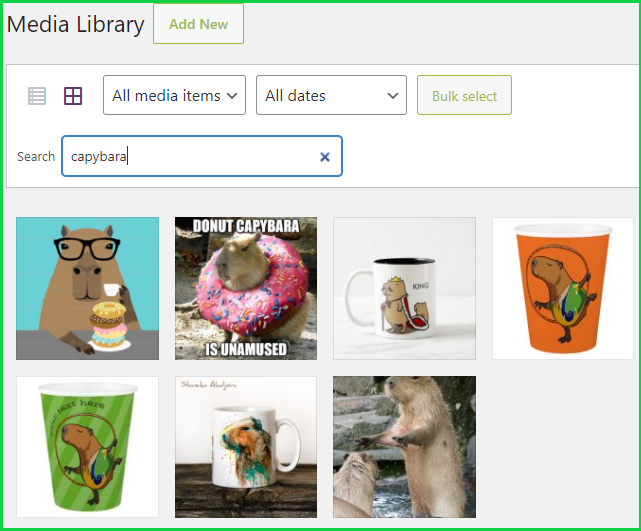
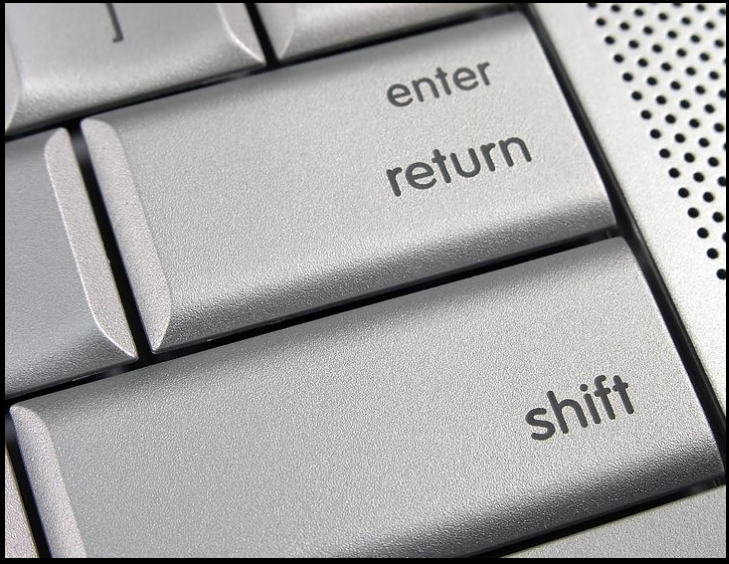
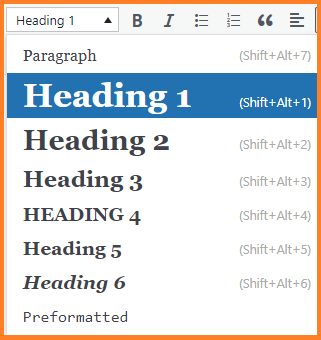
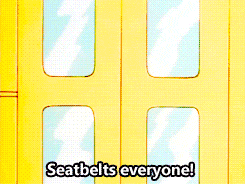

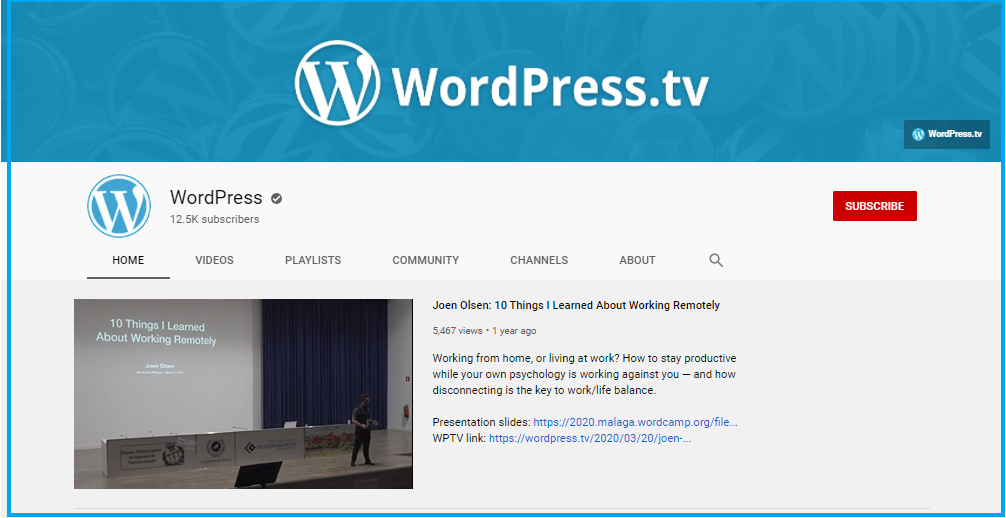
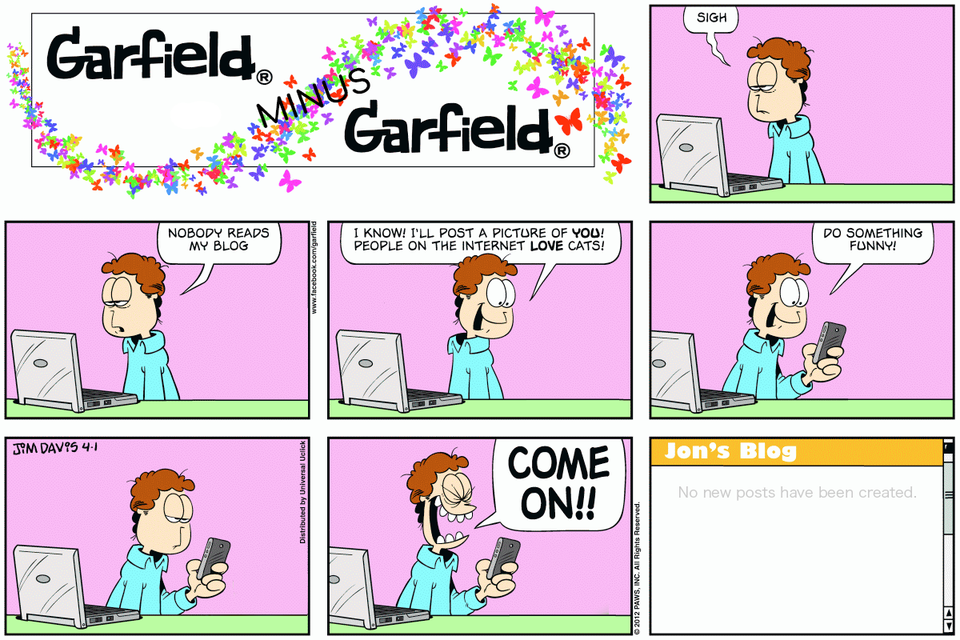
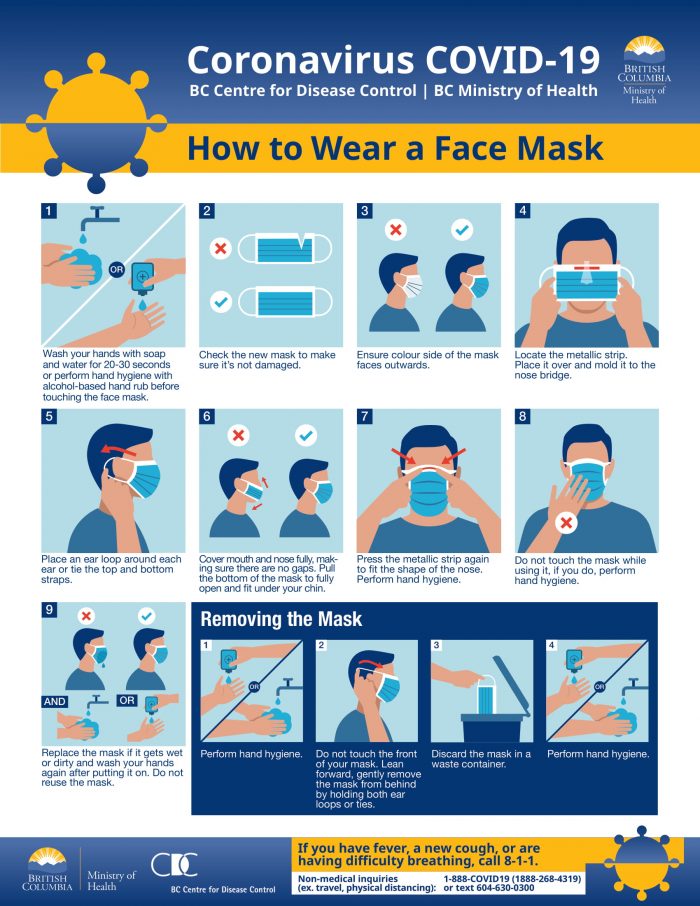
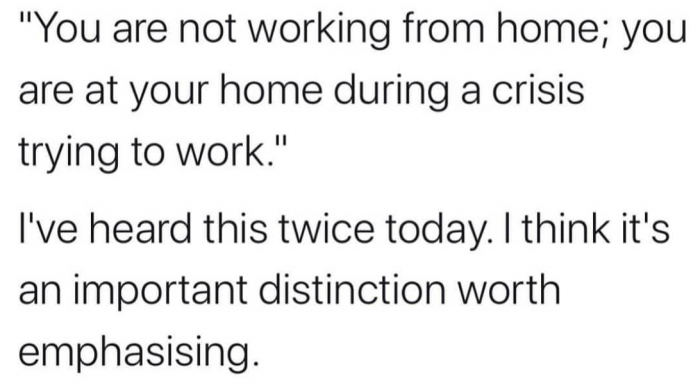













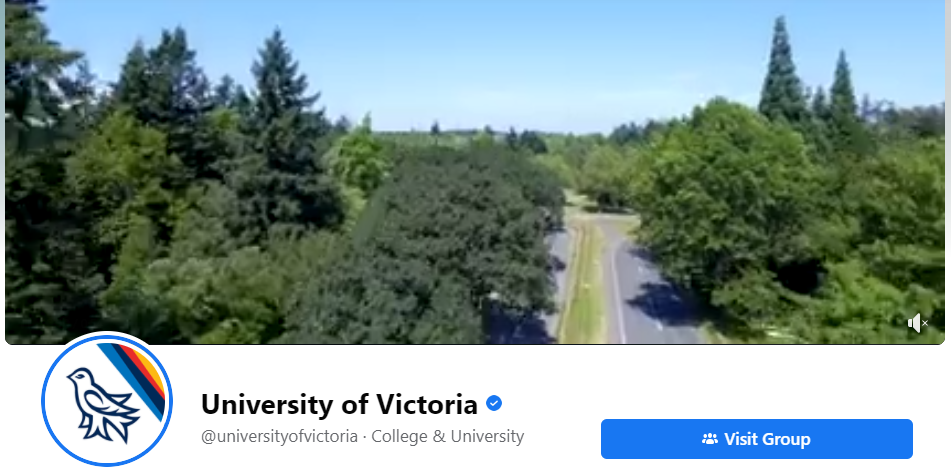

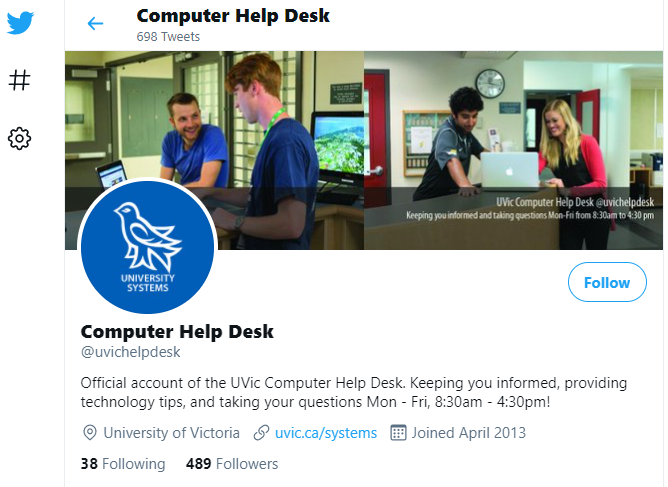

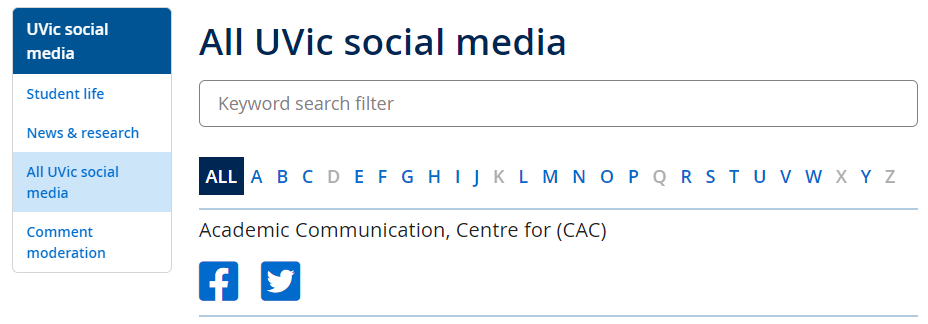
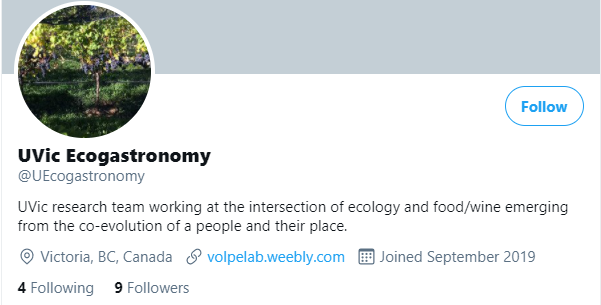
 This is UVic
This is UVic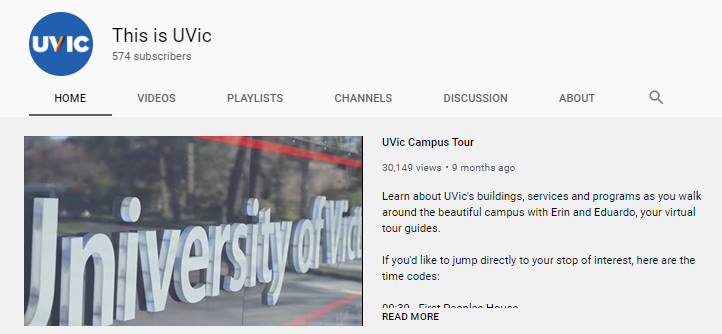
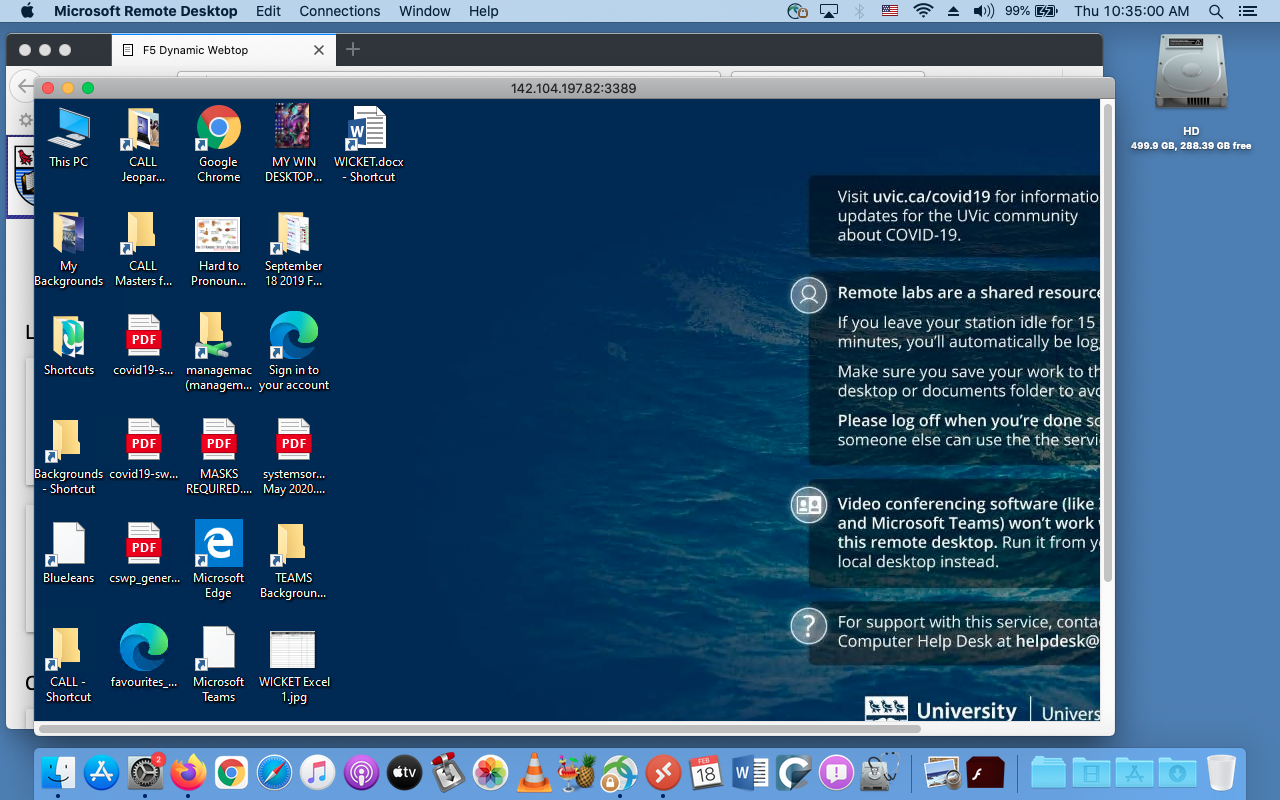
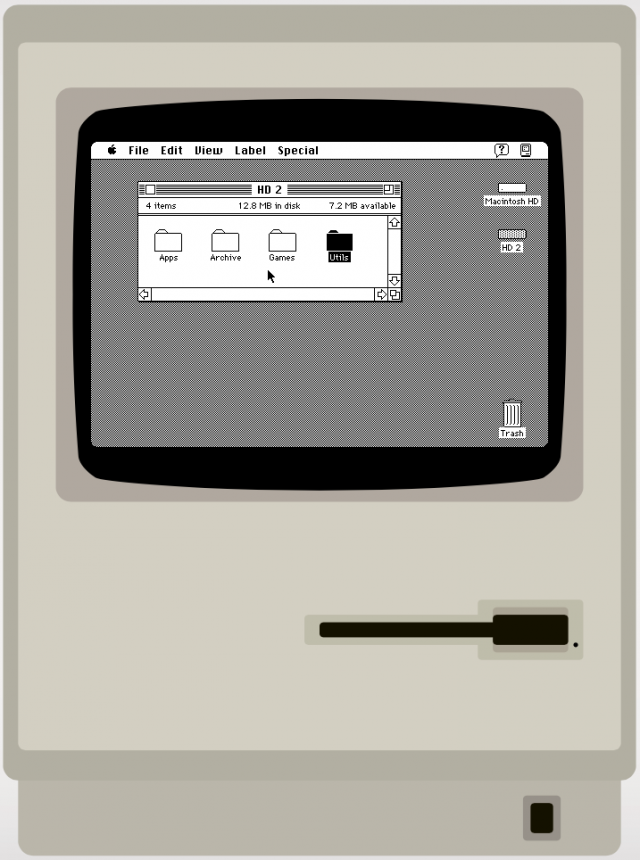

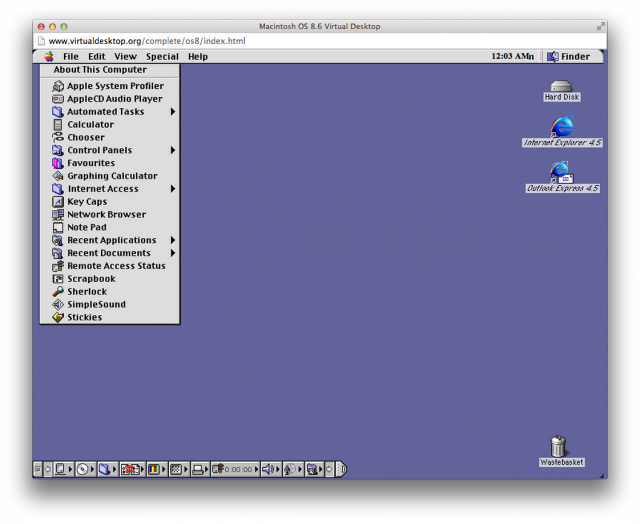
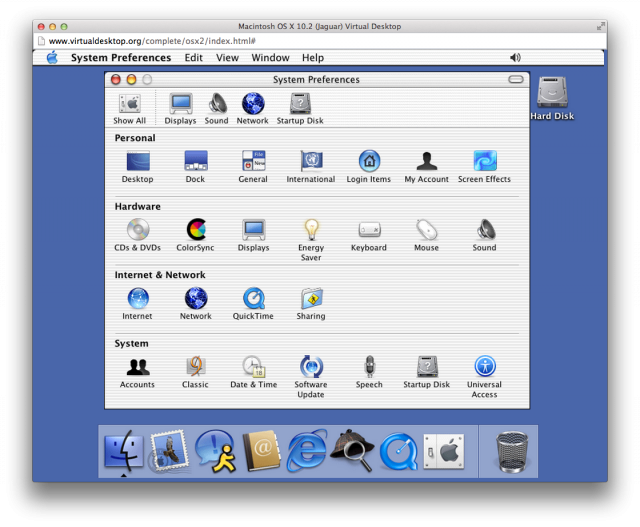
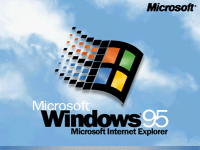 The one that started them all .. well, at least in 1995 ..
The one that started them all .. well, at least in 1995 .. 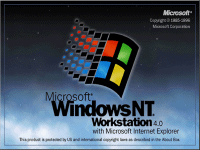

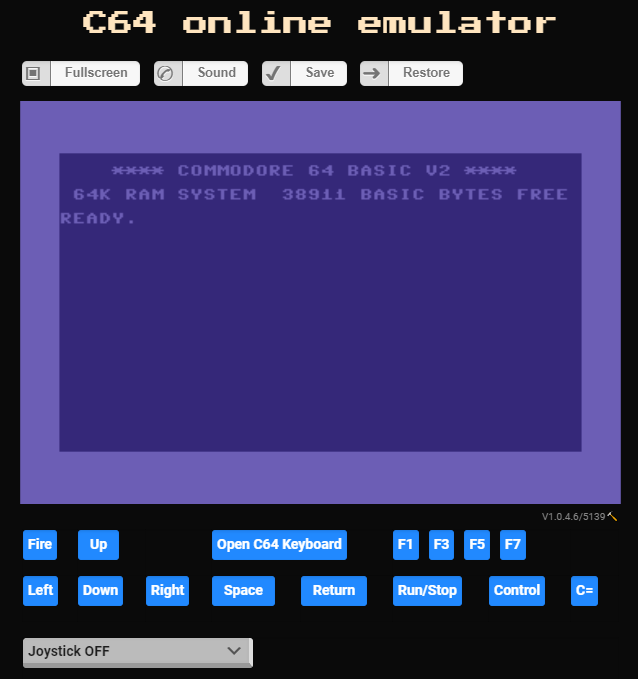
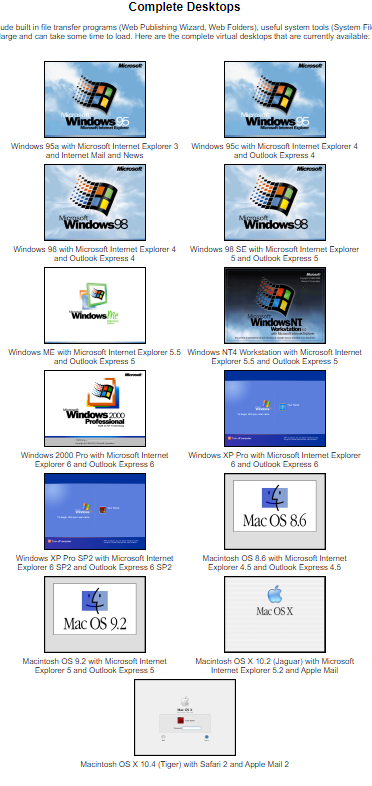
 but have you BEEN THERE? Probably not! But it is worth your while! So,
but have you BEEN THERE? Probably not! But it is worth your while! So,