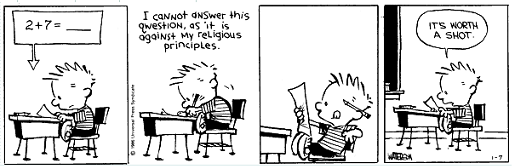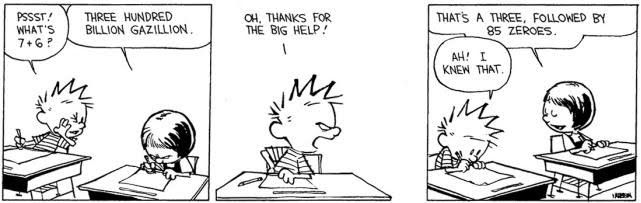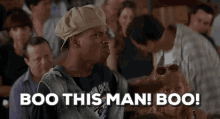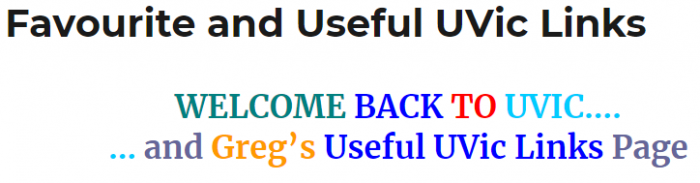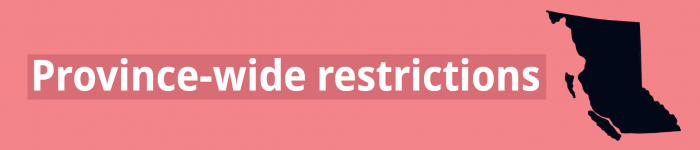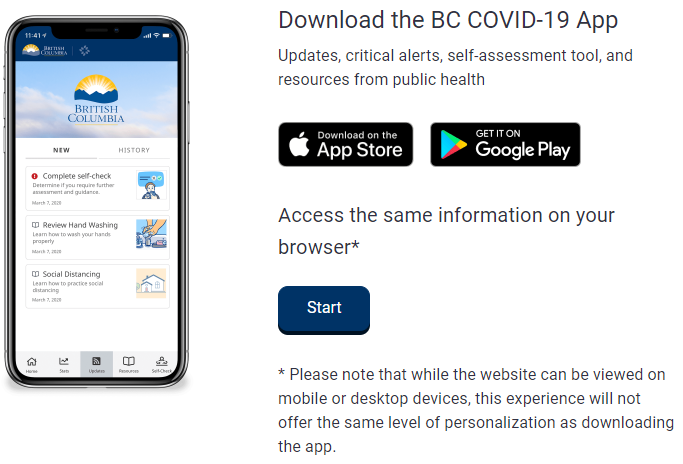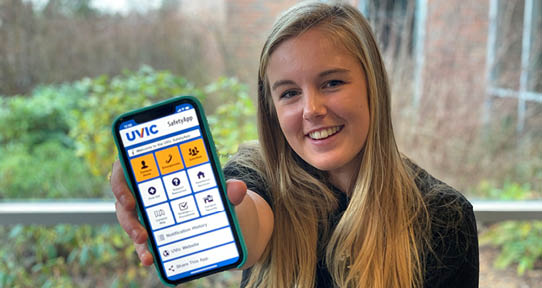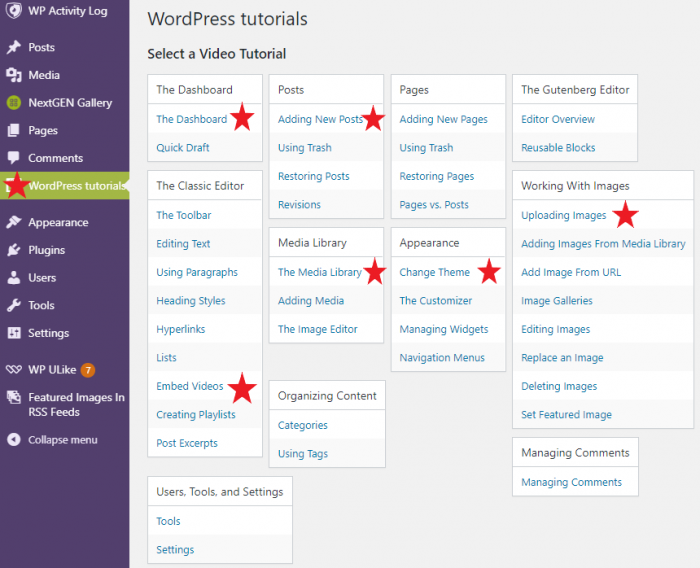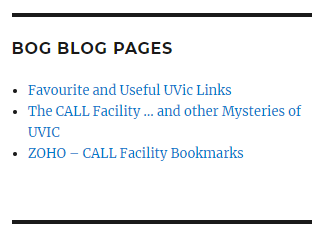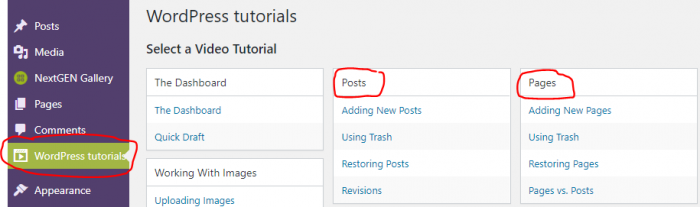MORE
OAC WordPress Tips . . . .
. . . or . . .
Copy Cat Post!
TIME for more OAC WordPress Hints and Tips! I have a previous post about OAC WordPress Tips here so this will be some new, brief ones that might save you some time or make your publishing a bit easier and more satisfying!
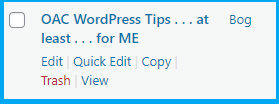
10) Copy a Post! If you have a previously published Post that is very similar to what you want to create in a NEW Post, then .. just Copy it, and edit out what you don’t want, keep what you want and start creating! That is what I did for THIS post, from my earlier post! Just click on Posts/All Posts, find the Post you want to ‘Copy’ and .. click on Copy! Rename it and you are off to the races!
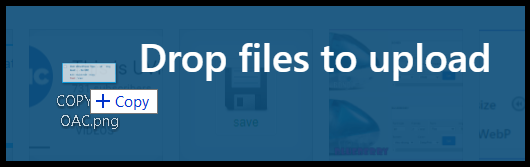
9) Media Library Images – Simply drag any .GIF, .JPG, .PNG, .PDF into the .. Media Library! That is it! I have found that if you want to put a new image INTO your post, then SAVE your draft post FIRST. Then drag the new image resource(s) into the Media Library, then you can add them. If you drag them into the Media Library first, then try to place them in your post, they will not be visible .. until you update your new post.
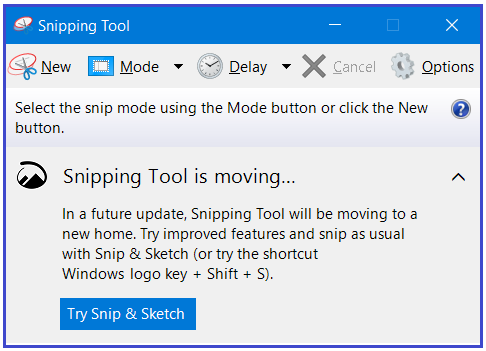

8) Screen Capture to Media Library! Ah, if only a simple screen grab (Mac or WIN) could be simply .. taken and pasted into an OAC post. Nope! It must be saved as an accepted format (.jpg or .png) and then put into the Media Library. So Mac is (Command-Shift-4) and WIN (WIN-Shift-S) will give you a crosshair to capture a portion of your screen. Mac instantly makes it a file on the desktop (BONUS!) ready to put into your Media Library. WIN – I use the built in ‘Snipping Tool’ application, then I can edit it in Paint 3d, save it as a .png and then drag into my Media Library. A couple of extra steps, but still quite easy!

7) Small .GIFS are BETTER! I ran into a problem creating some .GIFs in a previous post. Turned out … the ORIGINAL .GIF files were simply TOO LARGE for OAC to animate! So I used ezgif.com to shrink them down to about 25% of original size and they worked fine after that!
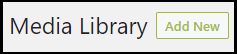
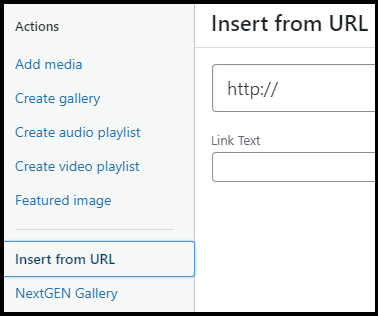
6) YouTube videos! Although I have tried to resize them, I can’t figure out how. So, you can insert them with the original URL copy/pasted where you want the video to be IN your Post, or copy/paste and Insert them through the Media Library/Insert from URL section. Both work! Neither can be resized! The trick to resize them is to do a screen grab of a frame. Then put that screen grab in the Media Library, then link it to the actual YouTube Video. Cludgy, but it works, such as at my Post about UVic’s YouTube Channel!
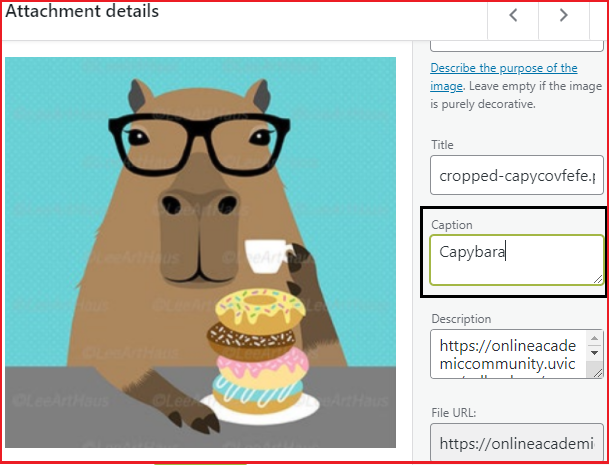
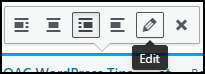
5) Captions for Images! Once I discovered how to put a Caption BENEATH each image, I was off to the races! Adds a nice little touch to each image. AND you can also make it a clickable link to open in a new Tab to a site or even a larger image. It is basically anchored text to the image!
Adding the Caption can be done when you add a new image to the library or on the fly, by clicking on the inserted image, then on the Edit icon and then update the Caption field. It is THAT easy! I do NOT want to go back and edit EACH image, to include a Caption. So when I place one, and it does NOT have a caption, I update it .. and it is there for all the subsequent uses. It does not update older placed images, as far as I know.
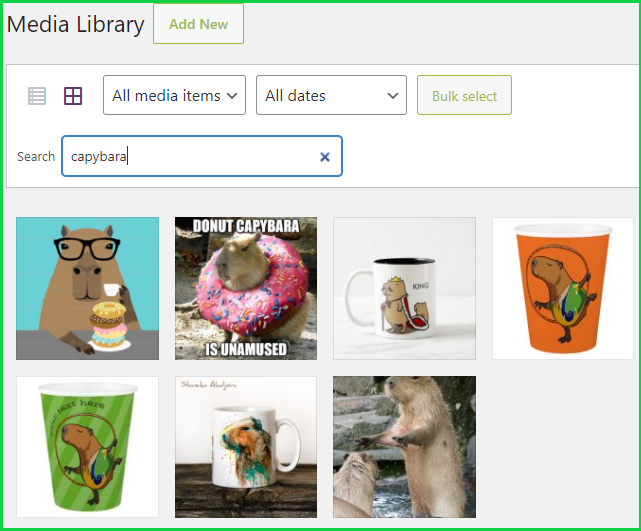
4) Search your Media Library! I have … many … images in my Media Library! I should have been including Captions, ALT-Text and Descriptions initially but … did not know! About as simple a search as possible! Will find your criteria in any of the categories associated with your images (Alternative Text, Title, Caption, Description etc.) and even including the file name if you edit it BEFORE adding it to your Media Library. The image above is when I searched my own library for ‘Capybara‘.
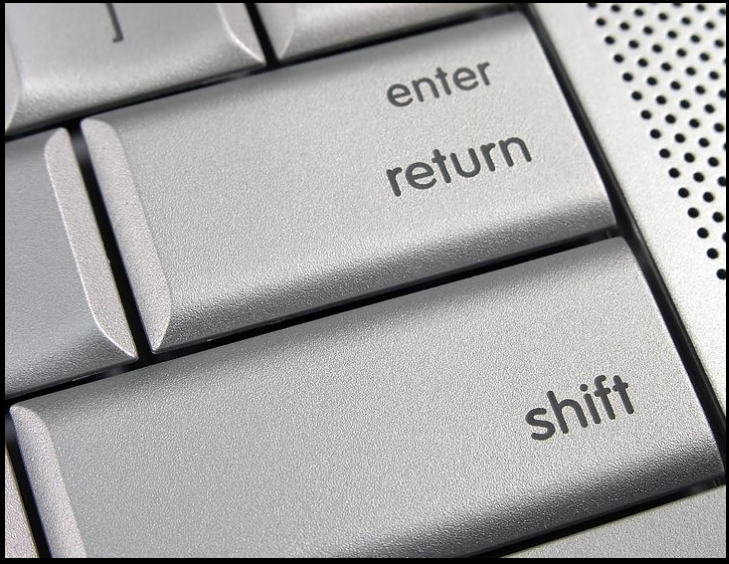
3) SINGLE SPACING! This is simple. Sometimes you want to separate a paragraph, image, text by a single line, not the default double when you hit Enter. Just hit SHIFT-ENTER (or RETURN) and … single space. Works especially well for formatting … poetry!
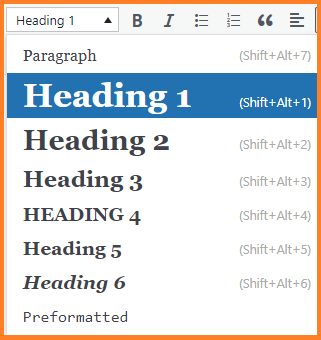
2) Paragraph/Section Titles! You can use Paragraph and Headings throughout your Post! I use them for titles to YouTube videos and seemingly … out of the blue too!
THIS IS AN OUT OF THE BLUE
“HEADING 1”!
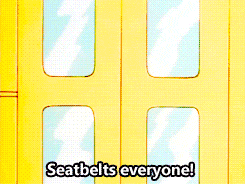
1) JUST CREATE! TRY SOMETHING NEW! This will probably ALWAYS be my #1 Hint and Tip! I tried creating a Table a few posts ago and it was slightly tricky, but now .. it is my new favourite OAC WP TOY! Go find some other OAC posts and just …. Surf OAC for ideas!
The links below are the same ones from my previous post on OAC WP Hints and Tips. Newer ones are below and are
🔥 HOT OFF THE PRESS WINNERS 🔥

- OAC – Get Started – What is the OAC? (and more!)
- OAC – Get Started: -How to Create a Site (and more!)
- OAC Tutorials – The Dashboard (and more!)
- OAC Tutorials – Posts (and more!)
- OAC Tutorials – Pages (and more!)
- OAC Tutorials – Media Library (and more!)
- OAC Community Members – FIND UVIC BLOGS!
🔥HOT OFF THE PRESS WINNERS🔥
(Note: Not all Hints at these sites will work/are permitted with OAC)
- Learning Management System: Online Academic Community (OAC) 🔥
- 55+ Most Wanted WordPress Tips, Tricks, and Hacks
- 101 WordPress Tips, Tricks and Hacks Every Serious Blogger Must Know
- 7 Essential Tips for WordPress Beginners
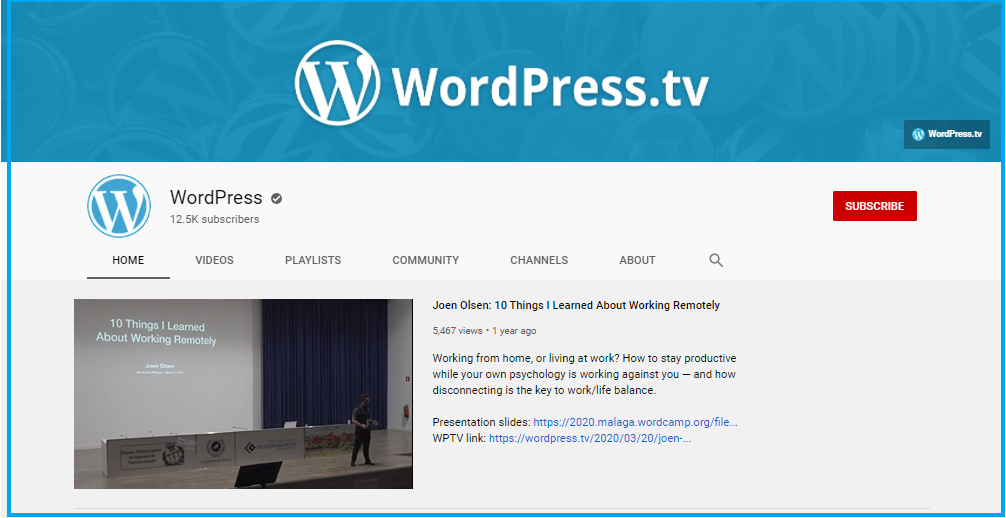
BE SAFE EVERYONE!
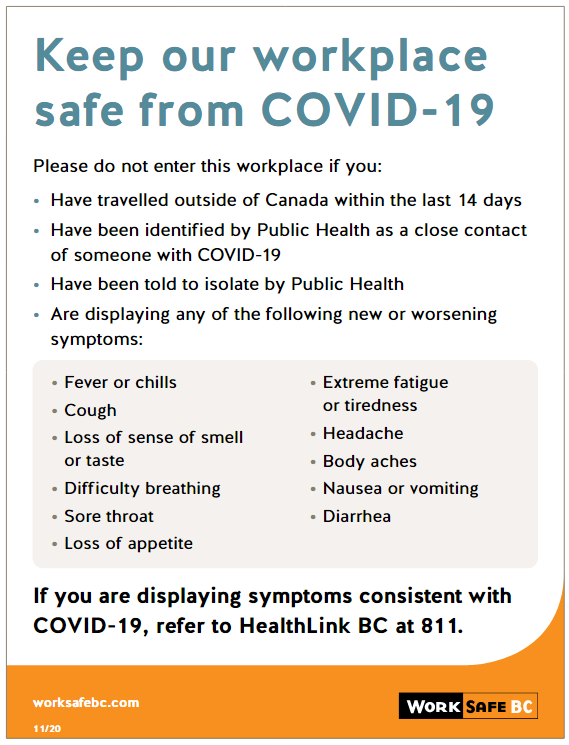
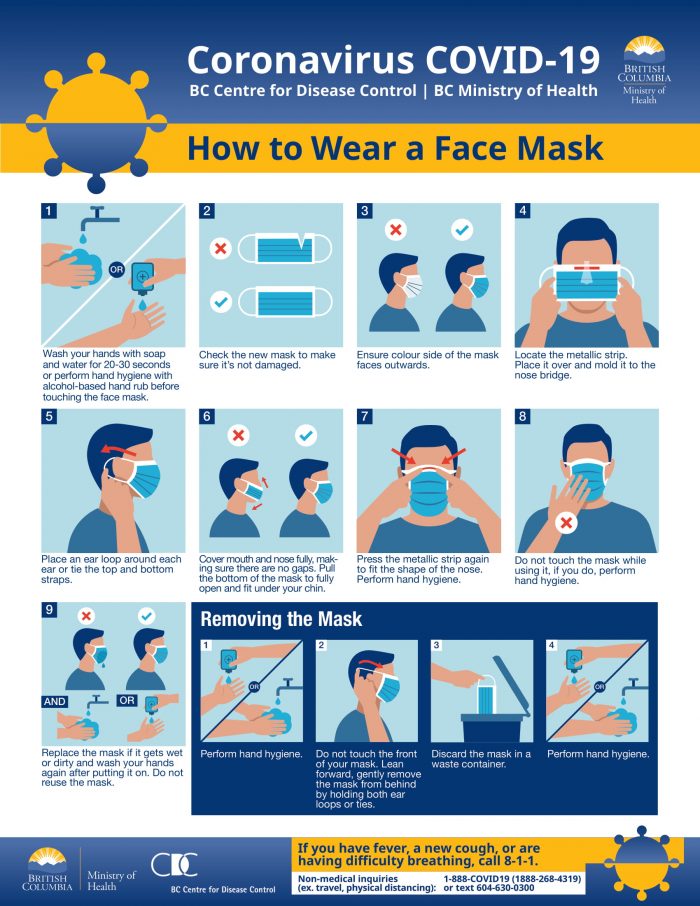
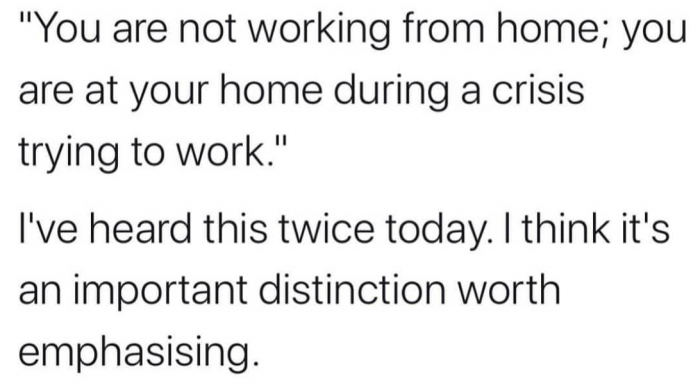

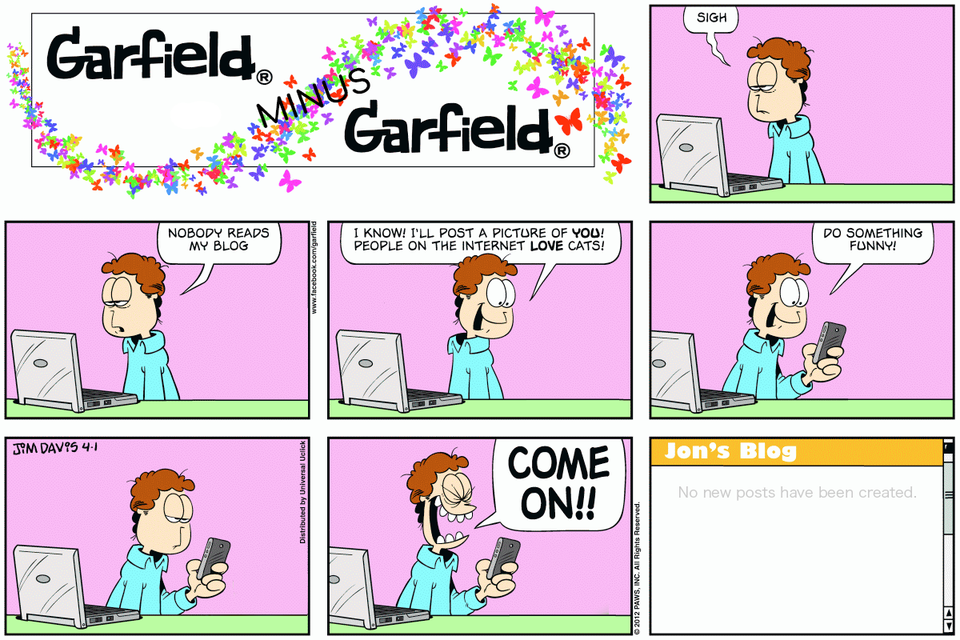



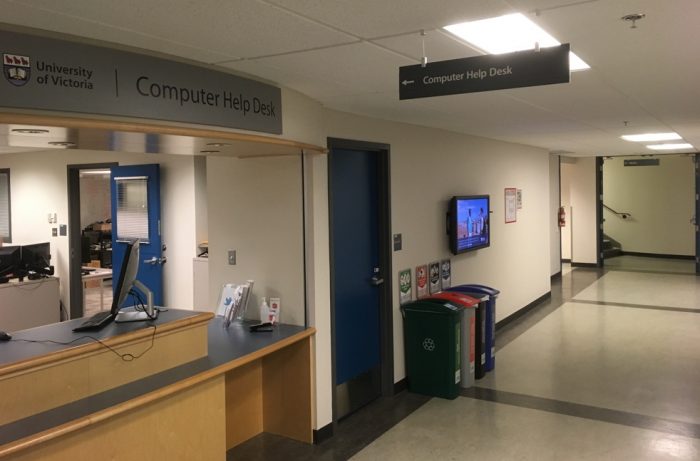
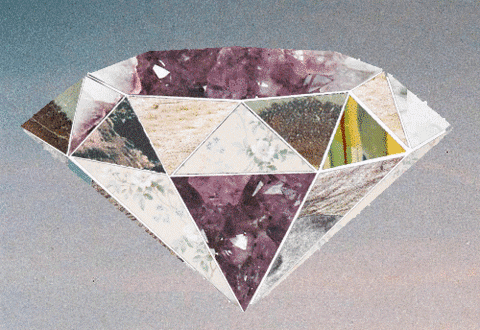


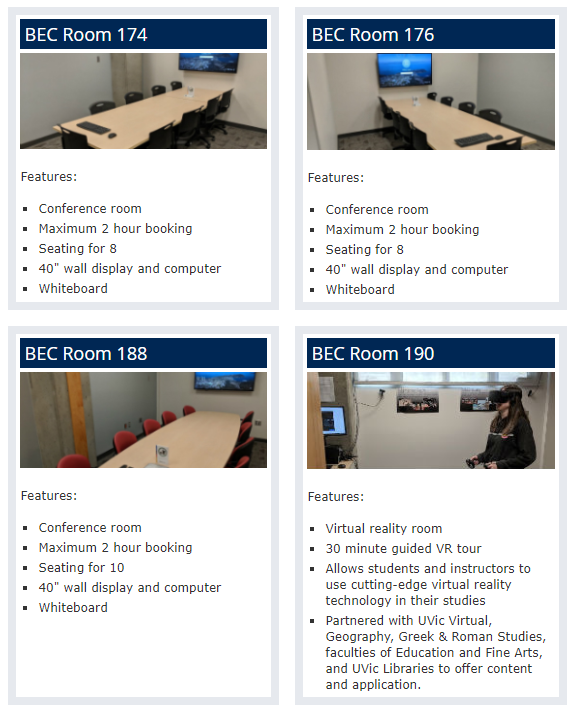

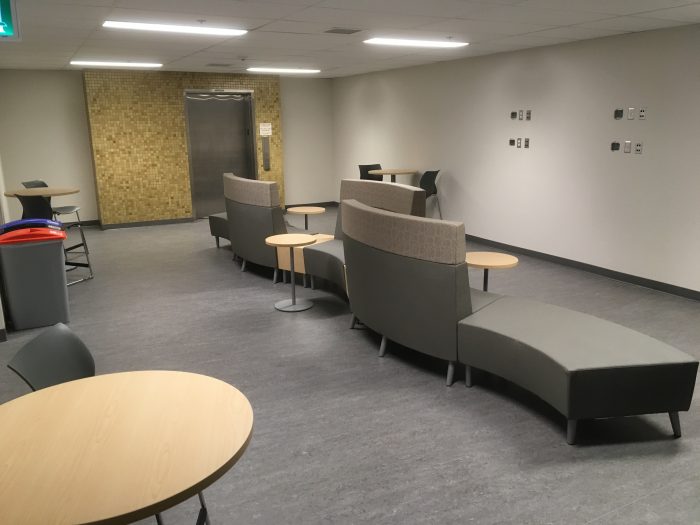

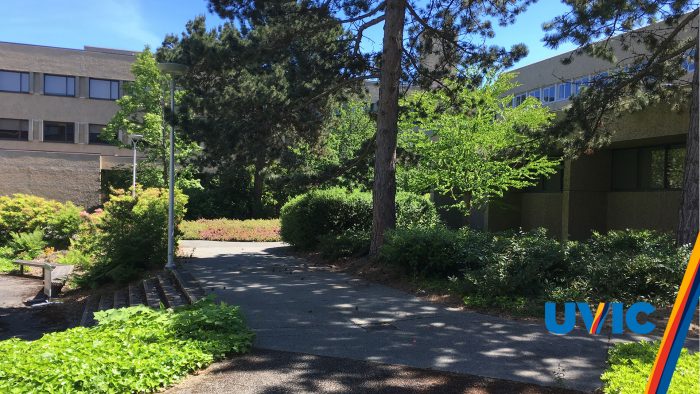
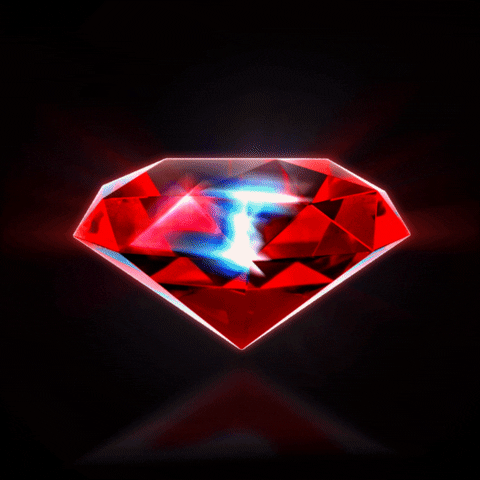
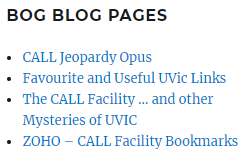

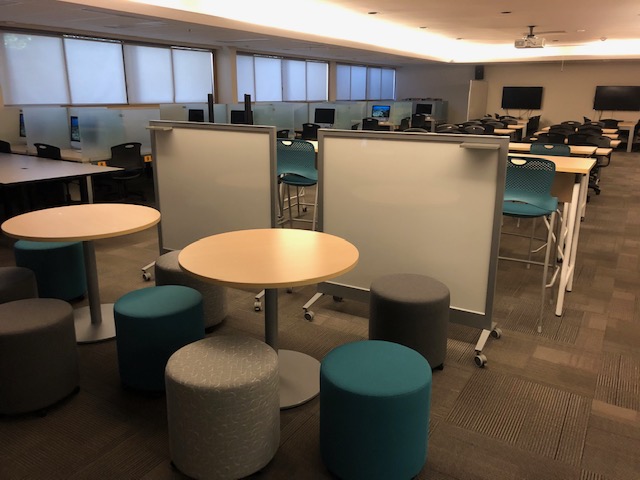



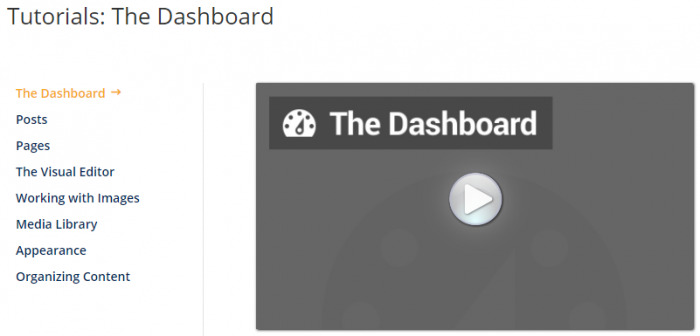
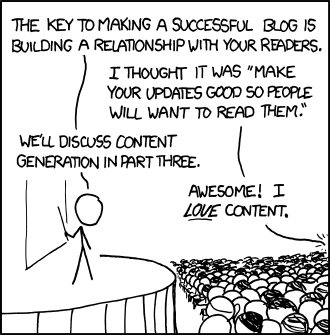
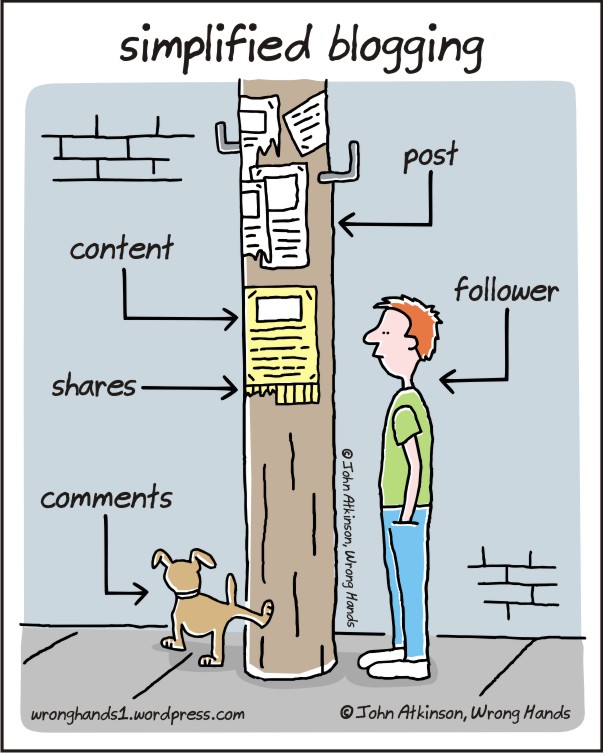
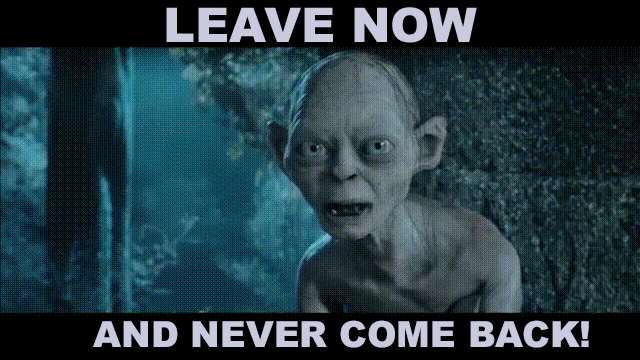





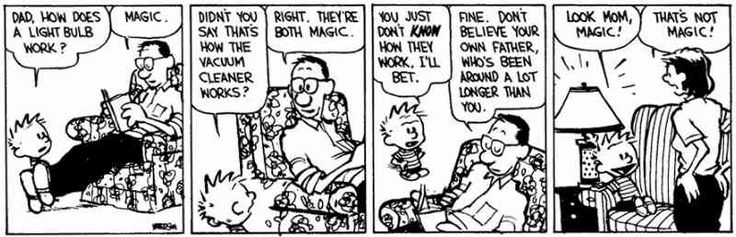
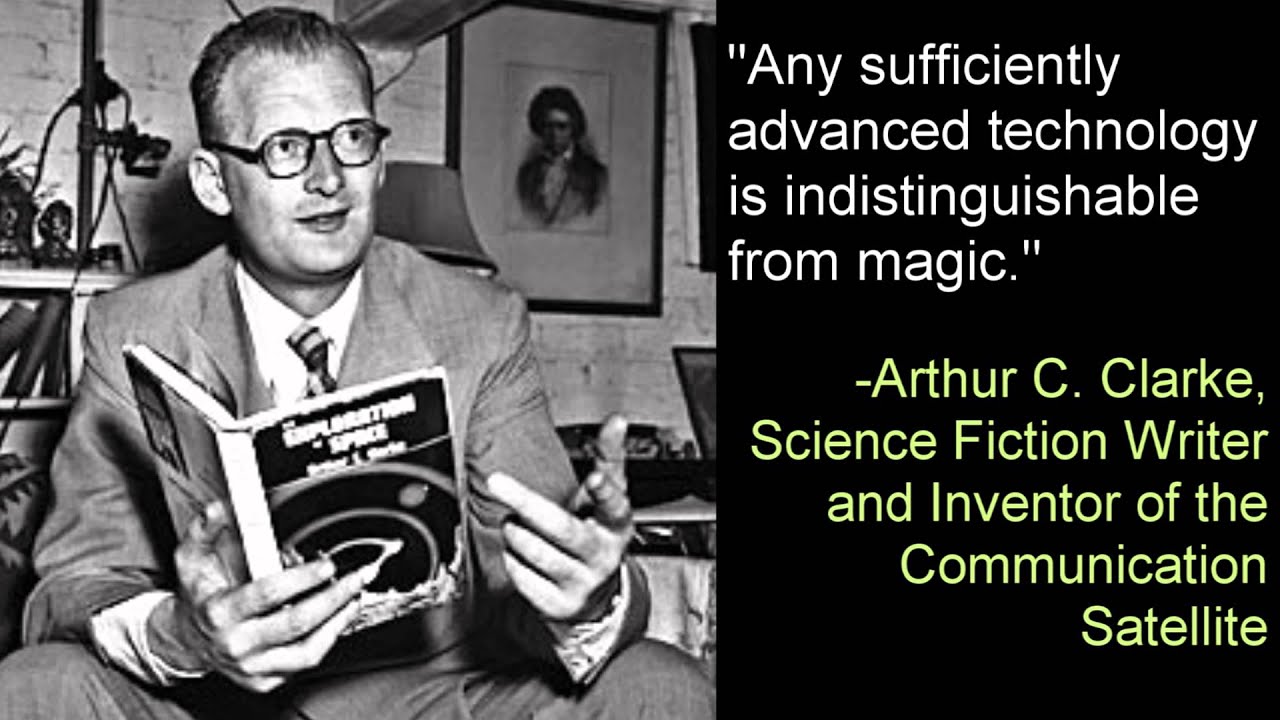
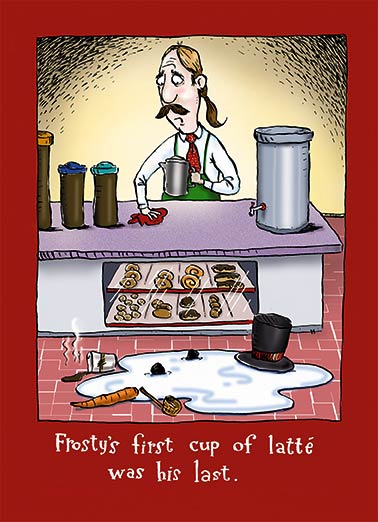
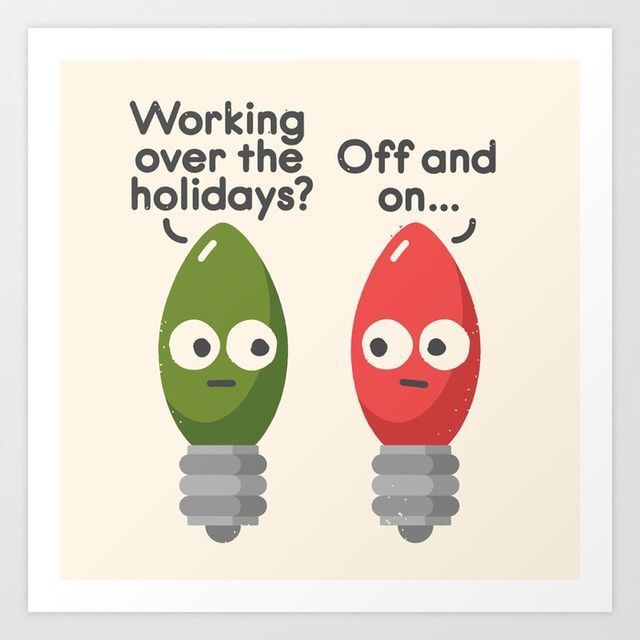
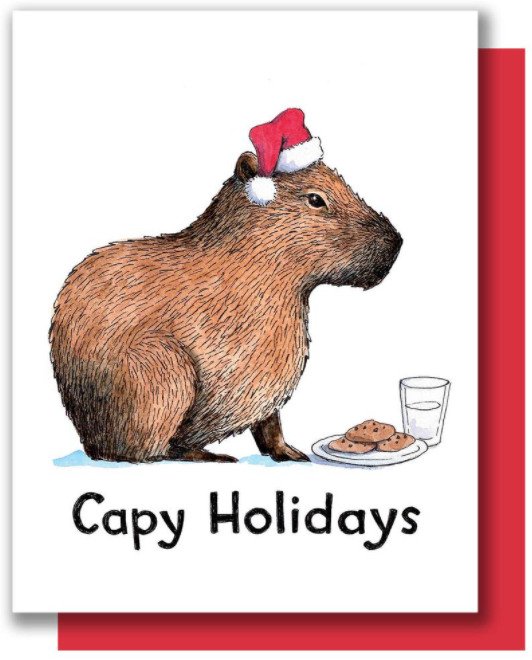

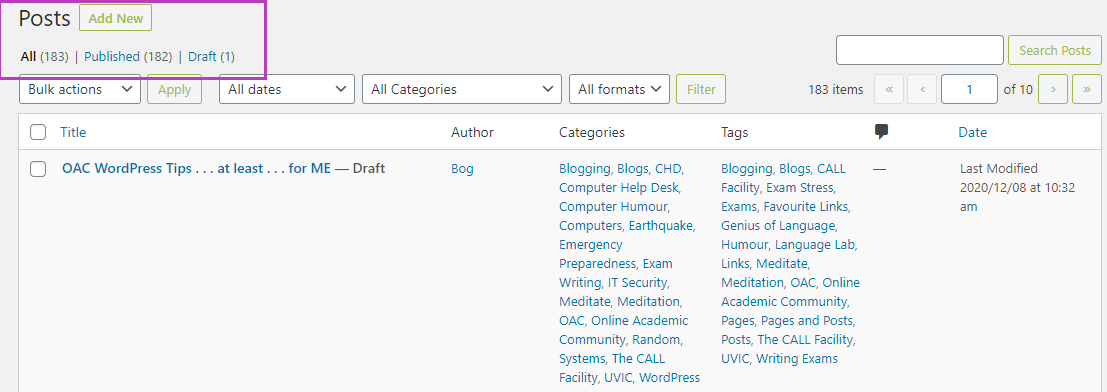
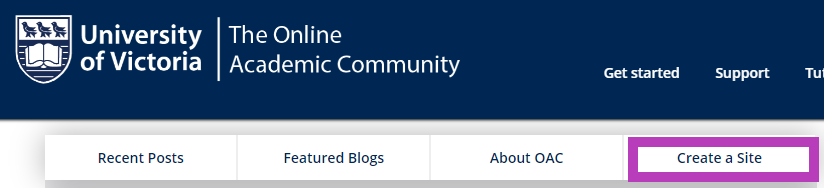
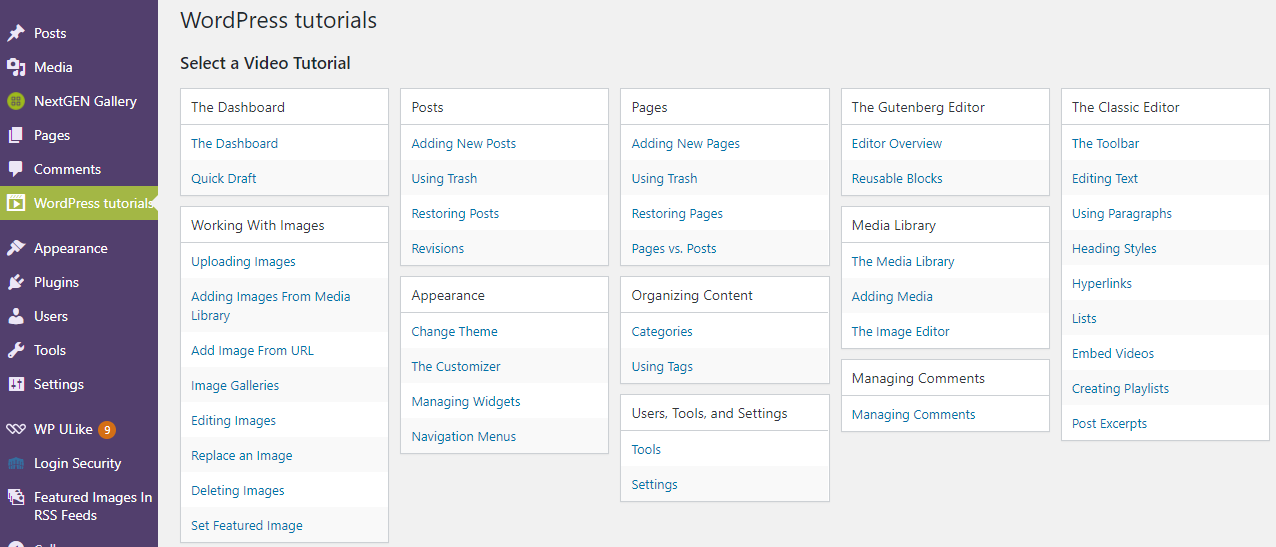
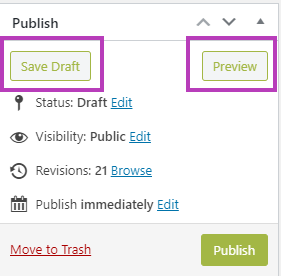
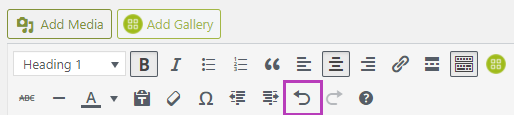
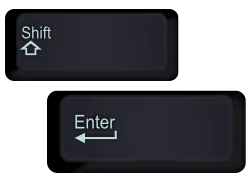 Spacing between paragraphs.
Spacing between paragraphs.  Best Closing Hint is THE most dangerous one …. GO AHEAD AND MAKE MISTAKES!
Best Closing Hint is THE most dangerous one …. GO AHEAD AND MAKE MISTAKES!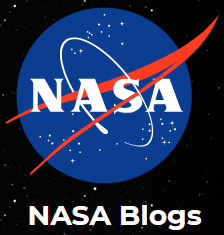
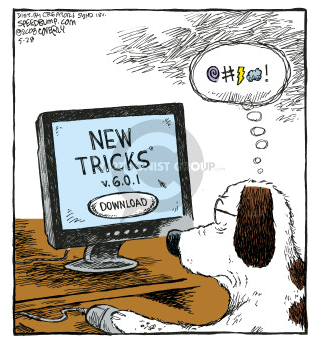
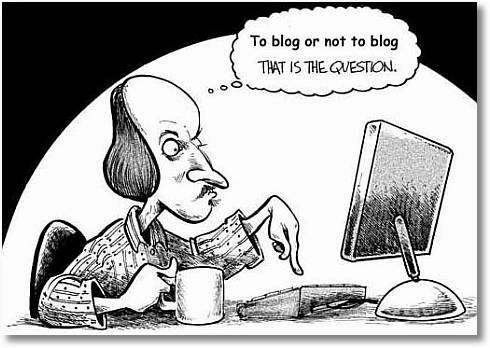

 Well, sometimes nothing, sometimes everything and sometimes … a bit of both.
Well, sometimes nothing, sometimes everything and sometimes … a bit of both.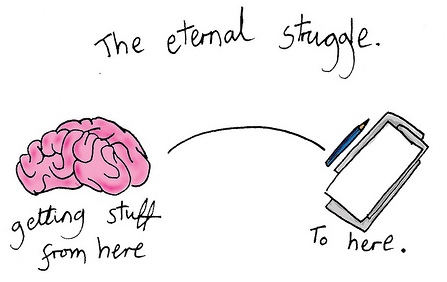 For me, simple meditation works. At least, it works now …. but not always. That is why they call it a ‘practice’ of meditation.
For me, simple meditation works. At least, it works now …. but not always. That is why they call it a ‘practice’ of meditation.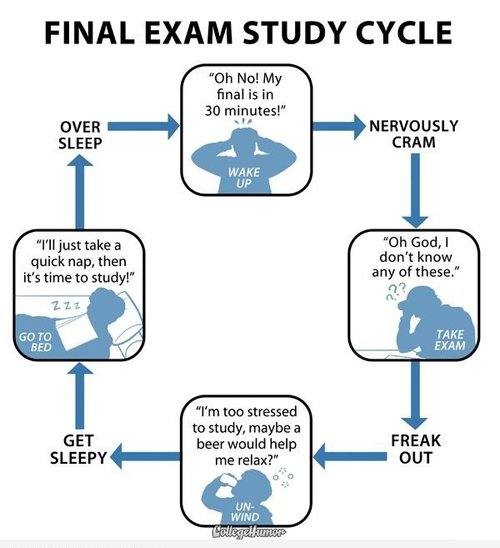 Back then, I relied on the oldest strategy known to every student in the world – blind luck! I simply HAD to wear my lucky Edmonton Oilers jersey AND I had to bring the ball from my most recent raquetball game … that I won! Simple!
Back then, I relied on the oldest strategy known to every student in the world – blind luck! I simply HAD to wear my lucky Edmonton Oilers jersey AND I had to bring the ball from my most recent raquetball game … that I won! Simple! 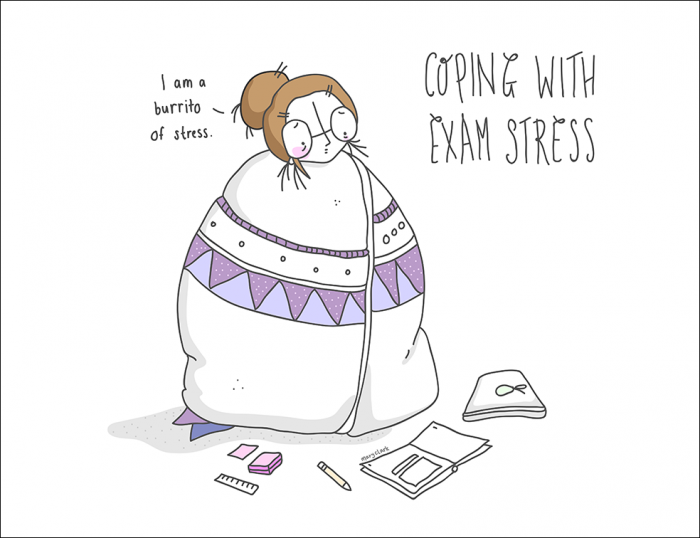 I did hate open book exams. They were simply THE hardest to write because you would THINK they would be easy … but you wasted time looking up answers that you SHOULD have known. Oh well, not too many like that.
I did hate open book exams. They were simply THE hardest to write because you would THINK they would be easy … but you wasted time looking up answers that you SHOULD have known. Oh well, not too many like that.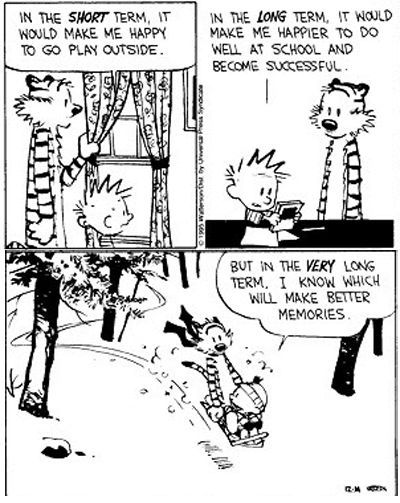 basically would get the answer booklet, then turn to the last page and purge every fact, date, document reference, etc. IMMEDIATELY. I did not even LOOK at the questions. Then, I would look at the first question and .. I had just written my own cheat sheet! Other info would pop into my head and I was able to complete these horrific long answer/essay exams.
basically would get the answer booklet, then turn to the last page and purge every fact, date, document reference, etc. IMMEDIATELY. I did not even LOOK at the questions. Then, I would look at the first question and .. I had just written my own cheat sheet! Other info would pop into my head and I was able to complete these horrific long answer/essay exams.