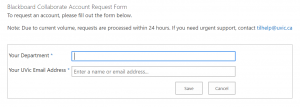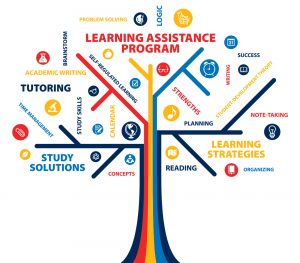*This is the 2nd post in a 3 part series we are doing on Distance Tutoring and Online Learning*
Resources for students and tutors:
The transition to online classes may have left many students feeling that they do not have the support they need to excel in their classes. The Learning Assistance Program is here to help! All of our tutors and strategists have now moved to distance tutoring, so we’re making a post about the various options we know of which you can use to communicate.
Please note, the only application listed which is officially supported by UVic is BlackBoard Collaborate (information on UVic support & privacy/confidentiality considerations here)
In this post we will be covering:
Video Chat:
- Skype
- Zoom
- BlackBoard Collaborate
- Google Hangouts
Virtual Whiteboards:
- Google Jamboard
- Ziteboard
- Idroo
Webcam Alternatives:
- DroidCam
Video Chat
Skype & Zoom appear to be the front-runners for free video call software. Both have the screen sharing feature. Google Hangouts is available to anyone with a google account. BlackBoard Collaborate is available to UVic instructors & tutors, and has an integrated whiteboard.
Skype
Ahh Skype, our faithful friend. Probably one of the better-known platforms, and the advantage to this is that many students and tutors will already know how to use it. Skype can be used with desktop, mobile, tablet–even xbox! Just go online and download the app to create a free account. In order to contact someone through Skype, the other person will also need a Skype account.
Zoom

New to the game and fast becoming a favorite, Zoom is similar to Skype in that it is easy to sign up for, and both have features like screen sharing. One advantage to Zoom is that once one person has an account they can send a personal link to whoever they are trying to connect with which invites them to join a video call.
Zoom has great support resources, & tips on transitioning to remote learning, on their blog here. It sounds like Zoom has also lifted the time limit on group meetings with the basic free account (used to be 40 minutes).
Blackboard Collaborate
https://www.uvic.ca/til/services/home/services_blackboard_collaborate/index.php
BlackBoard Collaborate offers full video, audio, collaborative whiteboard, and screen sharing. This platform is hosted and supported by UVic. Currently utilized by many UVic professors now that classes have moved online, the ease and professionalism of Blackboard Collaborate is hard to beat. Tutors can request access through UVic and approval is usually granted within a day. Request access using your UVic email address here (note that you will need to sign into Connect using your netlink). Students do not need an account, but instead access the Blackboard Collaborate lesson via the link sent by the tutor or instructor.
Click here for a 2 minute video for instructors & tutors on getting going with BlackBoard Collaborate.
Google Hangouts
Anyone with a google account can sign into Google Hangouts straight away, otherwise it’s easy and free to create a google account. Check out a great video on getting started with Google Hangouts from our colleague Mark here.
Here are the 4 steps to getting going with Google Hangouts that Mark covers in the video:
Go to hangouts.google.com
- Sign in or Sign up for a Google Account if needed (recommended, maintains some privacy)
Click on ‘VIDEO CALL’
- Opens new window
- Allow hangouts to use microphone and webcam if prompted
Share Hangout Link
- Click on ‘COPY LINK TO SHARE’
- The link will open the hangout for anyone who clicks it
- Send the link by email or other
- Wait for user to connect
Share Application Window or Desktop
- Click ‘…’ menu in top right of hangouts webpage
- Choose Share screen
- Choose the Application Window tab
- Only that application will be broadcast to the other attendees
Virtual Whiteboards
Some of the options our tutors have recommended are: Google Jamboard, Ziteboard, & Idroo.
Google Jamboard
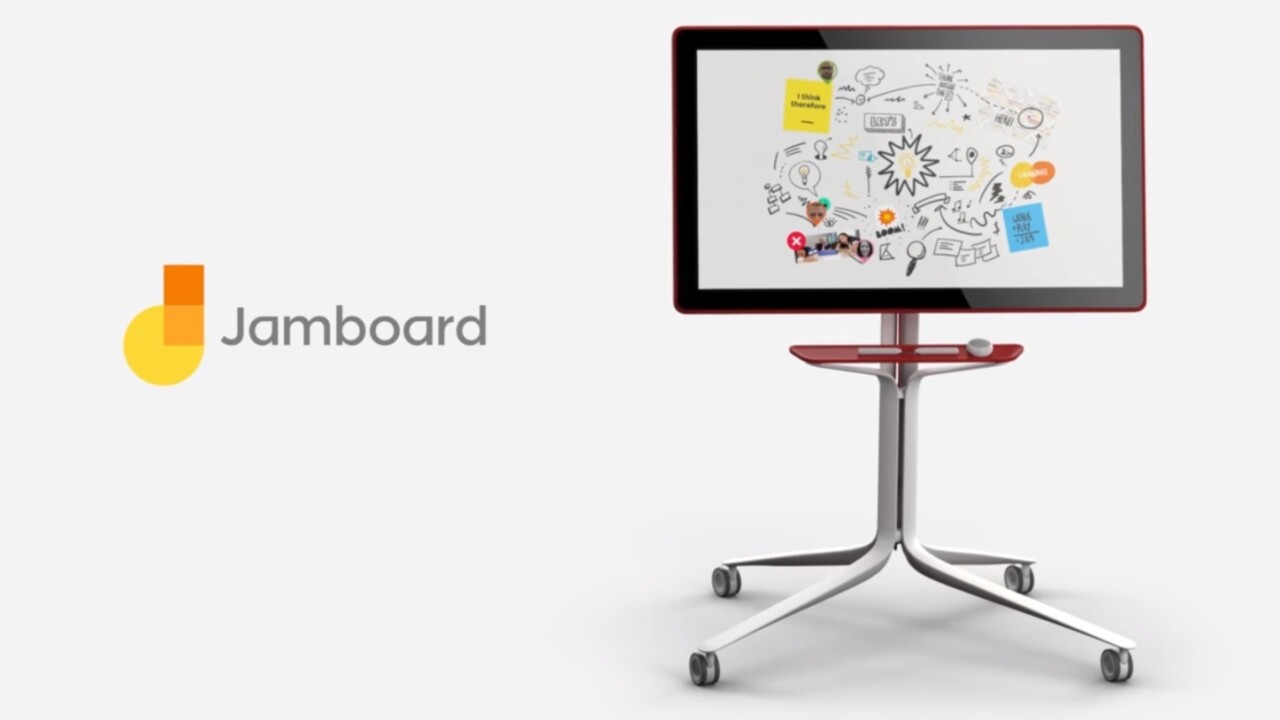
An online whiteboard that works in a way similar to google docs. To create a jamboard, a user must first have a google account. Sign in and use jamboard to etch out equations, diagrams, or share images. You can share your jamboard through a link, specifying whether you want the recipient to be able to edit or just view. The jamboard updates in real-time, so whoever is viewing will be able to see what the other person is drawing as they create it.
Ziteboard
Ziteboard, though perhaps not as intuitive as jamboard, includes the basic sharing and drawing aspects of google’s program along with some seriously cool graphic and design facets. You can add shapes, images, pdfs, or use a background with graph paper. Both the student and tutor should have an account, then when one person creates a board, they can send a link to collaborate. A basic free account on ziteboard allows for unlimited shared whiteboards and real-time collaborators, however there are limits to the free account. The “Pro” subscription is $9 USD/month.
Idroo
With similar features to Ziteboard, Idroo also allows for real-time communication, input of shapes, images, documents, and equation tools. The user can send a link to other users which allows them to view the board. The one downside is that the free version only allows for the creation of 5 boards. If you want more than that, you need to delete one before you create a new one. However, this is arguably made-up for by ease of use.
Don’t have a webcam?
You can use your Android phone’s camera with this nifty app.
DroidCam (free) & DroidCamX (paid version)
DroidCam is an app which allows you to use your Android device camera as a web cam. In other words, if you don’t have a web cam in your laptop, you could use DroidCam to connect your Android phone camera to your laptop using wifi or USB cable, to enable video in a Skype or Zoom call.
Download DroidCam here
Here’s a step-by-step guide to installation
To wrap-up,
Going from in-person to online will be a big transition for many of us, but with all the resources out there, we want to help make it as smooth as possible. Check out the Learning and Teaching Support and Innovation’s page for more helpful tips and frequently asked questions about online learning!