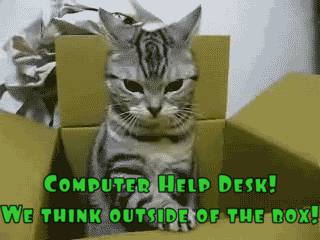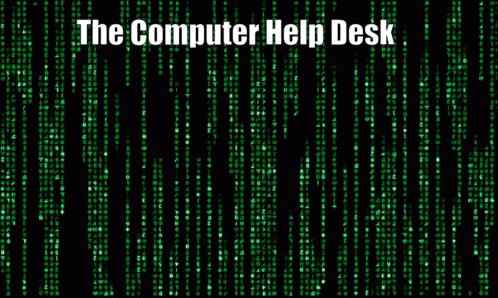THANKS
for the
MEME-ories!
A constant mainstay of most of my posts are … MEMES! Yeah, yeah, yeah …. 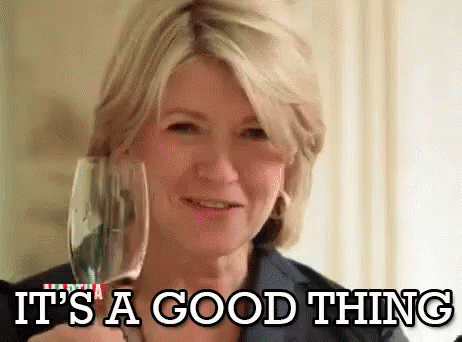 everybody does Memes! And … that is a good thing! See, just added one there of Martha Stewart! And probably all you youngsters out there won’t know who she is or her catch phrase! That is okay and that too is … A Good Thing! I guess that makes this a Meta-Meme! LOL!
everybody does Memes! And … that is a good thing! See, just added one there of Martha Stewart! And probably all you youngsters out there won’t know who she is or her catch phrase! That is okay and that too is … A Good Thing! I guess that makes this a Meta-Meme! LOL!
I generously populate my posts with home grown memes and gifs! Some might argue that a meme should NOT be a GIF. That would NOT be … ME! A picture might be worth 1000 words (+GST/PST), so why not animate it, and add a few more to the mix! The more the meme-ier! LOL!
I use an online site called ezgif.com to do most of my editing. All you need it 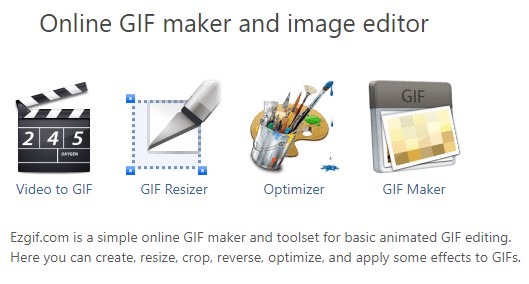 an original image or gif and you can quickly and easily make it into anything you want! And if you can’t find the exact meme or animated gif …. you can import your own VIDEO clip! I use handbrake to ‘harvest’ a few seconds of movies or YouTube clips. Then it only takes a few minutes to really figure out how add text to your new GIF! I even wrote a post about it called ‘Adding Text to GIFs … Jeopardy GIF/MEME Version!‘ way back in May of 2021! I have a mini lesson there but oodles of links for you to explore as well! I think it is one of my better posts as I use GIFs every day and try to think of new ones or new techniques too! Hardly a CHD meeting goes by without SOMEONE including a relevant and hilarious GIF … you know who you are!
an original image or gif and you can quickly and easily make it into anything you want! And if you can’t find the exact meme or animated gif …. you can import your own VIDEO clip! I use handbrake to ‘harvest’ a few seconds of movies or YouTube clips. Then it only takes a few minutes to really figure out how add text to your new GIF! I even wrote a post about it called ‘Adding Text to GIFs … Jeopardy GIF/MEME Version!‘ way back in May of 2021! I have a mini lesson there but oodles of links for you to explore as well! I think it is one of my better posts as I use GIFs every day and try to think of new ones or new techniques too! Hardly a CHD meeting goes by without SOMEONE including a relevant and hilarious GIF … you know who you are!
But I also like to be creative in PowerPoint too, for all the CHD Jeopardy training sessions each semester! GIFs created at ezgif are standalone and great!
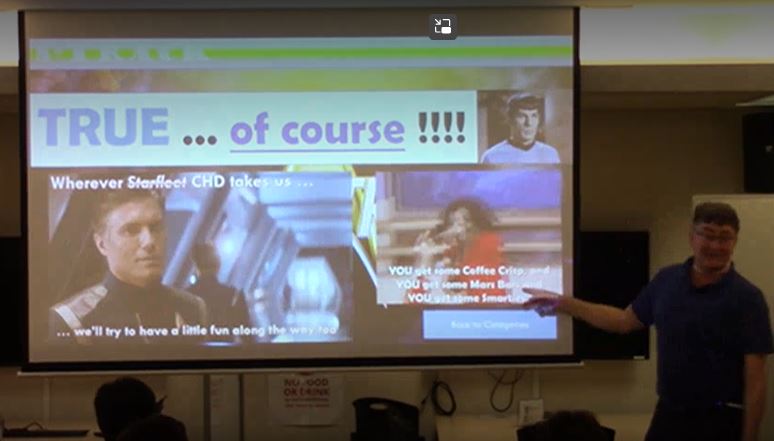
But in PowerPoint, you can place a ‘clean’ or ‘untexted’ file and then use PowerPoint to add animated text AFTER the image shows up, or WITH IT too! So, the GIF can ‘fly in’ from the left side and then the text can ‘fly in’ (or anything!) from the right side! So, it adds another level of animation to the GIF! I use both!
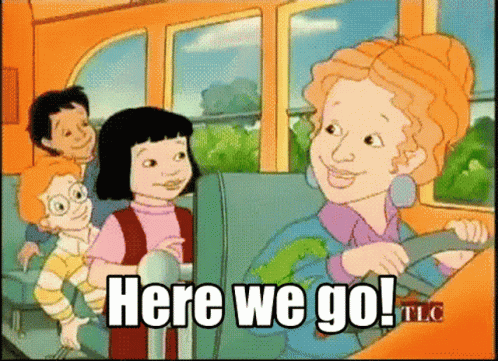 There are probably an infinite number of bloggers, making an infinite number of GIFs on the internet! So, give it a try and see what you can make on your own! Start easy with a simple favourite GIF of anything! Add a few lines of text, change the font
There are probably an infinite number of bloggers, making an infinite number of GIFs on the internet! So, give it a try and see what you can make on your own! Start easy with a simple favourite GIF of anything! Add a few lines of text, change the font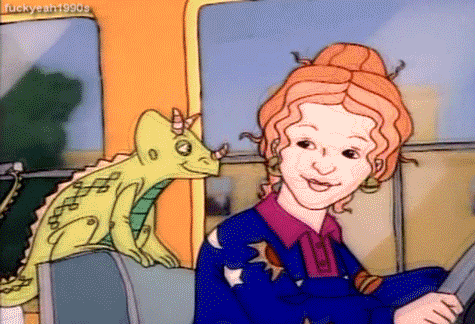 , the colour, the timing! And then try it in PowerPoint too! Be creative! Take chances! Make mistakes! Get messy! AND HAVE FUN! That might be a more ‘timely’ or ‘generational’ GIF for all of the younger bloggers!
, the colour, the timing! And then try it in PowerPoint too! Be creative! Take chances! Make mistakes! Get messy! AND HAVE FUN! That might be a more ‘timely’ or ‘generational’ GIF for all of the younger bloggers!
I am guilty on all those counts …. sentenced to lifetime imprisonment for flagrant and repetitive bad graphic design work! My daughter is a professional Graphic Designer and … you guessed it … rolls her eyes every time I talk about what I did for the most recent Jeopardy! LOL!
I am also adding a post called ‘GIFs‘ with JUST FAVOURITE CALL MEMES IN IT HERE! Some with text and some without! And below will be many of my most recent memes from here at Bog Blog! Enjoy! And although OAC does not like putting up PowerPoint files, all the CHD Jeopardy training sessions are in PDF format and the GIFS, although not animated, are there! Just click on my Page for CALL Jeopardy Opus! Need any, let me know!



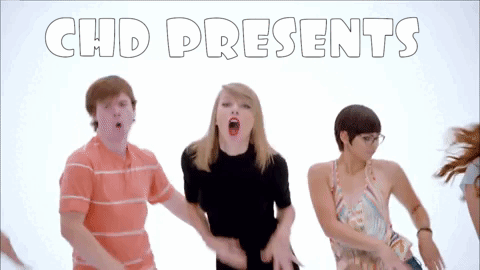
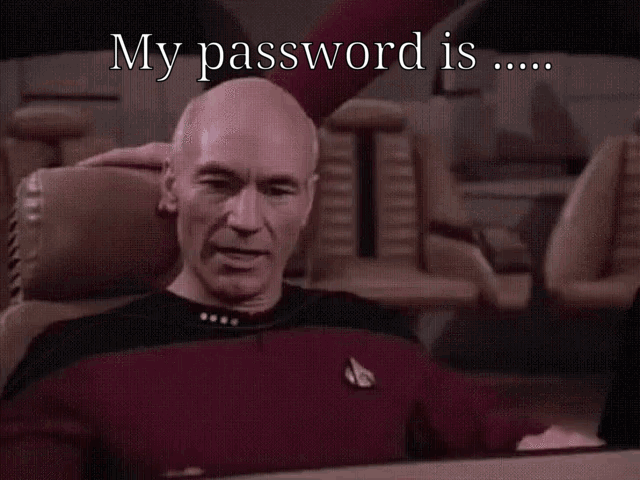






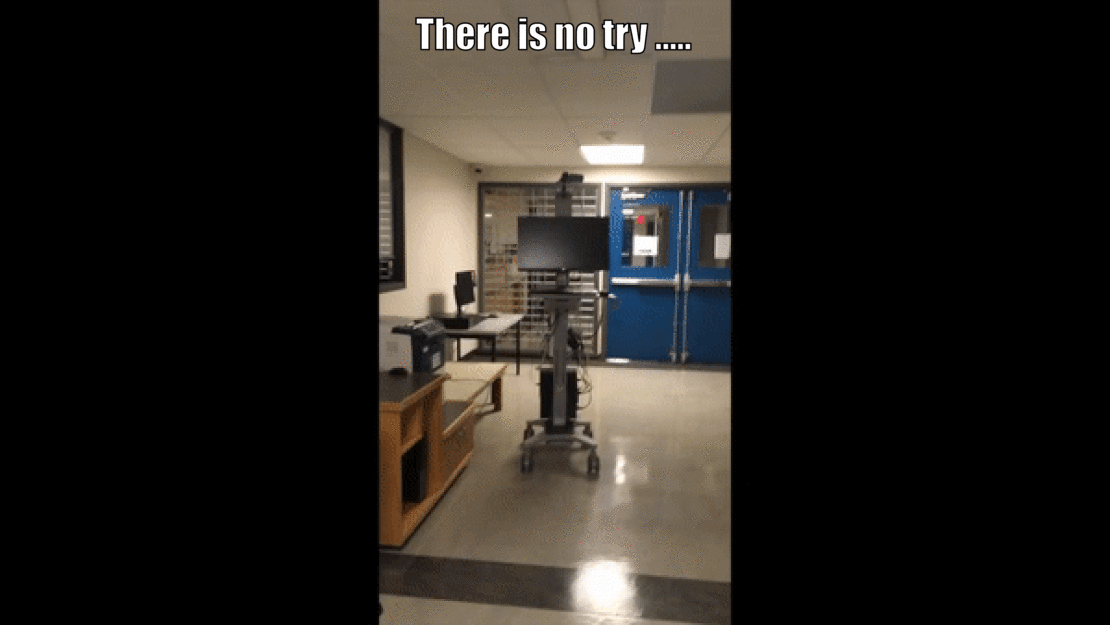
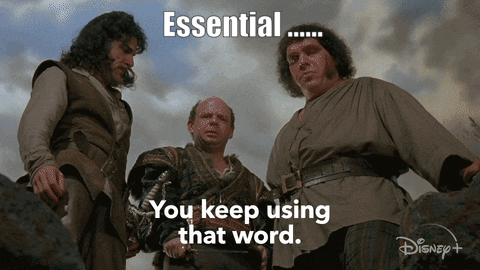
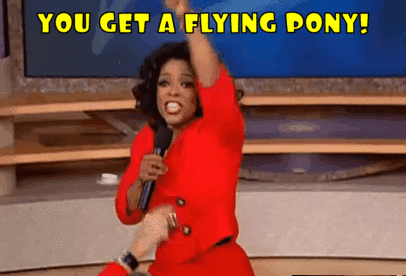
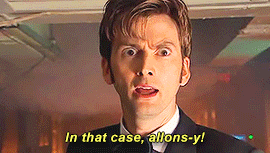
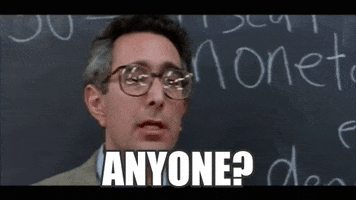
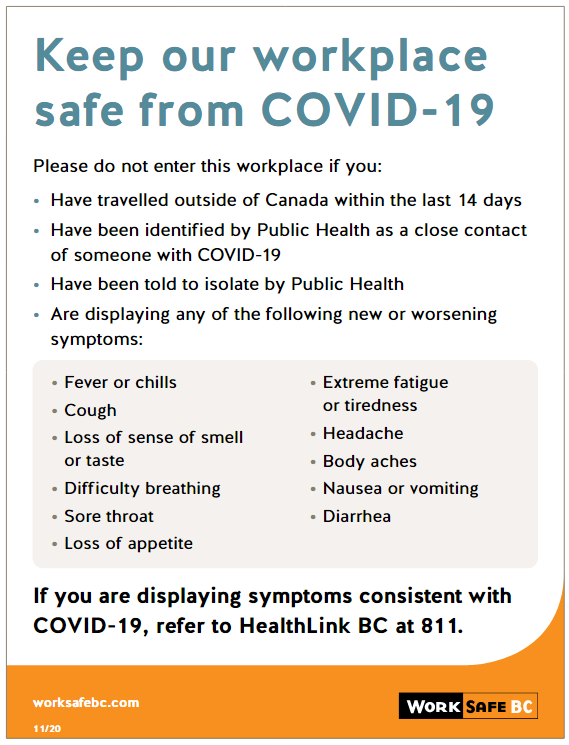
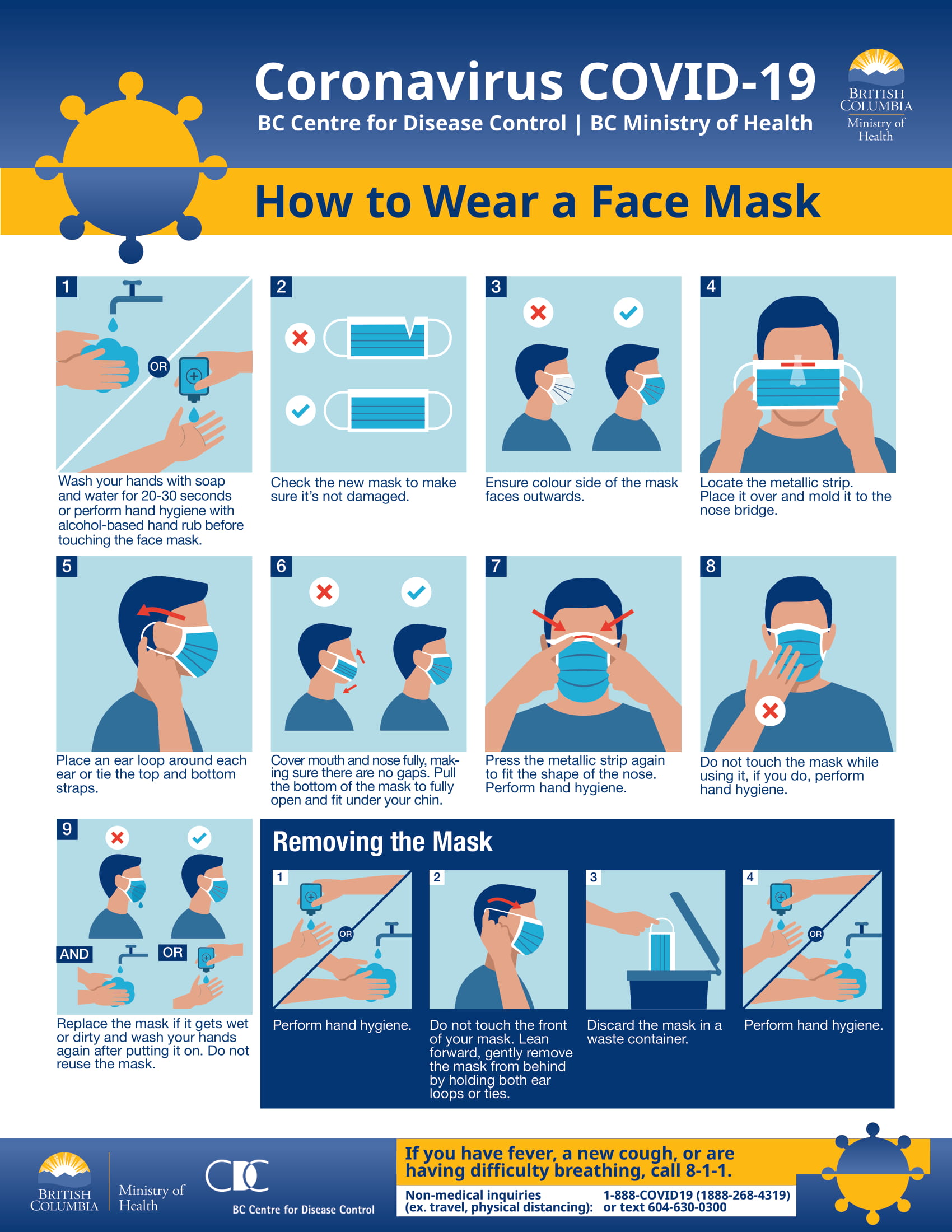


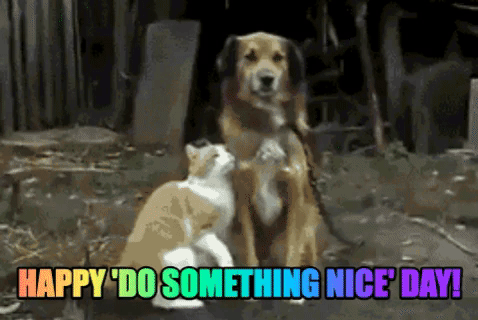
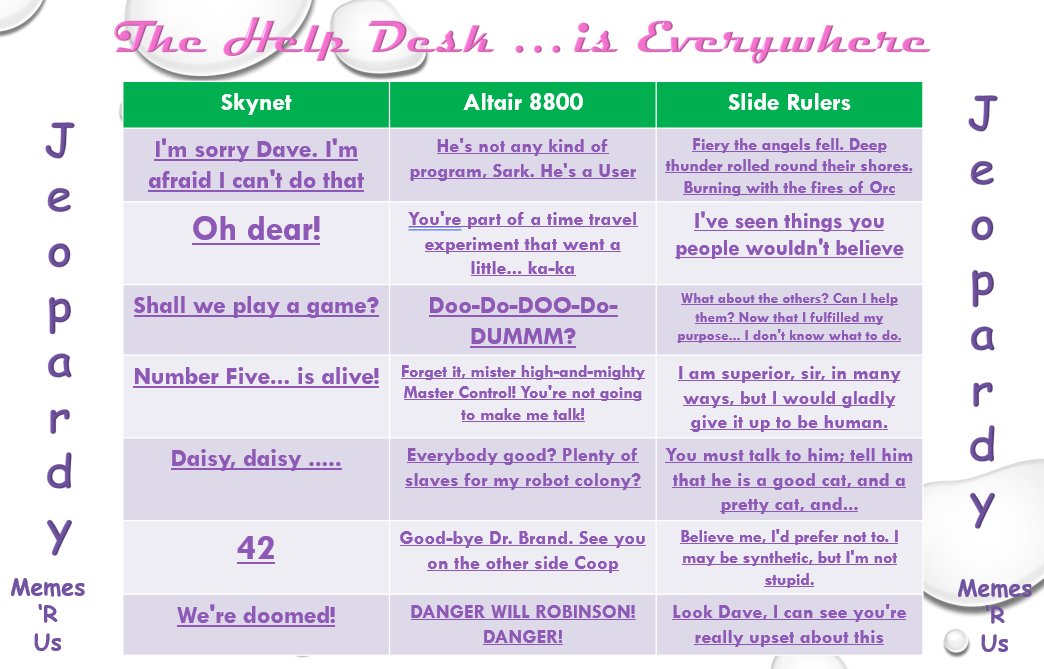
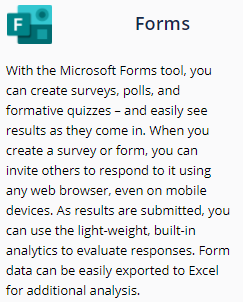

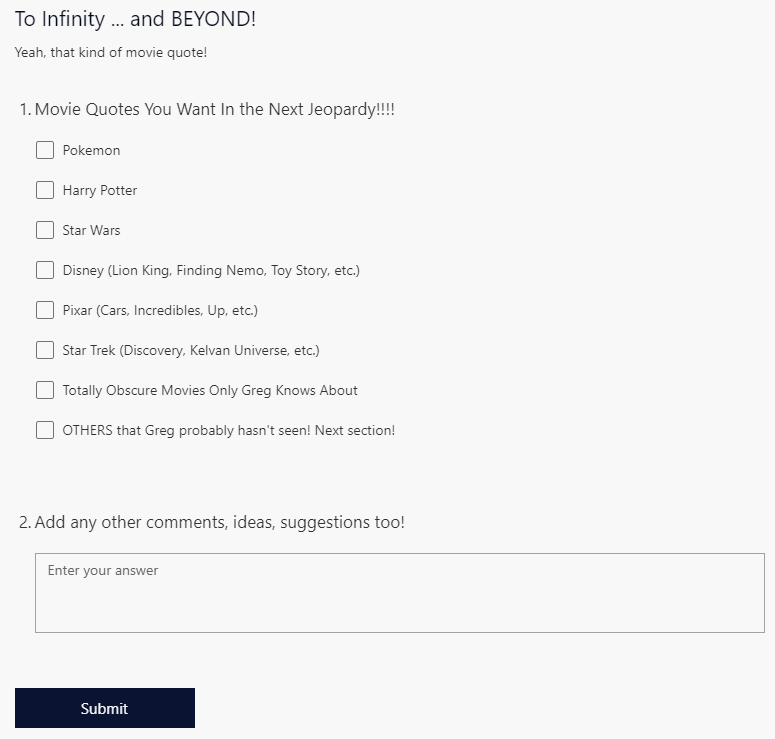
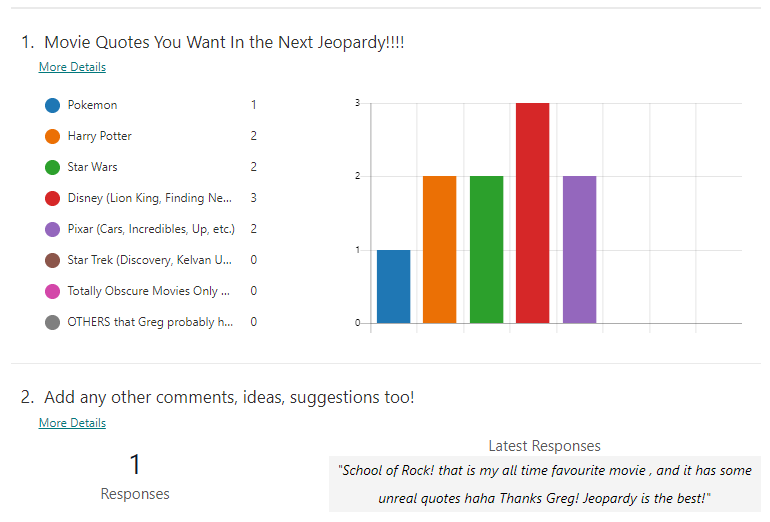
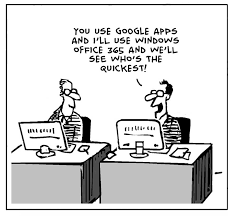
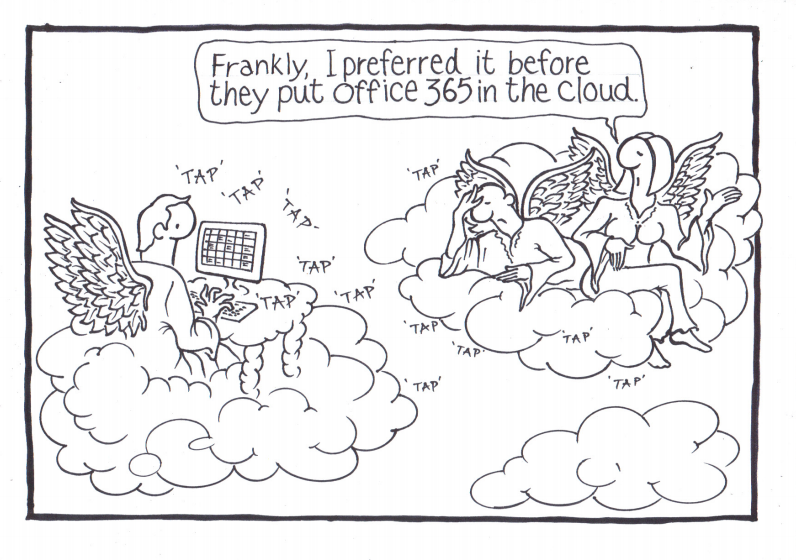
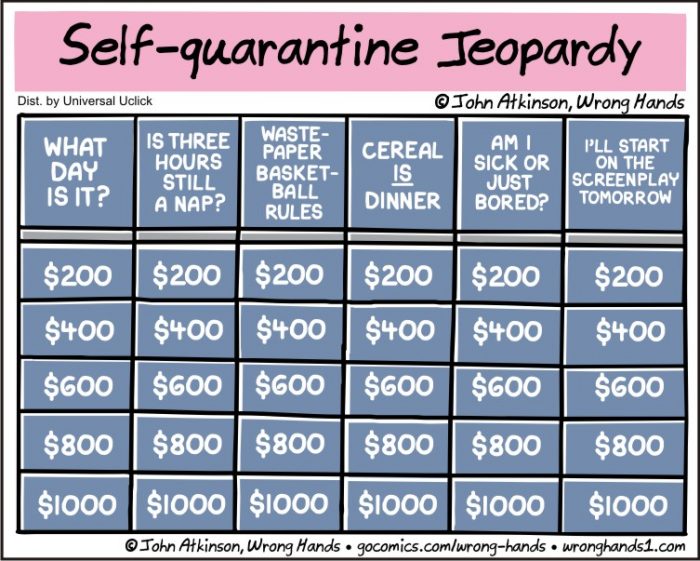
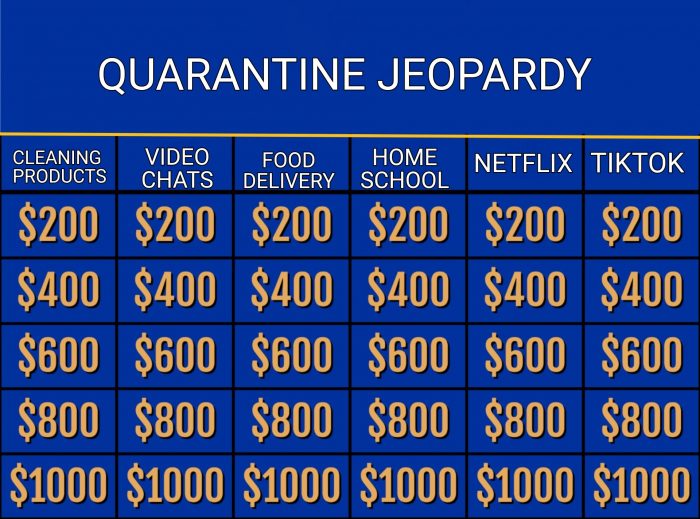
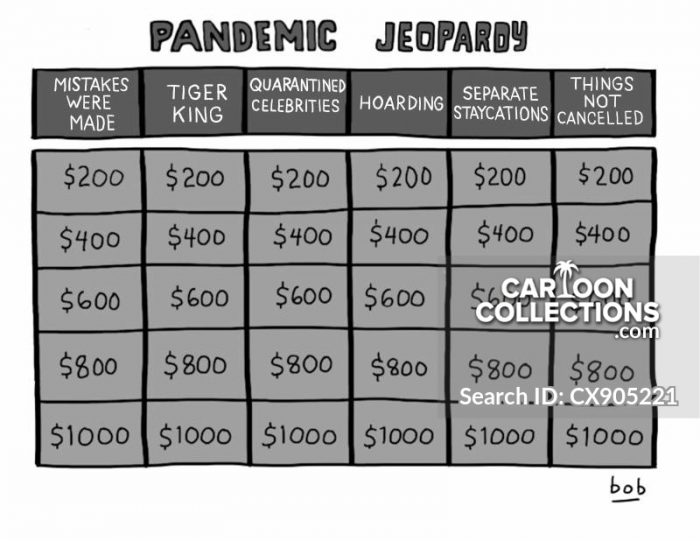
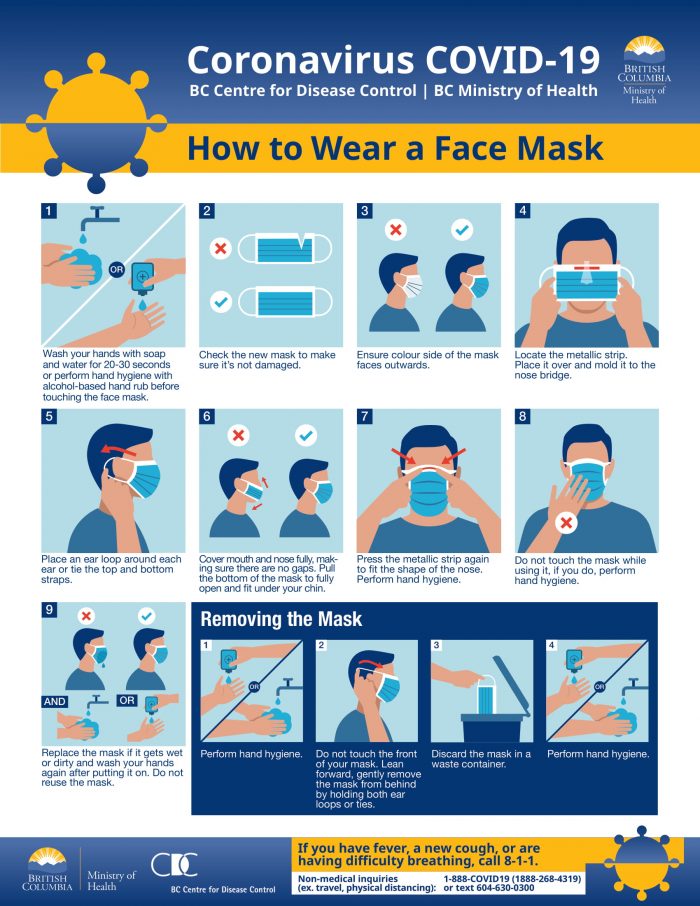
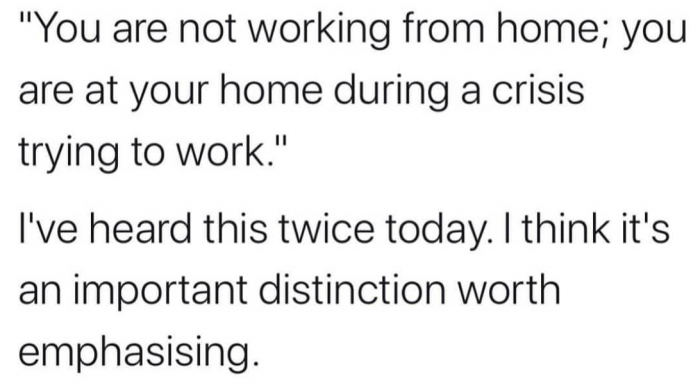
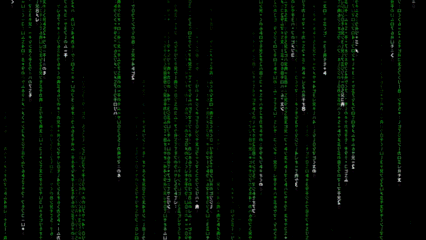

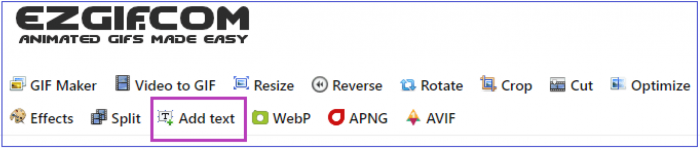

 When done, click on the icon of a floppy disk called ‘
When done, click on the icon of a floppy disk called ‘