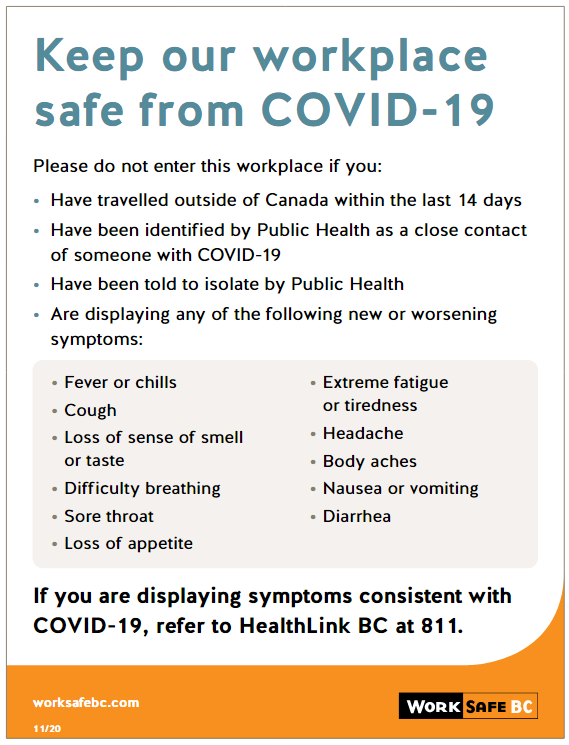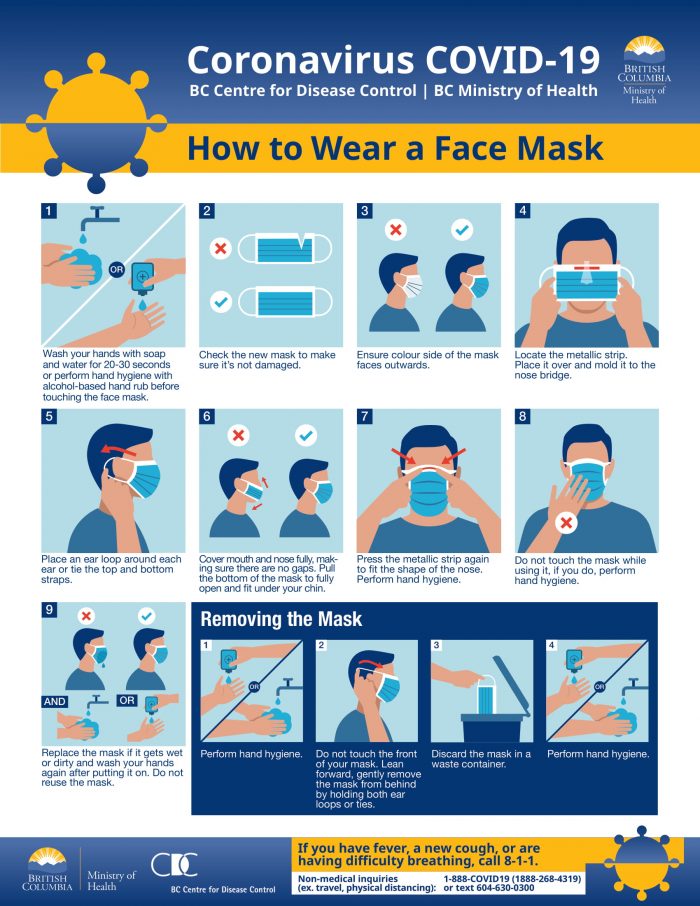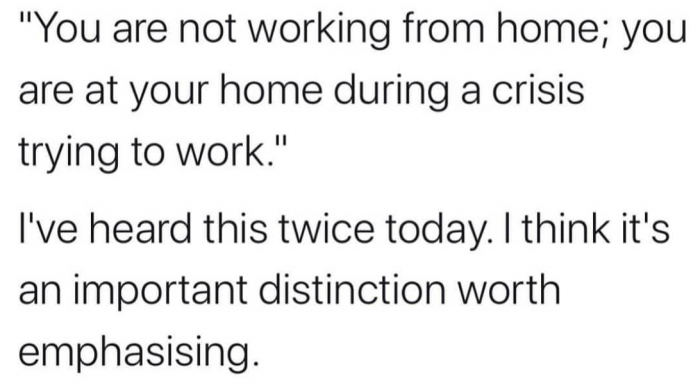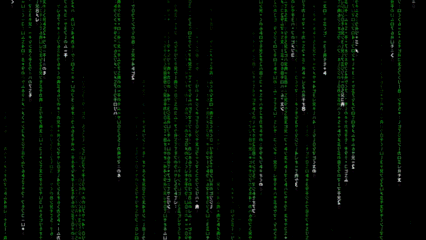Adding Text to GIFs
or
JEOPARDY MEMES “R” US
This post has TWO purposes! First is a post on how to add Text to GIFs! And secondly … to announce the next Jeopardy version MEMES ‘R US is ready for training, sometime in May!
It took me a bit of expermenting with a site called EZGIF.com to come up with easy ways to include formatted and positioned text, in any GIF. I chose to work with GIFs that had NO text, as … I wanted my own text!
How to turn this …. into THIS!


The original GIF, whether you found it or created it yourself, will not be modified at all, just a copy, so you can try all kinds of things with a copy. And worst case, you can just start all over, upload the original GIF and keep on trying new features!
Okay, so the original GIF was a flashing iMac of all 13 of the different iMacs made by Apple. So this is a very simple upgrade, the sequence is below.
- Go to EZGIF.com and click on Add Text. (I have edited out ads)
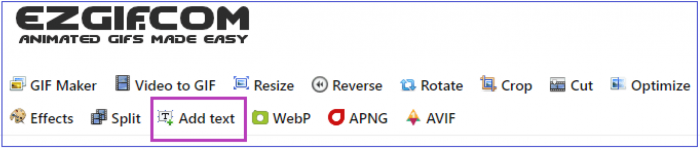
- Click on ‘Choose File’, locate the GIF you want to edit, then click the blue Upload! button. I am using the iMac GIF above as an example.
- The GIF will load, start to play, and beneath, all the frames will be displayed in the order they play.
- EACH FRAME needs to be edited (for THIS GIF) to have the colour in the frame. So I typed EACH ‘colour’ into EACH text box i.e. “BONDI” in the first box and THEN CLICKED SET! That will edit the default settings and put the word ‘BONDI’ IN the frame, with the default settings. Each time you edit each frame, you must click SET! I will change ‘BLUEBERRY’ to a different font, position, colour and size to show the differences you can edit, as shown below:

This particular GIF needs edited text in EACH FRAME. Other GIFs, that have more animation, will be a ‘best guess’ as to the timing of the text. But each frame shows a frame, OF the GIF, so actually not that hard. But any text you enter, you must hit the SET for each frame!
When done, at the very bottom of the page, which might be longer, depending on how long your GIF is, will be a blue button to Create GIF!
Click it and in a few seconds, your GIF will be created and run! If it is not quite right, go back and edit those frames you want to change! Then … Create GIF! again!
 When done, click on the icon of a floppy disk called ‘save‘ and the site will export your newly ‘Textified‘ GIF to your downloads folder! It is THAT SIMPLE! The … more artistic part comes when you have more frames, more text, a message at the top, followed by a message at the bottom, making text disappear half-way through … etc. AND that is only THIS SECTION of EZGIF.com.
When done, click on the icon of a floppy disk called ‘save‘ and the site will export your newly ‘Textified‘ GIF to your downloads folder! It is THAT SIMPLE! The … more artistic part comes when you have more frames, more text, a message at the top, followed by a message at the bottom, making text disappear half-way through … etc. AND that is only THIS SECTION of EZGIF.com.
So, crazy question – what IS the difference between Bondi and Blueberry! LOL! Maybe, in person, there is a noticeable difference!
Totally free, easy to use and many more features. With this iMac GIF, I had to use the resize feature as the original GIF was HUGE! I resized it to about 25% (trial and error) and then it was perfect for legibility and running in OAC. The bigger the GIF, the greater the chances it might not actually display in OAC. So … just resize it first!
I have also used Video to GIF as sometimes, you have a .. video clip, and this will convert it to GIF and then .. ALL the controls are there for your new GIF.
I have MANY MANY new MEMES/GIFS for our upcoming CHD Training, and I will put a few below, for fun:

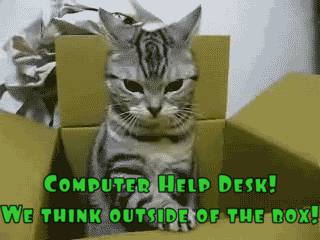
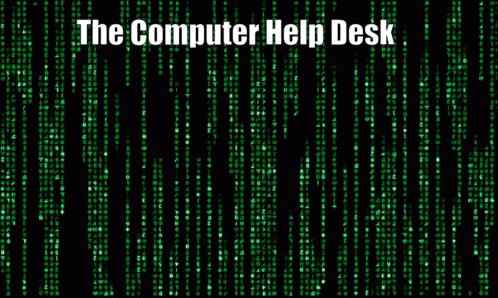

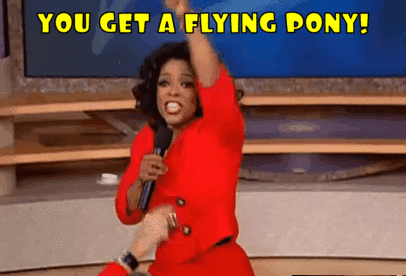
COOL Play Around with Websites
- EZGIF.com
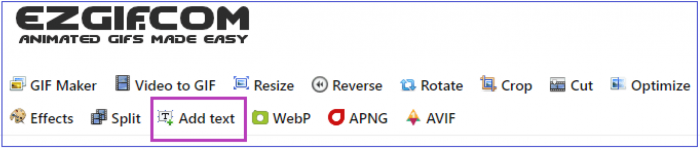
- 10 Best Gif sites to get Great Memes in 2021
- 9 Websites to Visit for Amazing GIFs
- Top 10 Websites for Finding Perfect GIFs & Memes
- Top 25 Gif Blogs, Websites & Influencers in 2021
- The best GIF-maker apps and websites for 2020
- Explore websites GIFs
How to Create Gifs
In 3 Easy Ways
How to Make a GIF from a Video
(‘Video to GIF’ Tutorial!)
How to Create a Gif in Canva
BE SAFE EVERYONE!