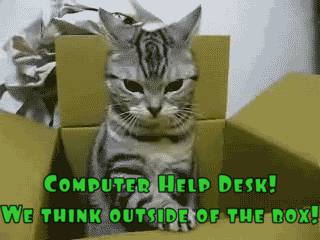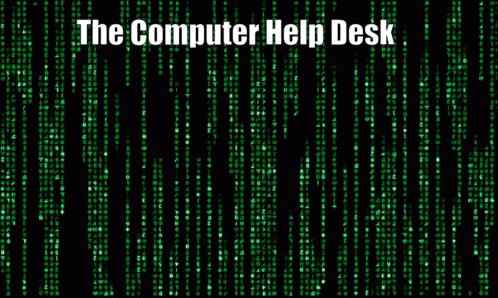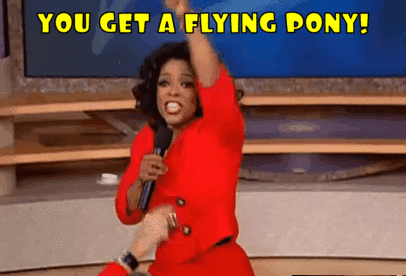CALL Computer Refresh
DEJA VU …..
All over again!
 CALL, & other computing classrooms, are getting new computers! Over the past few weeks, all the older iMacs have been removed, accumulated and are currently waiting to be recycled! Most of the new hardware had been put in place, but is not quite ready yet! The biggest change will be that there will no longer be dual-boot computers, running on Apple computers. Dual-Boot? What is that? It just means that with the right kind of Hogwart’s Magic, you can run both WINDOWS and iOS on an iMac! Just partition and install. Oh, if it could be THAT simple, but … let’s just say that those old iMacs served us very well!
CALL, & other computing classrooms, are getting new computers! Over the past few weeks, all the older iMacs have been removed, accumulated and are currently waiting to be recycled! Most of the new hardware had been put in place, but is not quite ready yet! The biggest change will be that there will no longer be dual-boot computers, running on Apple computers. Dual-Boot? What is that? It just means that with the right kind of Hogwart’s Magic, you can run both WINDOWS and iOS on an iMac! Just partition and install. Oh, if it could be THAT simple, but … let’s just say that those old iMacs served us very well!
It was always satisfying to hear from some students, that Windows running on one of our CALL iMacs was often FASTER than their OWN Windows laptop! But time catches up to all of us, and technology advancements are even faster!

New dedicated Windows and Mac are strategically located at workstations for individual and/or group work starting in September! AND THEY ARE REALLY FAST COMPUTERS!!! And the new BIG SCREEN MONITORS ARE AMAZING! They were barely installed when … we were all sent home! I did a sneak peak a few posts ago, “SSShhhh . . . Clearihue’s Hidden Secrets . . . & GEMS” and at the bottom are the new monitors! SO MUCH MORE COMING!
And there is SO MUCH ROOM for individual studying, quiet workspaces, quiet group workspaces and comfy furniture too! A BRAND NEW CALL!
More details on the NEW computers will be in a future post, but looking back at how over the past ~9 years, the ‘old’ iMacs certainly don’t owe us anything. Every single iMac that was used since the last refresh in ~2012 was still working! That was a total of 52 computers! And I always like to say CALL had 104 COMPUTERS making it the largest computing classroom at UVic!

Some were moved to other locations AFTER ‘The Great CALL Flood of 2015‘ and continued to work for students as drop-in with newer operating systems! We did lose some keyboards and mice and kept a wary eye on the iMacs that were doused, but amazingly, the design, the curvature of the back of the iMac, helped displace the water and they survived!

And below is the last look at all the ‘old’ iMacs from CALL! Thanks for the memories … well … maybe the memory, all 8GB of onboard RAM! Colin and crew removed ALL THE HARD DRIVES IN ONE DAY! THANKS COLIN!
Oh, and the very last photo – I even included my own work iMac, so I have reconfigured my desktop, literally, for when I am on campus! The first time in MANY YEARS, at UVic that there has not been a Mac computer on my own desktop! Lots of Macs around though! And every blog has been created on my DELL laptop at home! So, WIN wins in the end … for now!
But, one last bit of trivia is that … we have kept a couple of the slightly newer Post-Flood CALL iMacs for testing purposes. They can run iOS up to Catalina, but since all the new Macs in CALL will be running Big Sur, they really are test iMacs in case we need to test out support for similar hardware. They too will eventually go at some point in time.
And if anyone is interested in UVic’s Sustainability News, then click here or on the image below! And ALL the UVic Featured Topics are right below it!
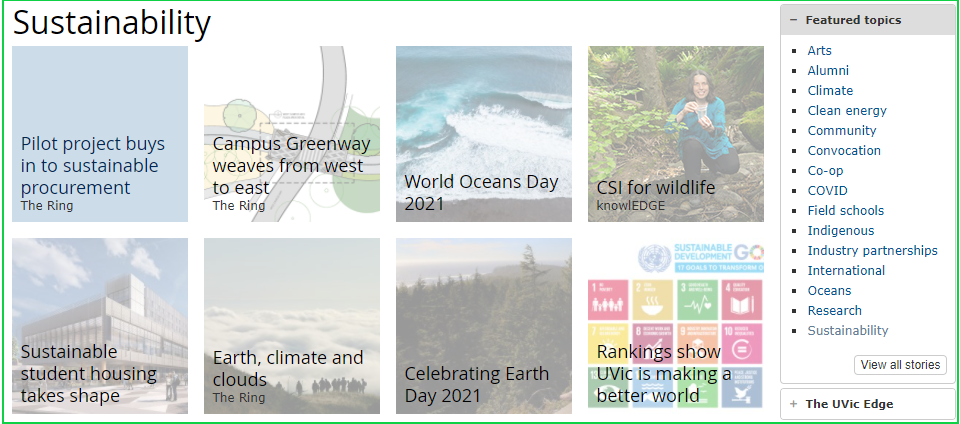

 Whatever CAN be recycled
Whatever CAN be recycled
WILL be recycled!
- Recycling – UVic
- Sort-It-Out-Stations – UVic
- Zero Waste Program – UVic
- Water – UVic
- Energy and Climate – UVic
- Dining and Food – UVic
- Computing – UVic
- Green Computing – UVic
- UVic’s Built and Natural Environments – UVic
- Sustainability in Academics and Research – UVic
- UVic’s Waste Reduction Hub – UVic
- Campus Planning at UVic
- Campus Plan – UVic
- Sustainable Transportation – UVic
- Sustainability Champion Awards – UVic
- Featured Stories – UVic
- Campaigns – UVic
- Campus Sustainability Fund – UVic
- Resources – UVic
- Sustainability Videos – UVic
- Tips for Living a Sustainable Lifestyle – UVic
- Sustainability Reports – UVic
- Sustainability policy – UVic
- Campus Guides – UVic
- Vision and Values – UVic
- Green Buildings – UVic




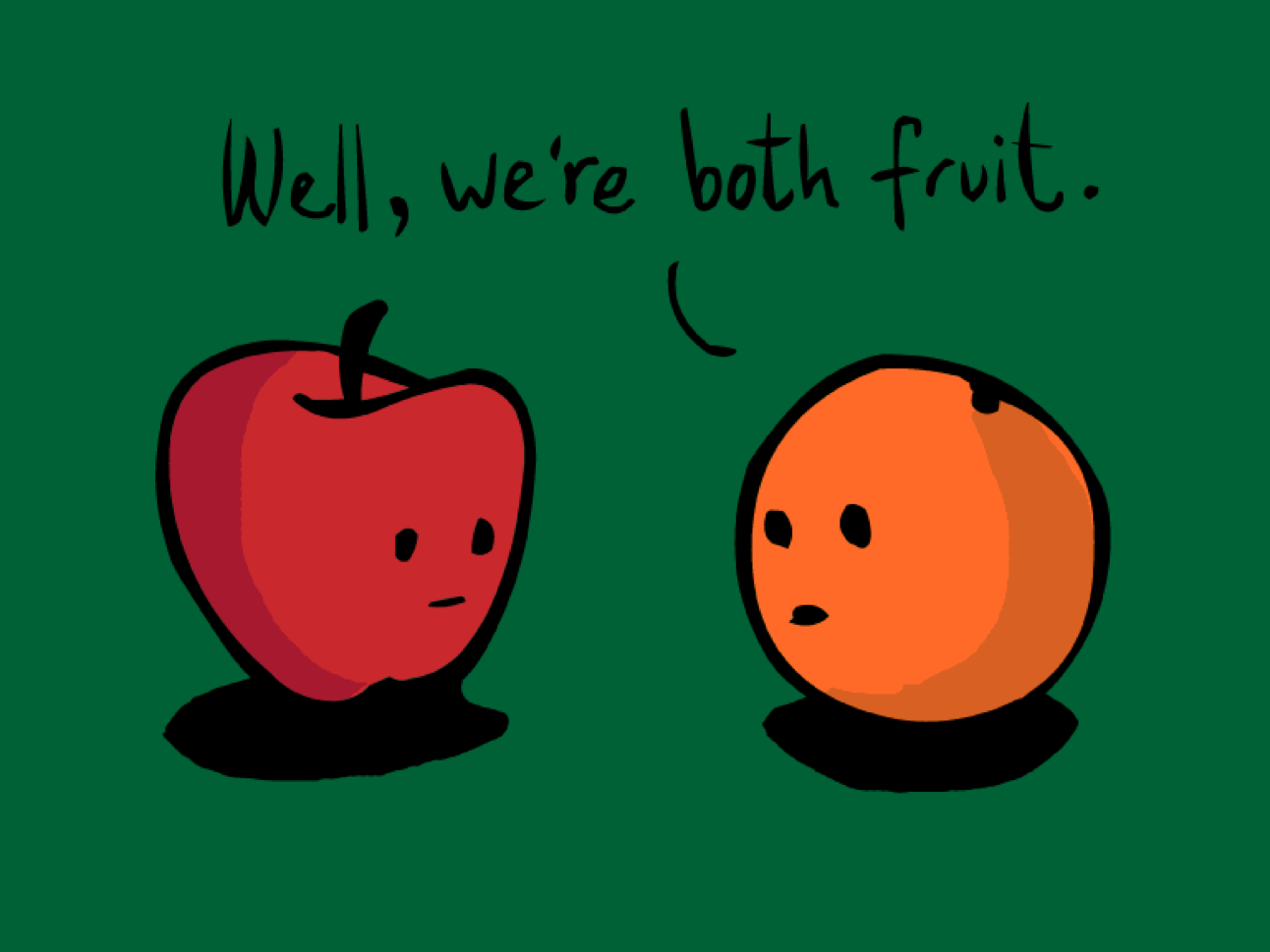

BE SAFE EVERYONE!
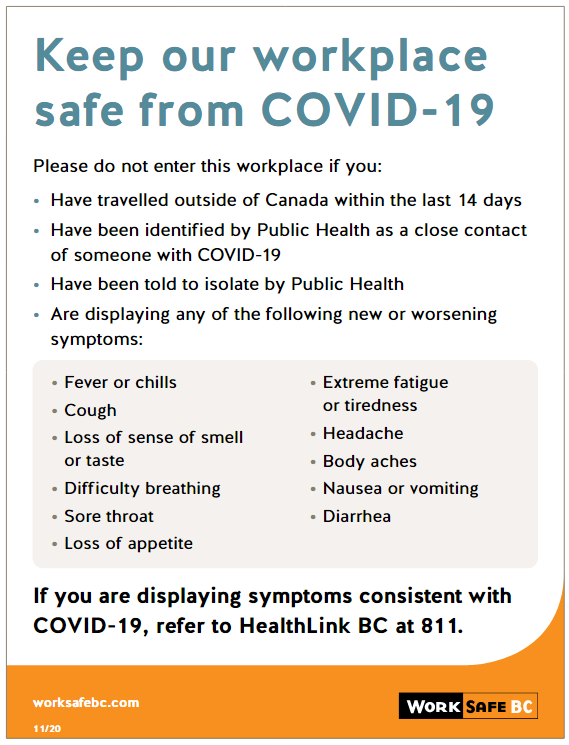
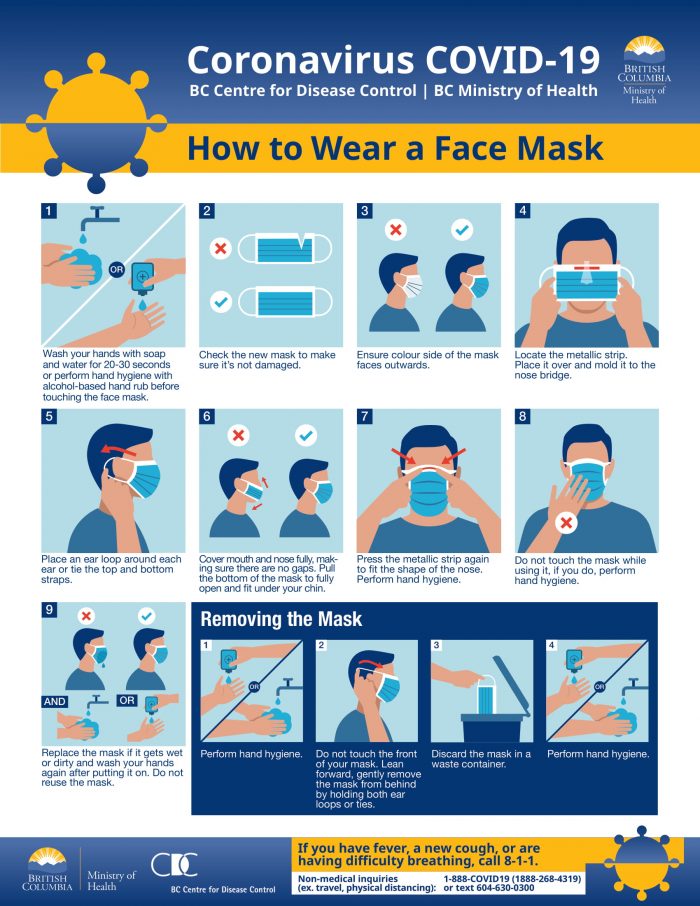
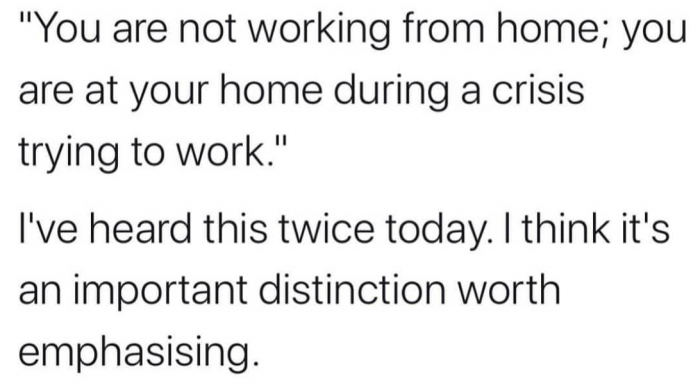














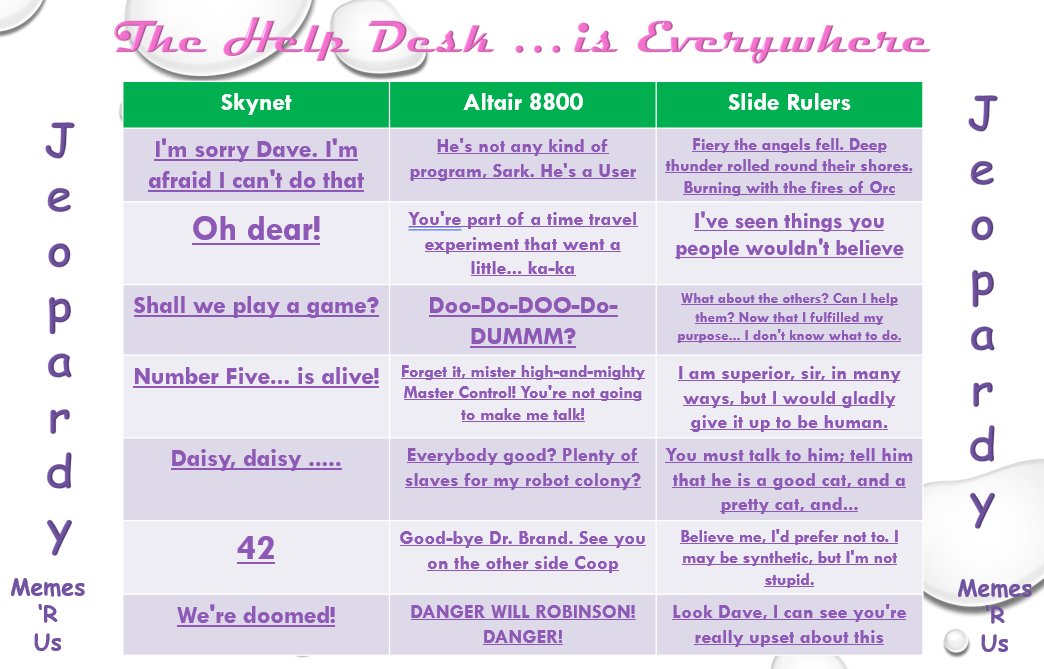
 have grown up with! LOL!
have grown up with! LOL!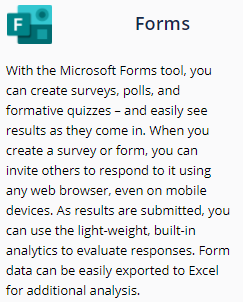

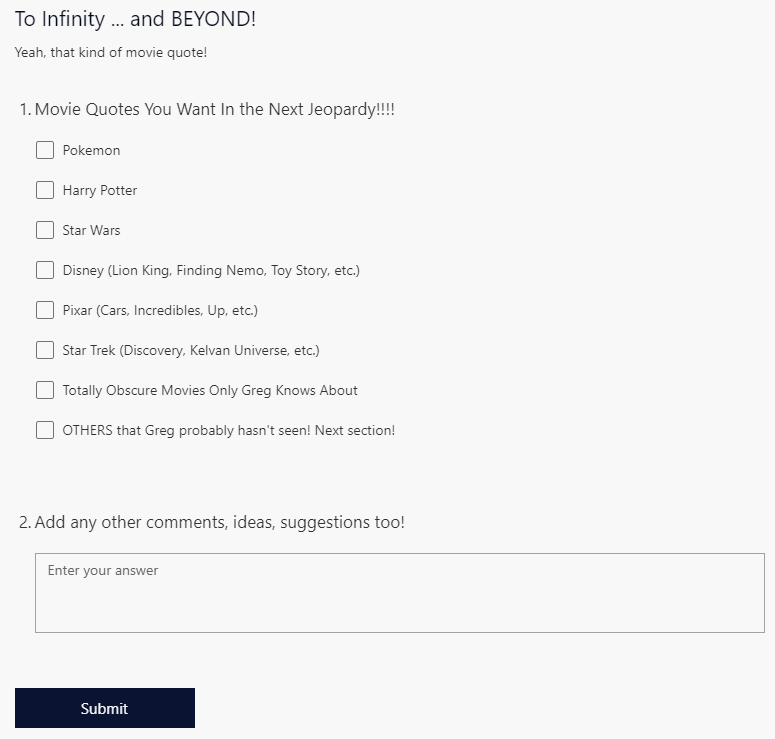
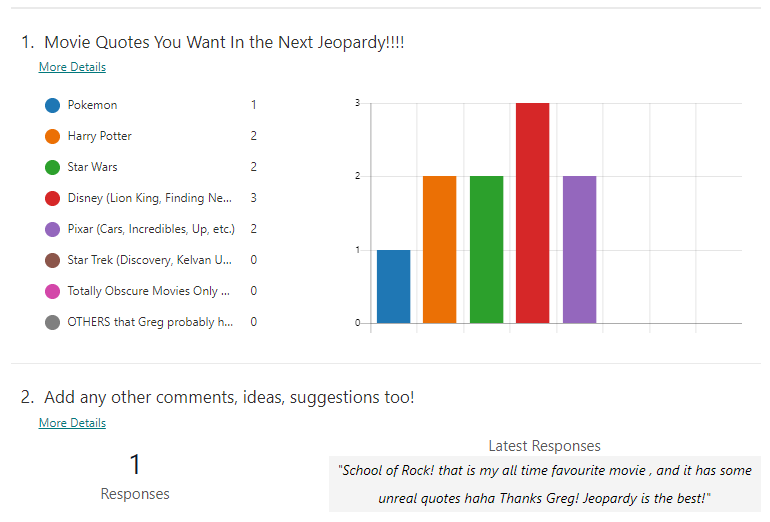
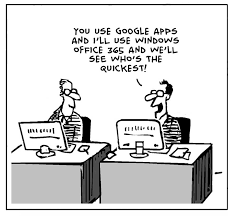
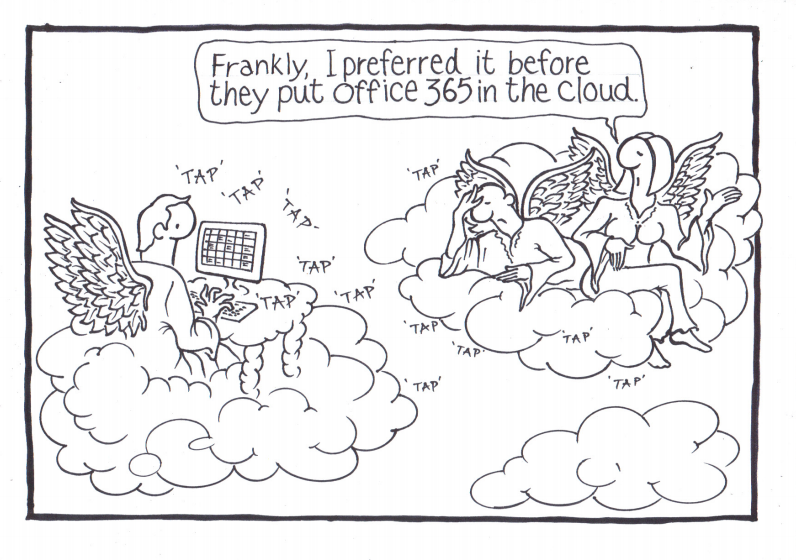
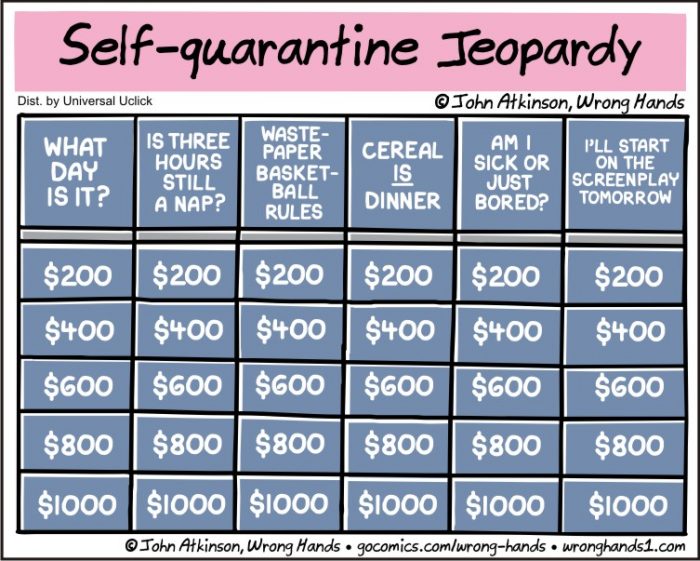
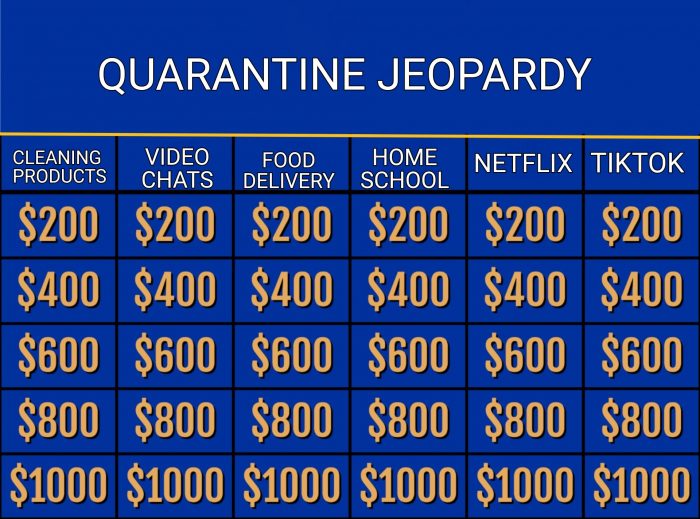
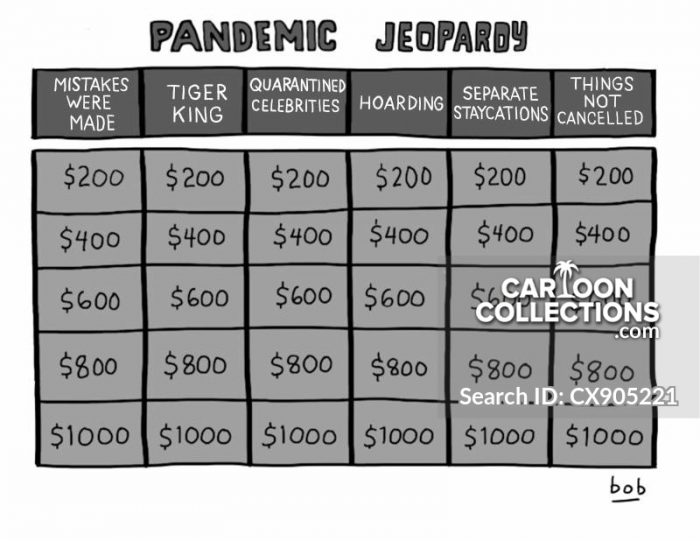






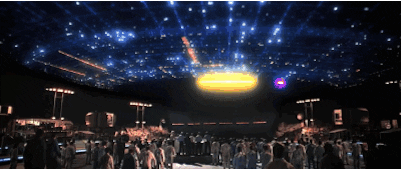

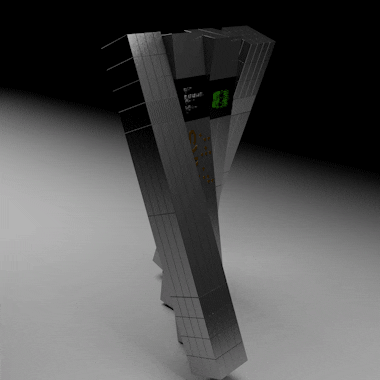
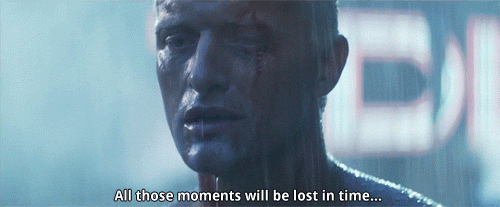
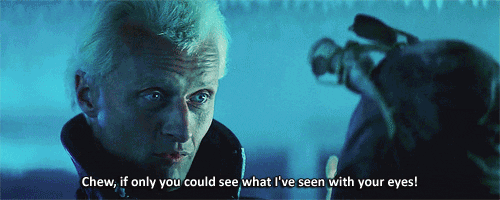
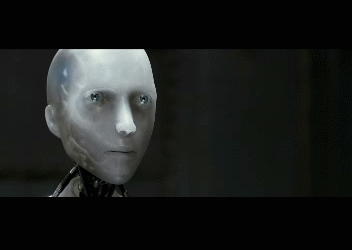 What about the others? Can I help them?
What about the others? Can I help them?


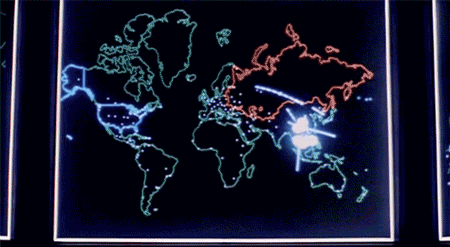
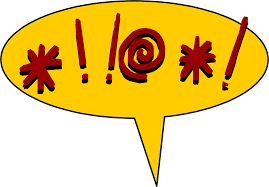
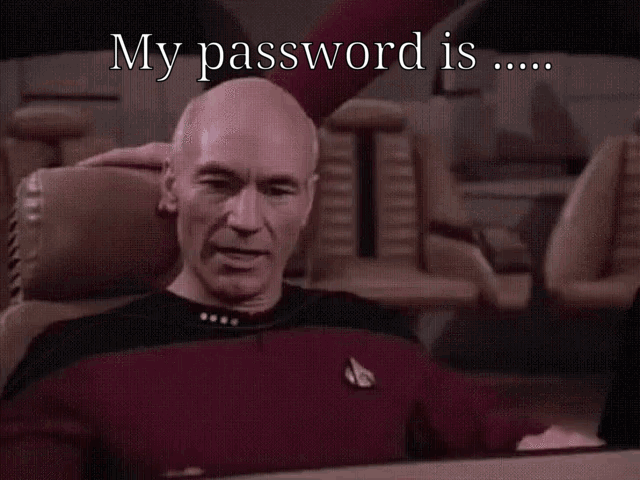
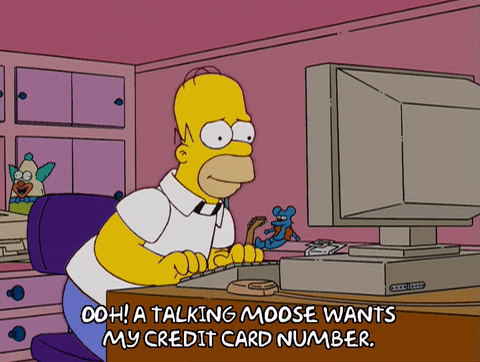

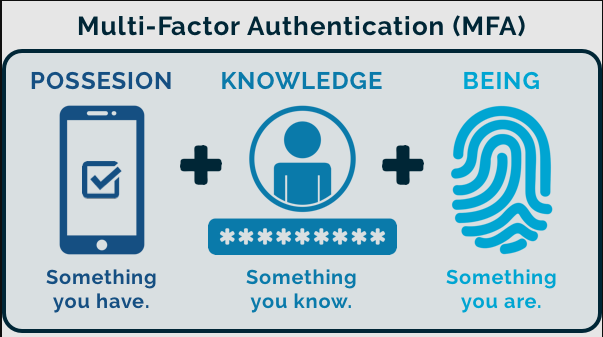
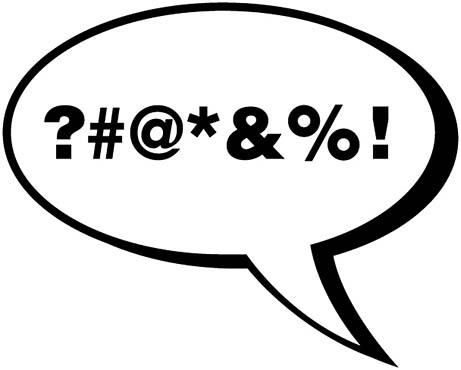 So, the next client might not be swearing at you … they might be providing you with their PASSWORD!
So, the next client might not be swearing at you … they might be providing you with their PASSWORD! 
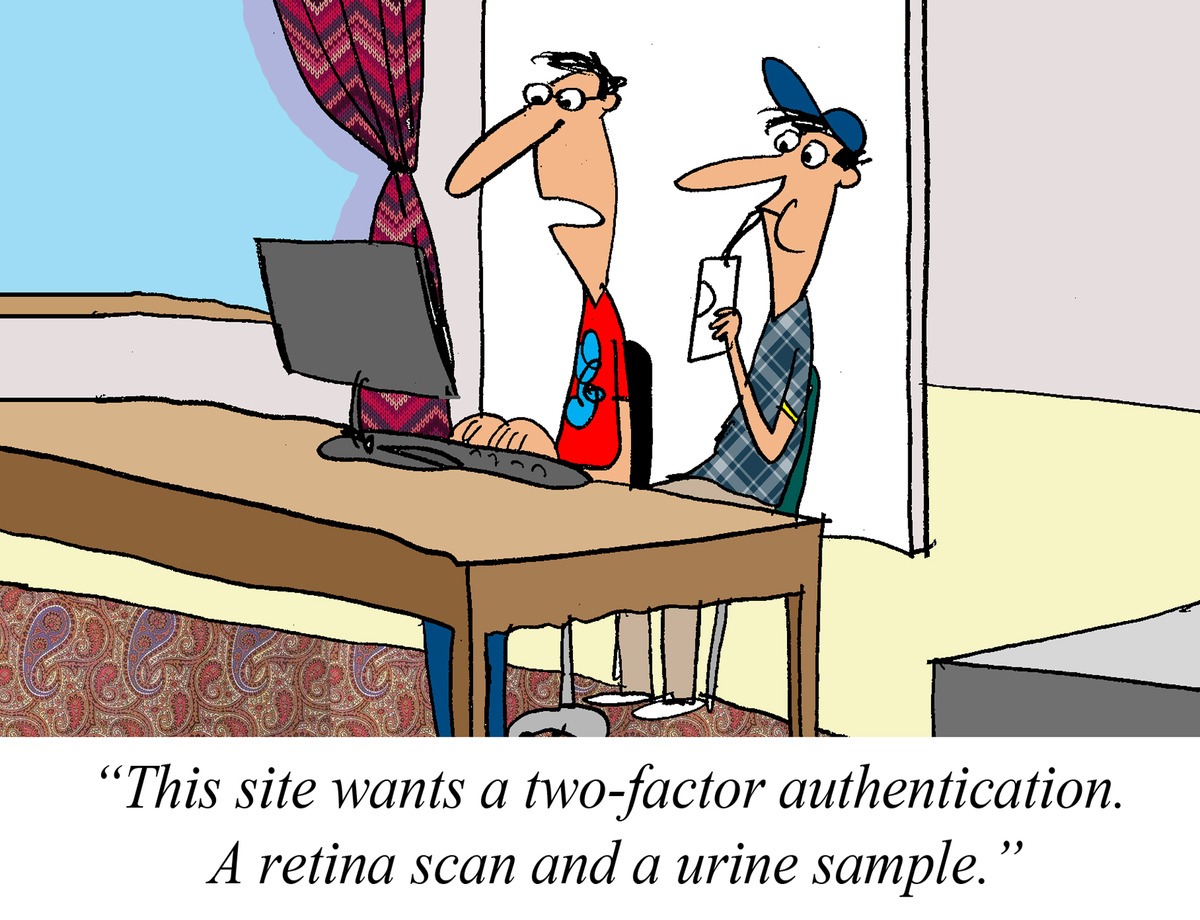

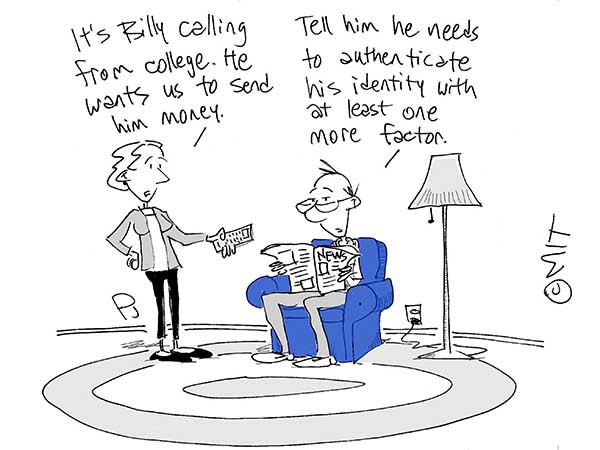


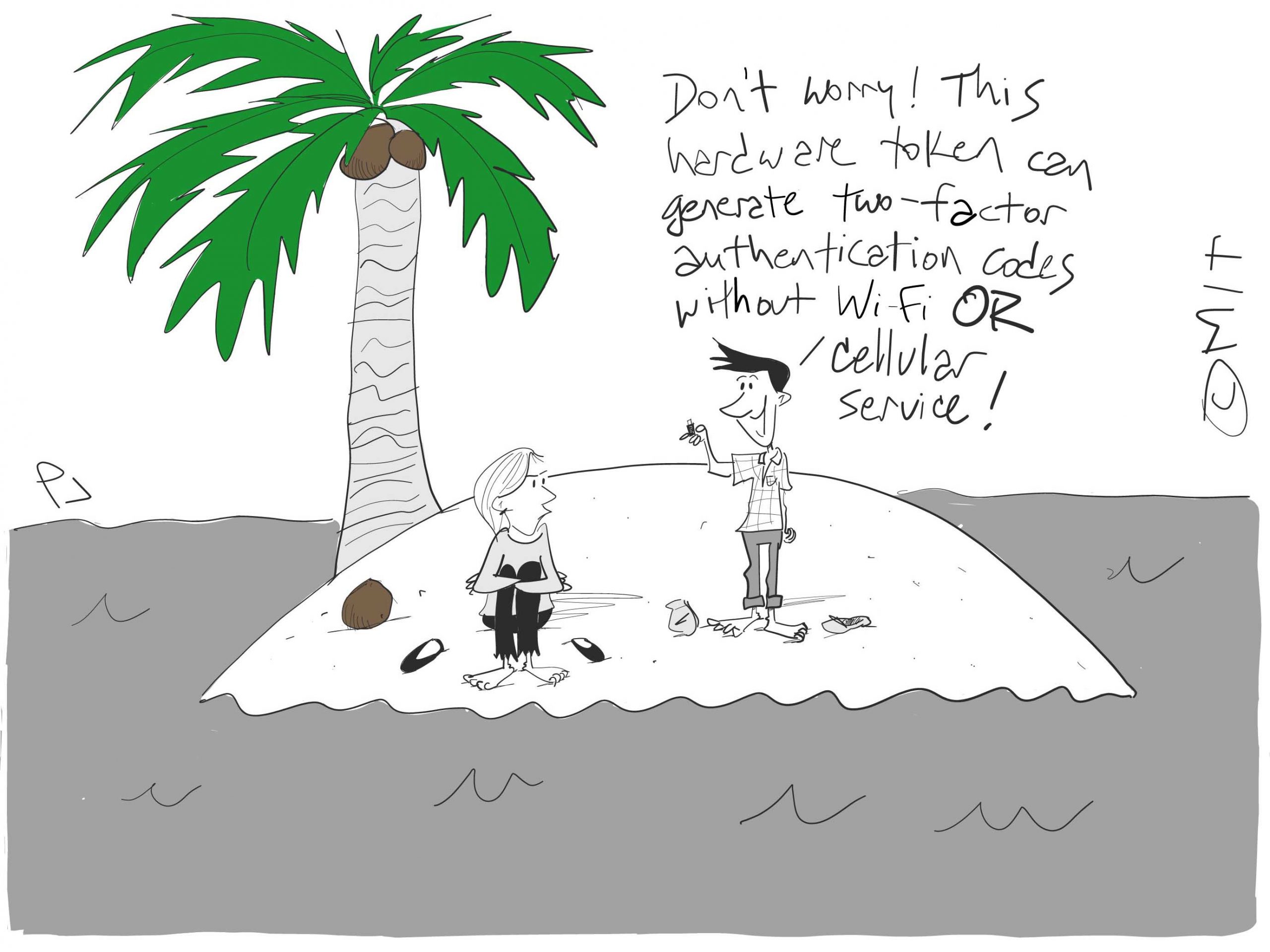
 With the help of all my fellow Penguins (
With the help of all my fellow Penguins (





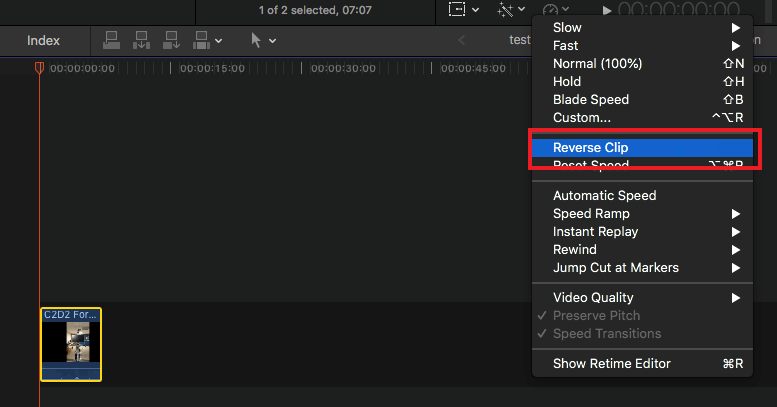
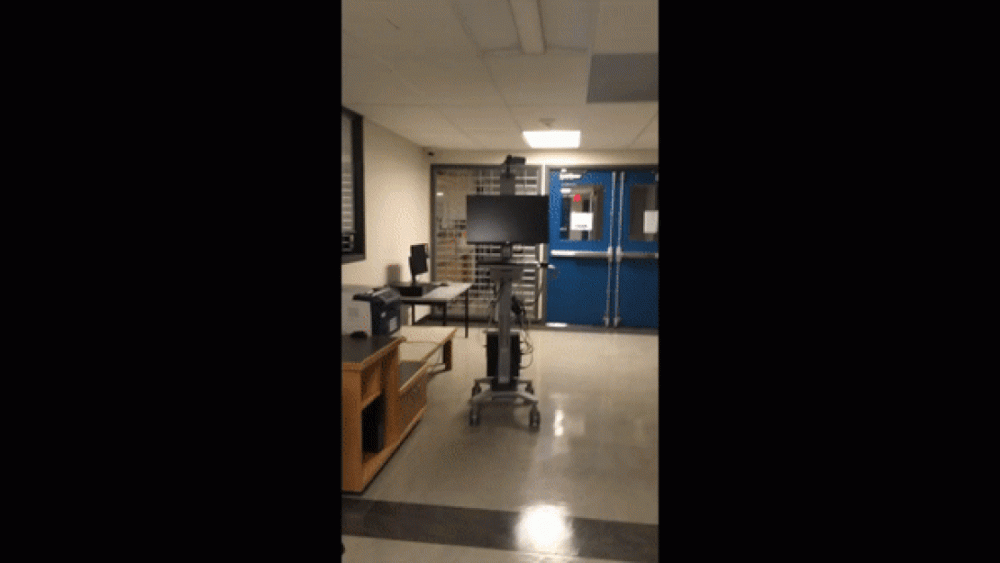
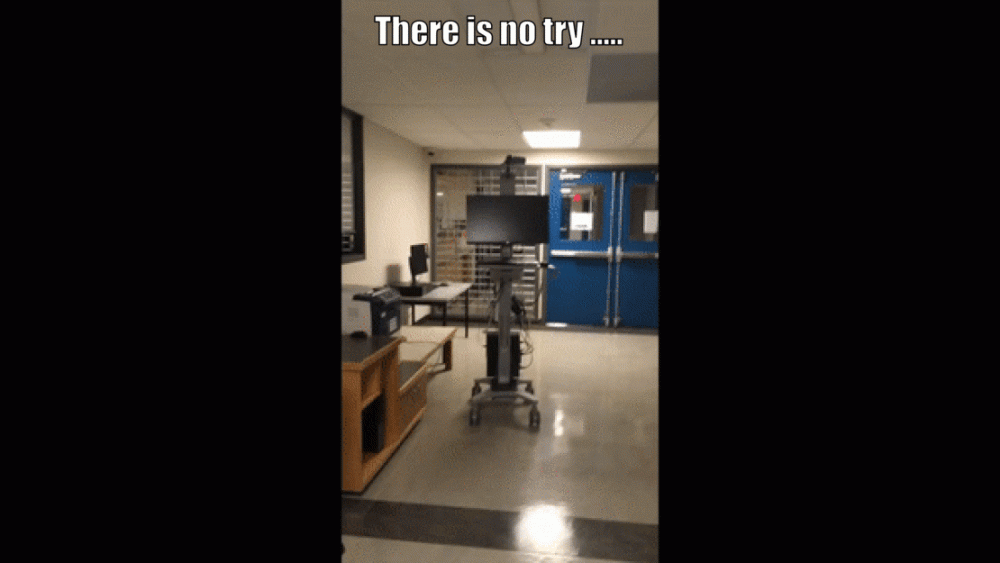
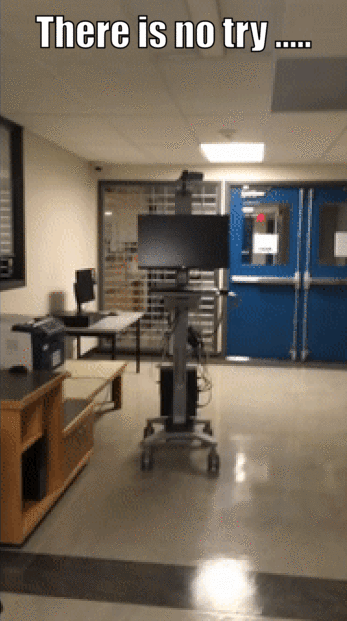


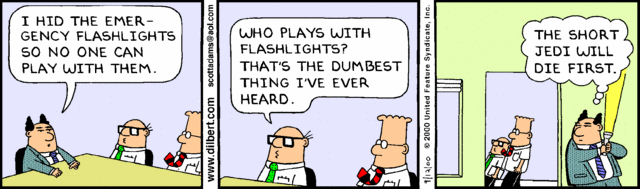
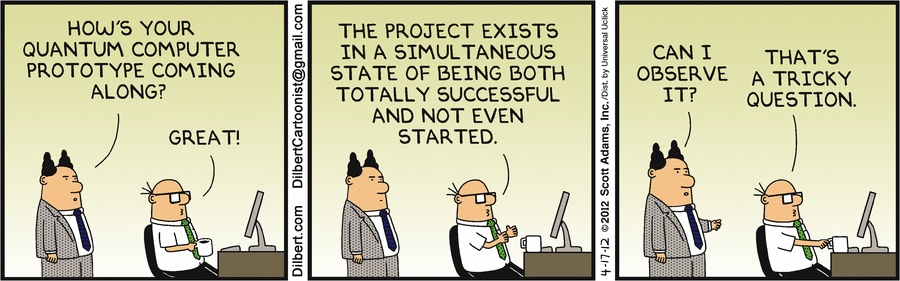
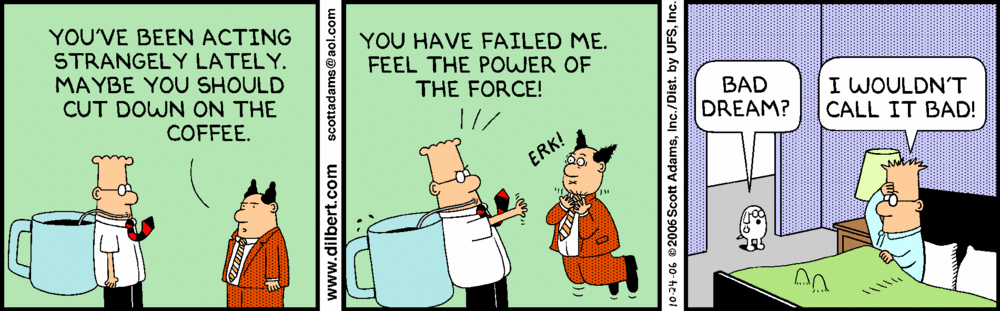























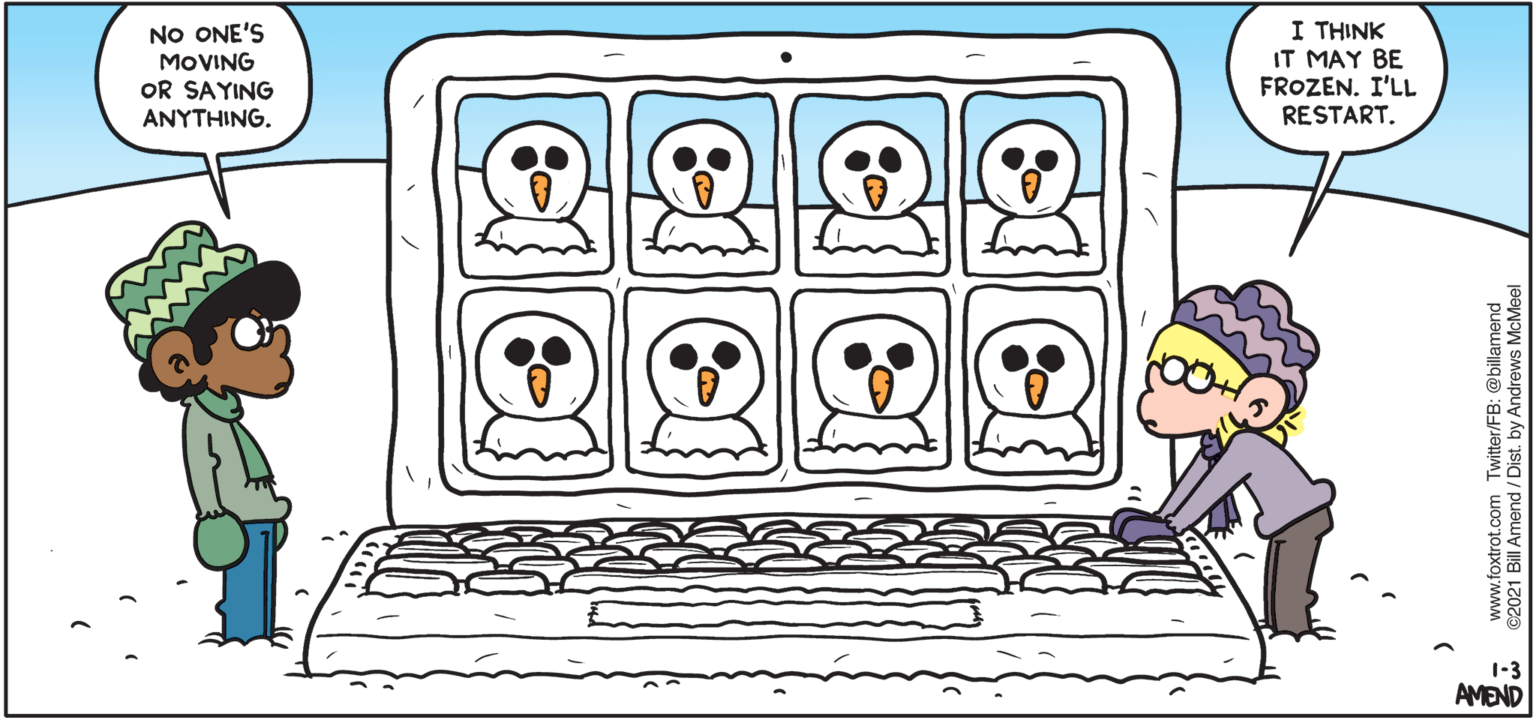
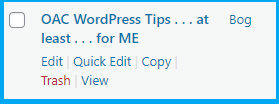
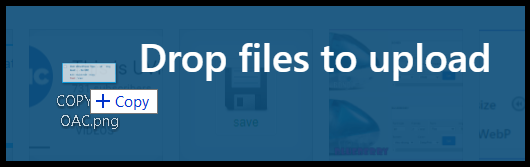
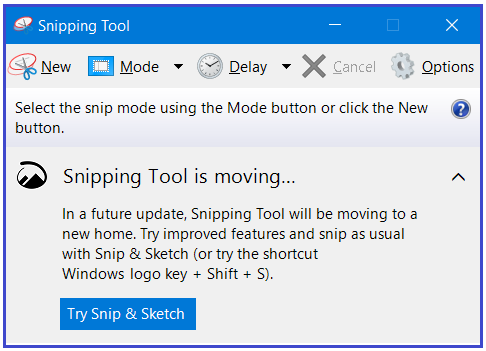


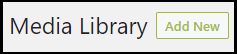
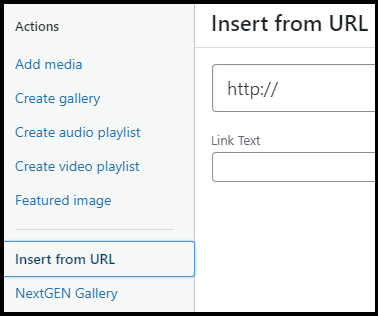
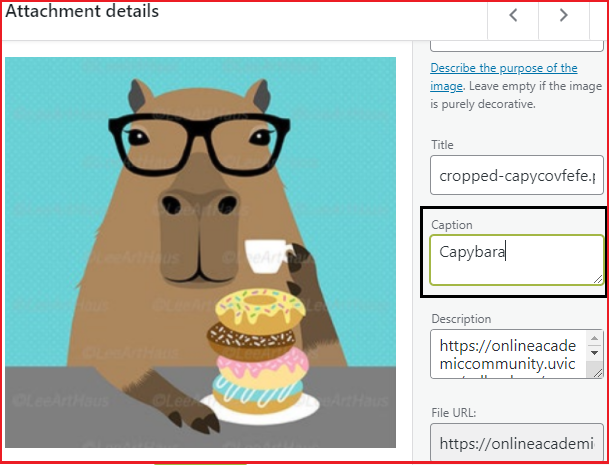
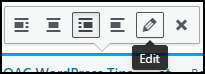
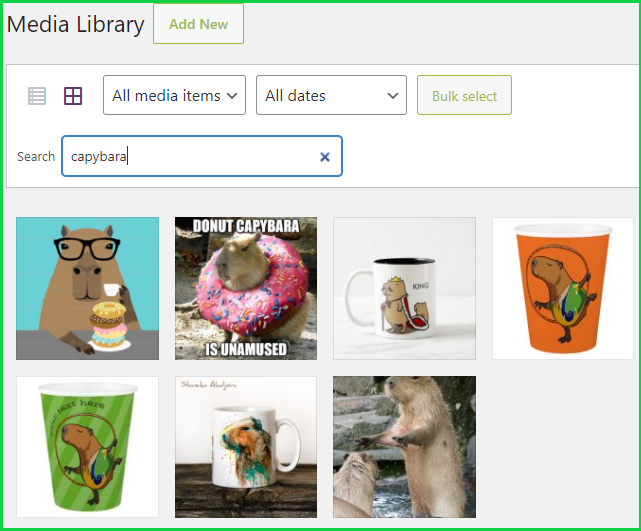
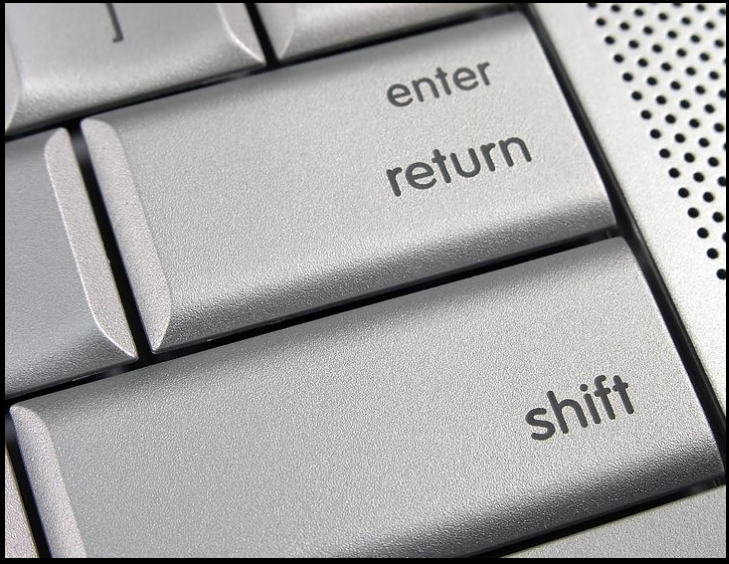
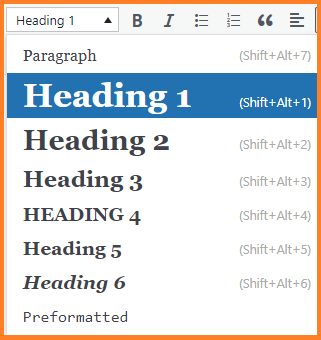
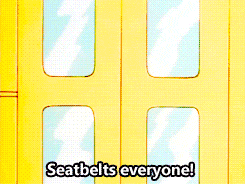

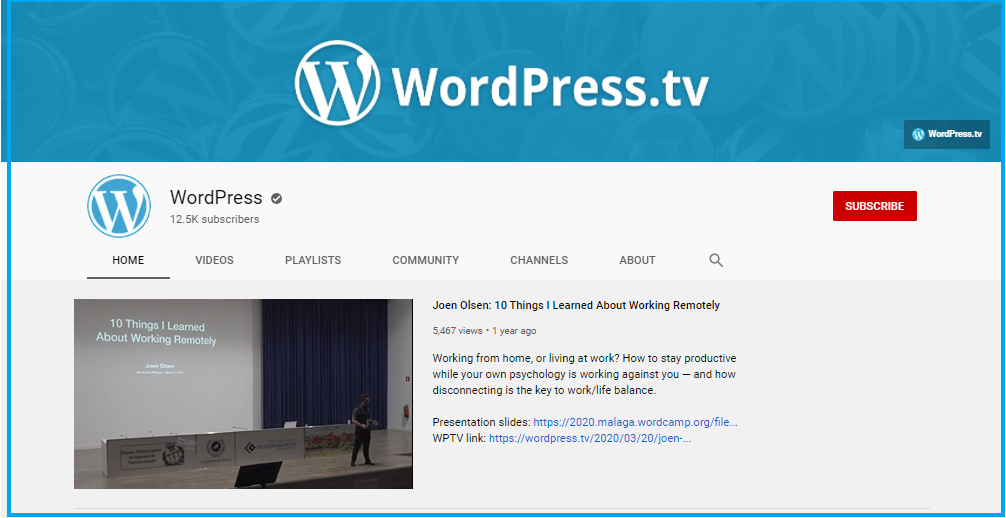
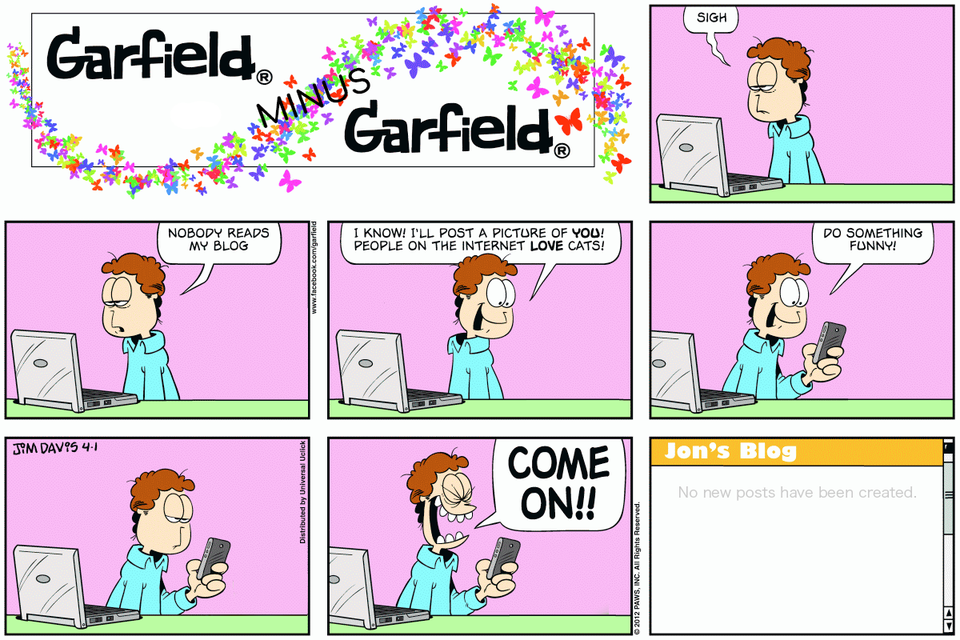
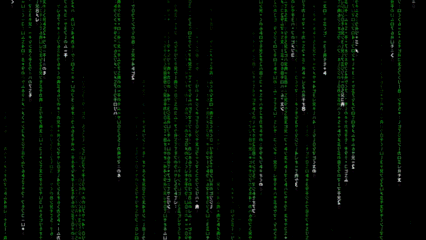

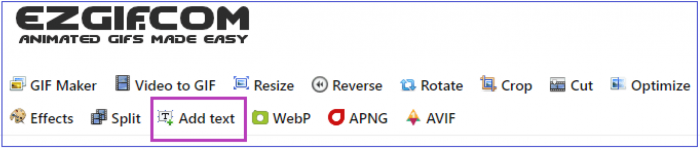

 When done, click on the icon of a floppy disk called ‘
When done, click on the icon of a floppy disk called ‘