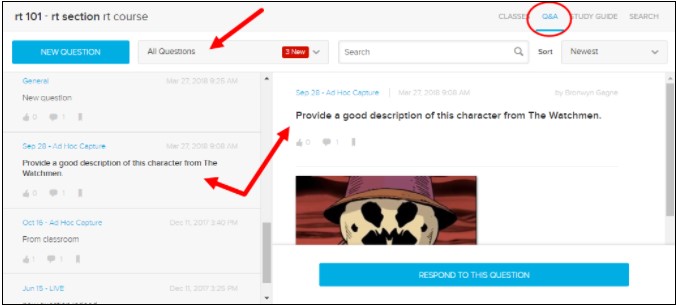We are pleased to announce that UVic has a new video-platform, Echo360, for in-person, online, blended and multi-access learning and teaching. Echo360 will be the primary video platform for creating class recordings and media.
Participating in Class and Course Q&A
In Echo360, you can ask and answer question about your videos and presentations. It’s a good idea to ask your instructor how they expect you to make use of the these tools.
Viewing Class Discussions
While viewing the class media, click the Discussions icon to open the Discussions panel.
Click a question to see any responses to it, or if you want to, enter a response of your own.
You can also endorse (thumbs up) questions or responses in the Questions panel, and Bookmark a question or response so that it shows up in your Study Guide.
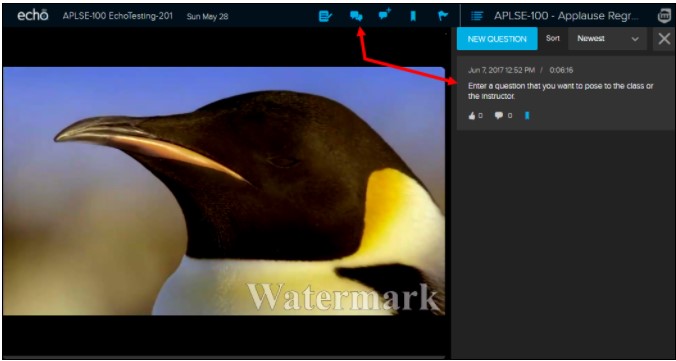
Posting a Question to the Class
While viewing the class video or presentation, click the New Question icon to open the Questions panel with the new question entry box open and ready for input.
You can reference the class content or not, and you can post anonymously if you want (note, however, that Instructors can always see who posted; other students will simply see “Anonymous”)
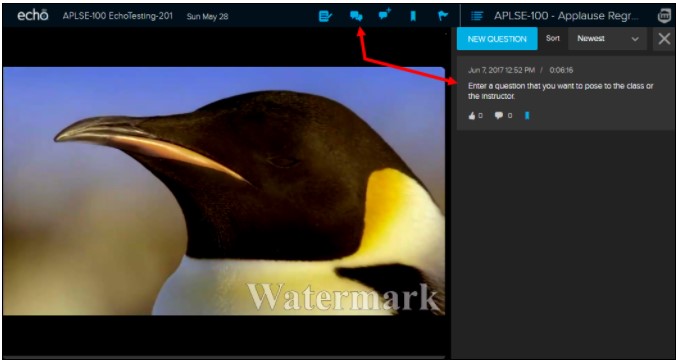
Responding to a Question in the Class
Click the Discussions icon, then click the question or post you want to respond to.
The Discussions panel changes to showing only that post and any existing responses. Click Respond to this Question to open a text box for your response.
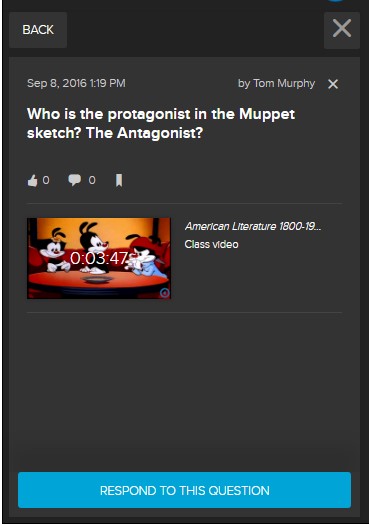
Using the Q&A Tab
From the Class List page, click the Q&A tab. This allows you to see the questions and responses posted for/in a specific class or show All Questions for all classes (use the drop-down list).
You can also post questions as well as respond to questions via the Q&A tab.