Stream
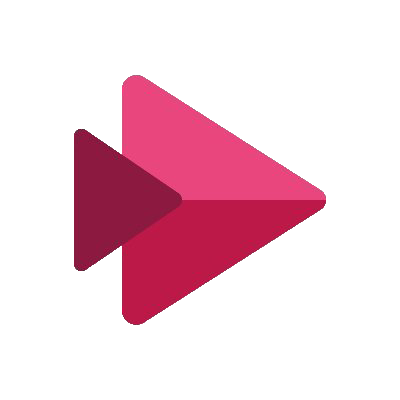
Microsoft Stream is an Enterprise Video service where people can upload, view, and share videos securely. You can share recordings of classes, meetings, presentations, training sessions, or other videos that aid your team’s collaboration. Microsoft Stream also makes it easy to share comments on a video, tag timecodes in comments and descriptions to refer to specific points in a video, and discuss with colleagues or classmates.
See our Stream Quick Start Guide.
Who can use Stream
Microsoft Stream is available to all faculty, staff, and students.
For more information, see the Stream FAQ below.
How to sign in
If you don’t have a UVic Office 365 account yet, login with your NetLink ID and passphrase to onlineservices.uvic.ca and sign up for Office 365.
Once you have signed up for your UVic Office 365 account, login to portal.office.com with your NetLinkID@uvic.ca and passphrase and click Stream.
How to upload a video
See Microsoft’s Upload a video in Streams documentation.
How to edit a video
See Microsoft’s Stream documentation:
How to share videos
See Microsoft’s guide on how to share videos in Stream.
How to watch videos
See Microsoft Stream’s guides:
d’Stream 2.0
Microsoft Stream is being rebuilt to integrate seamlessly with applications across Microsoft 365.
The new Stream will be rolled out in several different phases.
Phase 1: December 23, 2020
Meeting recordings location change:
- Current location for recordings of all Teams meeting: Stream
- New location: OneDrive and Team files
- To have captions for your Teams meeting recordings that are stored in OneDrive and Team files, simply click ‘Start transcription’ (not live captions) right after or before you click ‘Start recording’ during the meeting.
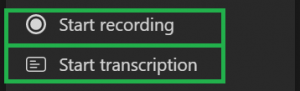
| Meeting type | Who clicked on Record? | Where does the recording land? | Who has access? |
| 1:1 call with internal parties | Caller | Caller’s OneDrive account | Caller is owner, has full rights Callee (if in the UVic tenant) has read only access, no sharing access Callee (if external to UVic) has no access. Caller must share it to the Callee |
| 1:1 call with internal parties | Callee | Callee’s OneDrive account | Callee is owner, has full rights Caller (if in the same tenant has read only access, no sharing access Caller (if in different tenant) has no access. Callee must share it to the Callee |
| Group call | Any member of the call | Member who clicked on Record’s OneDrive account | Member who clicked on Record has full rights Other members from UVic have Read rights |
| Meeting scheduled via Outlook add-on | Organizer | Organizer’s OneDrive account | Organizer has full rights to the recording All other members of the meeting have read access |
|
Meeting scheduled via Outlook add-on
|
Other meeting member | Member who clicked on Record’s OneDrive account | Member who clicked on Record has full rights to the recording Organizer has edit rights and can share All other members have read access |
| Meeting scheduled via Outlook add-on with external users | Organizer | Organizer’s OneDrive account | Organizer has full rights to the recording All other members of the meeting from UVic have read access All other external members have no access and the Organizer must share it to them |
| Meeting scheduled via Outlook add-on with external users | Other meeting member | Member who clicked on Record | Member who clicked on Record has full rights to the recording – Organizer has edit rights and can share All other members of the meeting from UVic have read access All other external members have no access and the Organizer must share it to them |
| Channel meeting | Channel Member | Teams’ Files for that channel | Member who clicked on Record has edit rights to the recording Every other member’s permissions are based off of the Channel permissions |
Phase 2: early 2021
All Stream videos location change and new web app:
- With the new Stream, you upload videos the same way you upload any other file and they automatically get stored within the M365 files platform.
- Videos are played, enhanced, and edited by the new Stream web app and embeddable player. Videos across Microsoft 365 will be considered Stream videos, powered by the SharePoint files platform.
- And just like other Office file types, Stream videos can be shared with coherent permissions in all the Microsoft 365 apps.
Stream FAQ
What is Microsoft Stream?
Microsoft Stream is an Enterprise Video service where people can upload, view, and share videos securely.
You can share recordings of classes, meetings, presentations, training sessions, or other videos.
Videos can be uploaded on their own and shared individually, or to a chosen group or channel for members to have access to.
How do I get Microsoft Stream?
Login with your UVic NetLink ID to onlineservices.uvic.ca to sign up for a UVic Office 365 account. Access Stream through the Office 365 portal.
I'm an instructor. Can I use Stream for my CRN course?
Yes, you will automatically be granted a Stream account when you sign up for the UVic Microsoft 365 service.
You can use Stream with Microsoft Teams for your course. Request a class style team through the online teams request form.
Why should I use Stream instead of another platform for uploading videos?
Microsoft Stream allows for uploaded videos to be secured with a combination of permissions at the video level, group membership, and settings of a group. In order for someone to view a video through Stream, they must have a UVic Microsoft 365 account and have the proper permissions set by the video owner.
Can I embed a Stream video in a website external to Microsoft 365?
Only people authorized to see Microsoft Stream content will be able to view it, even if it’s embedded on another site. Microsoft Stream will attempt to automatically determine the user’s credentials. If the user is unknown, they will be prompted to sign in. Once the user is known, the permission settings are also maintained to ensure only authorized users can watch maintaining security and permissions. To learn more about embedding a Stream video, see the Microsoft tutorial Embed Microsoft Stream videos.
Will Microsoft Stream work on mobile devices?
Microsoft Stream is available on mobile web browsers with full functionality across iOS and Android. In addition, there are Microsoft Stream iOS and Android apps you can download.
Can I do live streaming from Microsoft Stream?
At this time, live streaming is not enabled. However, we will be looking at this in the future, so stay tuned!
Can closed captions automatically be generated for uploaded videos?
Yes. Microsoft Stream will automatically generate a closed caption for an uploaded video if the video has the language field set and the language spoken in the video is either English or Spanish. See Microsoft’s documentation on Generating automatic captions for more information.
