Forms
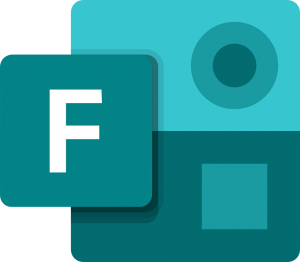
Forms allows you to quickly and easily create custom quizzes, surveys, questionnaires, and more. When you create a form, you can invite others to respond to it using any web browser, even on mobile devices. As results are submitted, you can use built-in analytics to evaluate responses. Form data, such as quiz results, can be easily exported to Excel for additional analysis.
How to create a form
Se Microsoft’s how to create a form documentation for how to create a form, title it, and add questions in various formats.
How to share a form
This guide from Microsoft will teach you how to share your form with different permission levels.
How to view results
After you’ve shared your form and gathered responses from your audience, you will want to view the results. Please see this documentation to learn this process.
How to create, edit, and review forms in Microsoft Teams
In Microsoft Teams, easily set up a Forms tab, create a new form to collect responses, add an existing form to collect responses or show survey results, collaborate with your team on a form, create notifications for your form, or conduct a quick poll just for your team. Check out Microsoft’s instructions here.
How to create a poll using Forms in Microsoft Teams
Using polls, you can gather constructive feedback on your questions by creating a real-time poll directly within a chat or channel in Teams. Learn how with this tutorial.
How to create a quiz with Microsoft Forms (for class-style teams)
Microsoft Forms allows you to swiftly evaluate student progress and gather immediate feedback by creating and sharing quizzes with your class. It also offers comprehensive, real-time analytics that provide both summary information and individual student results. Learn all about it with these step-by-step insructions.
Forms FAQ
What is Microsoft Forms?
How do I get Forms?
Login with your UVic NetLink ID to onlineservices.uvic.ca to sign up for a UVic Office 365 account. Access Forms through the Office 365 portal or through your Teams account.
Will Forms work on mobile devices?
Can forms be completed by individuals outside of UVic?
Yes, you can set options to ‘Anyone with a link (sign-in not required)’ or ‘Only people in my organization’. See Microsoft’s documentation on sharing a form for more information
Where is Form data stored?
Forms data is stored on servers located in the United States.
How can respondents see Forms results?
To create a summary page of your form or quiz that can be shared with respondents, follow these steps. In Microsoft Forms, open the form for which you want to share the results, and then click the Responses tab. Click the ‘…’ located above the Open in Excel button and select Create a summary link from the drop down. You can now copy and share this link with others.
