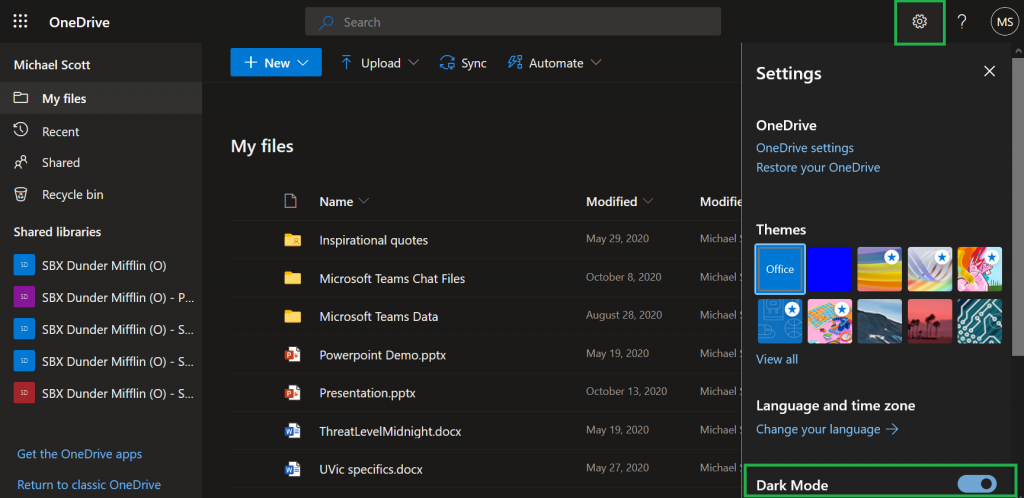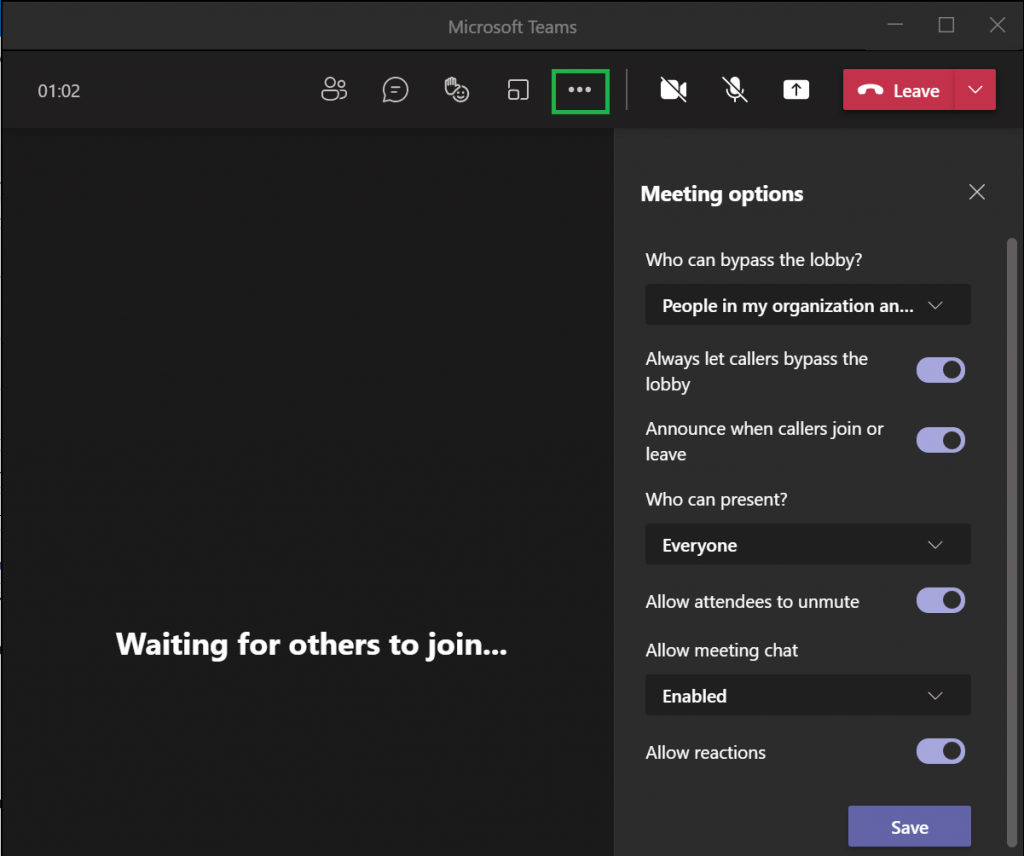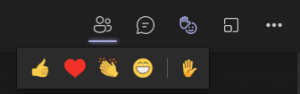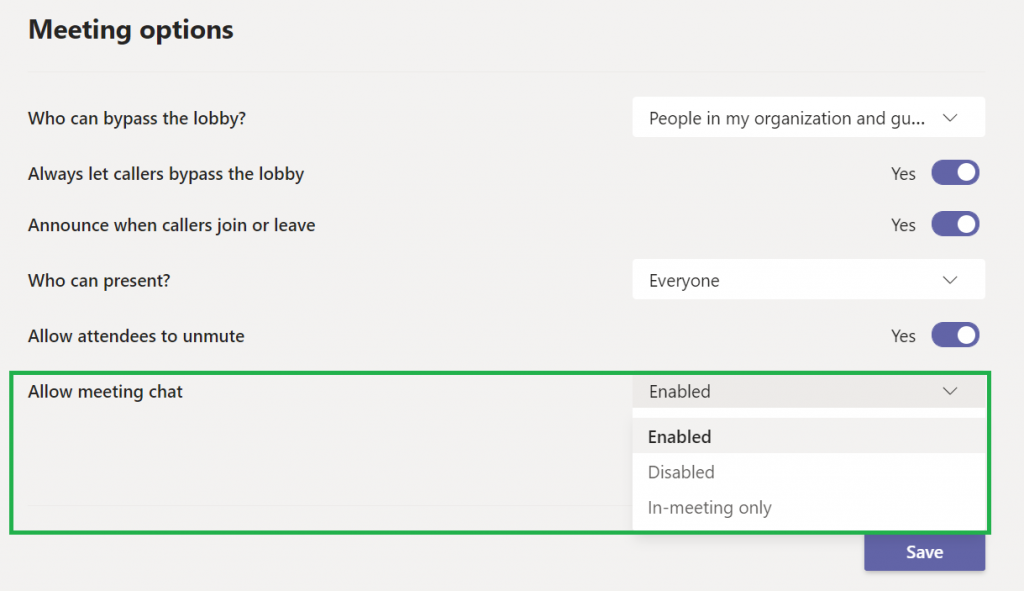Welcome to our first instalment of What’s new in Microsoft 365 at UVic! In this post we are sharing everything that has been made available in January and February 2021.
Microsoft Teams
Teams Meetings
Meet Now option in Outlook for Windows add-in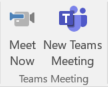
Outlook for Windows gained a new Meet Now Teams meeting add-in which you can use to launch impromptu private Teams meetings right from Outlook. If the Meet Now add-in is not appearing in your Outlook calendar, you can refer to Microsoft’s support documentation on adding Outlook add-ins or contact your department’s IT support for assistance.
Meeting options configurable within Teams window
You can now configure Teams meeting options to activate or deactivate chat, configure which users can present, and more directly in a Teams meeting window.
Live reactions in Teams meetings
Teams meeting participants will now be able to use emojis to react in real-time during a meeting. These emojis will appear on top of the participant’s picture or video so others can see them. If the content is being shared, the reactions will float over the content to deliver a more engaging experience.
Meeting chat moderation settings
Meeting organizers and teachers can now choose from three chat settings to help create a safe and inclusive meeting environment. Chats can be “Disabled”, preventing the organizer and participants from using the meeting chat. Alternatively, they can be set to “In-meeting only”, allowing participants to send messages only during the meeting and the organizer to send messages at any time. Lastly, the default will be set to “Enabled”, allowing chats for all meeting attendees at any time.
Drag and drop files from Outlook to Teams
Tired of having to save a file to your desktop before uploading it to Teams? No longer! Simply drag and drop a file from Outlook into the Files tab of a Teams channel, a chat, or to your OneDrive account in Teams.
History menu in Teams desktop app
By hovering over the backward and forward navigation buttons, you will be able to see recently visited locations in Teams. The history menu makes it easier to navigate to previous locations, such as nested tabs and documents.
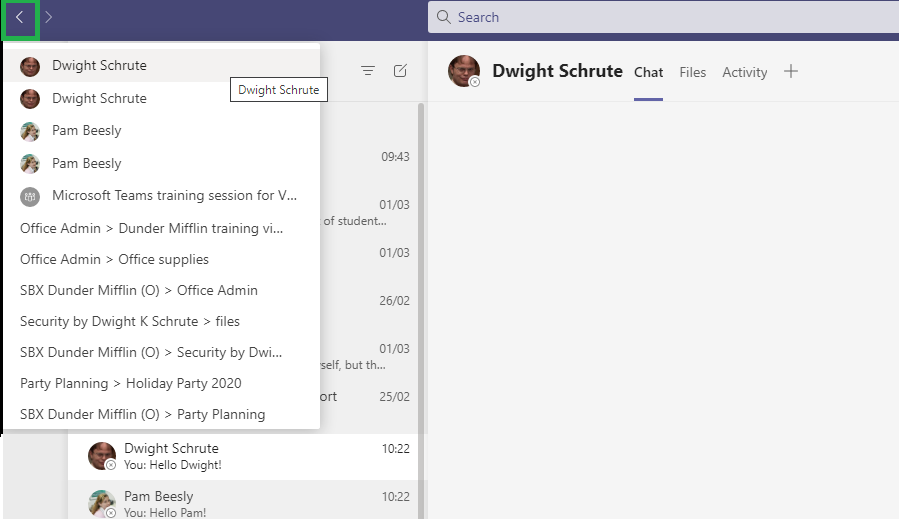
Add Whiteboard tab to Teams channel
You can now add a Whiteboard directly as a tab in a Teams channel.
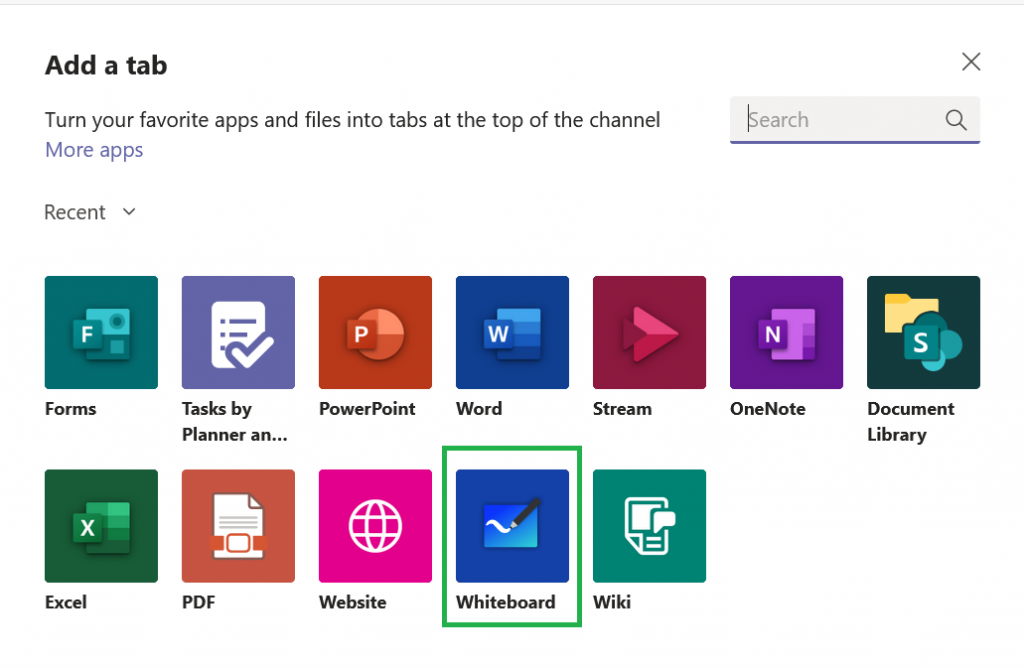
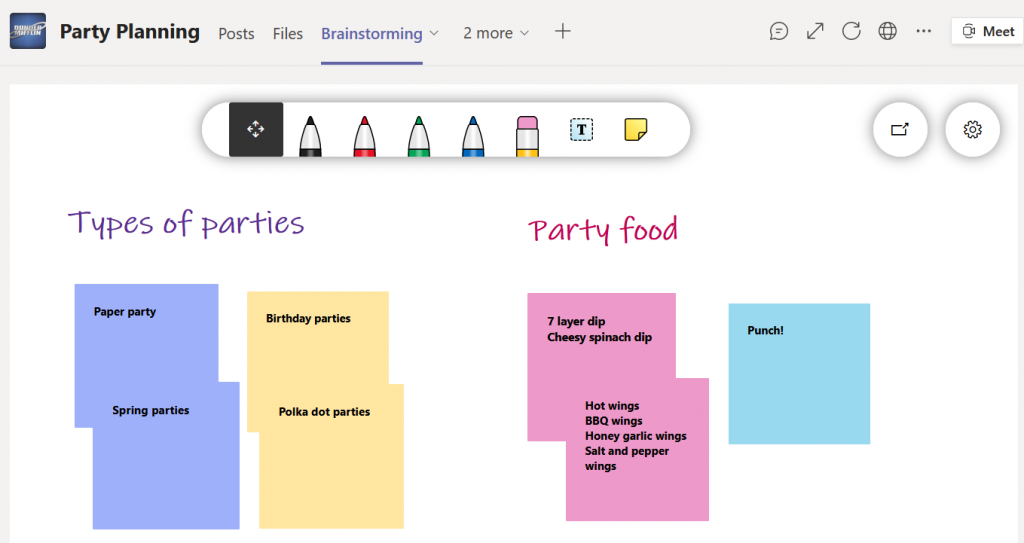
Other Microsoft 365 applications
Lists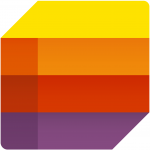
Microsoft Lists is an application new to Microsoft 365 that helps you track information and organize work. Look for the Lists icon in the application menu after logging into portal.office.com with your UVic NetLinkID email and passphrase.
Dark mode for OneDrive
Dark mode is now available for the OneDrive webapp. Click on the Gear icon in the upper-right corner to toggle Dark Mode on/off.