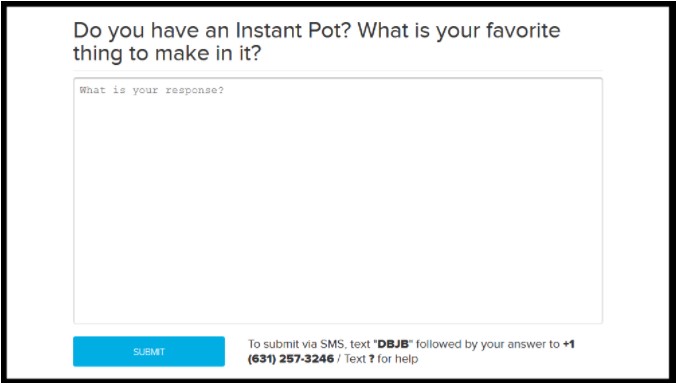Participate in class polls
You can access polls from the mobile app, via texting or through a laptop:
Responding to Polling Questions
Instructors may include polling question slides in a class slide deck/presentation for you to answer.
Polling activities
Use the headings listed on the right side of this page to go directly to each type of poll and how to respond to it.
- For polls in interactive media (videos), you can respond only once. The correct answer is shown for you (if there is one) after you respond. In some cases, response Feedback is shown at the bottom of the poll after you have responded to it.
- For polls in slide decks, as long as polling stays open, you can click Edit your answer to change the answer you submitted. If SMS responses are enabled for your institution, you can use your cell phone to text your answers for some types of activity slides, and only for polls in presentations. Text the slide code and then a space and then your answer.
The Polling Slide Code is the SMS code on the bottom of each slide (Example: SQTF). This code identifies what slide you are responding to. Your mobile phone number identifies who you are, as long as it appears in the Phone Number field of your Account Settings.
Once instructors close the question slide polling, they can show student submissions as well as the correct answer. The correct answer(s) are checked as Correct. Any Feedback provided for the poll is only shown after the poll is closed.
Multiple Choice Questions
To respond to a multiple choice poll
- For single-answer questions, click the answer then click Submit.
- For single-answer questions via SMS, type the activity code, space, then the letter of the correct answer. Send the text to the phone number indicated on the question slide.
- For multiple-answer questions, click all correct answers, then click Submit. To change your selections, click an answer again to de-select it.
- For multiple-answer questions via SMS, type the polling slide code, space, then all letters of the correct answers separated by commas. Send the text to the phone number indicated on the slide.
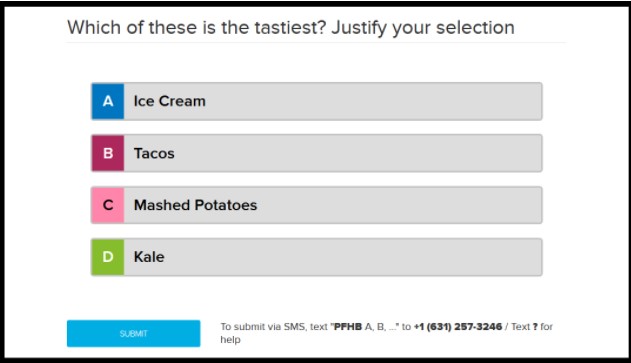
Numeric questions
Numeric questions are those that require a specific numeric response to be entered into the answer text box.
To respond to a numeric poll
- Type in the number for the answer then, click Submit.
- To respond via SMS, type the activity code, a space, then the number you are submitting as the correct answer. Send the text to the phone number indicated on the question slide.
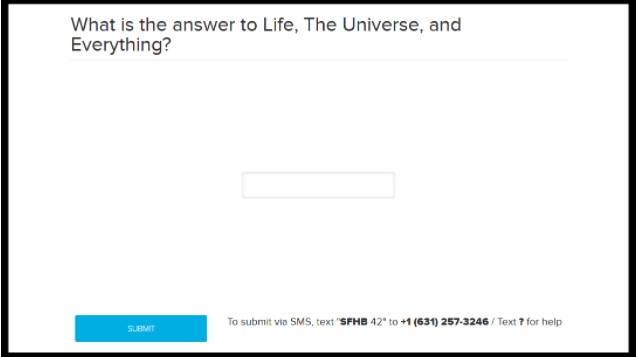
Ordered List questions
Ordered list questions are questions asked where you must place the given options into the correct or best order.
To respond to an ordered list poll
- Click-and-drag the options into the correct order on the screen, then click Submit.
- To respond via SMS, type the activity code, a space, then the letters of the options in the proper order, separated by commas. For example, PZRF A, D, C, B. Send the text to the phone number indicated on the slide.
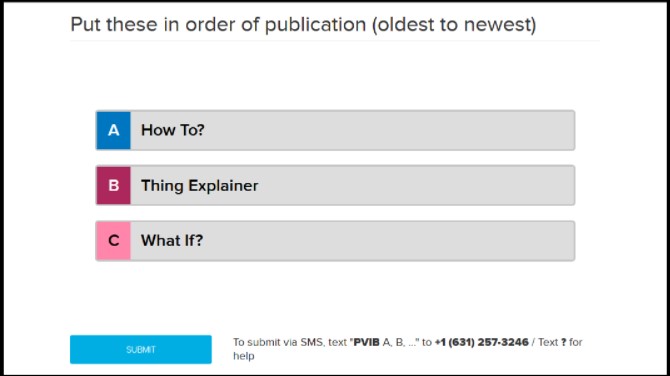
Image questions
Image questions are where instructors pose a question associated with a picture. Your answer is provided by clicking a specific location on the image.
Image questions cannot be responded to via SMS.
To respond to an image poll
- Click a specific location on the image to indicate your response.
- Click Submit.
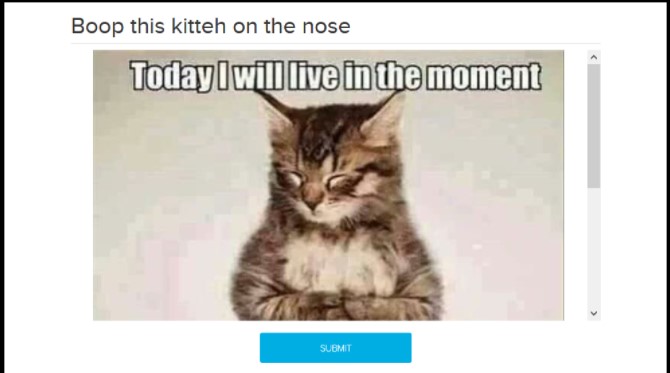
Short answer questions
Short answer (also sometimes called Free Response) questions are those that require you to enter text into the text box to answer the question posed. The system does not identify correct or incorrect answers to free response questions.
Be sure to review your answer closely and edit it as needed before submitting your response.
SMS responses are limited to 160 characters.
To respond to a Short Answer poll
- Type your response in the text box provided, review it, then click Submit.
- To respond via SMS, type the activity code, a space, then the text you are submitting as your response. Send the text to the phone number indicated on the question slide.