Getting started
Accessing an Echo360 course for the first time is a bit different from accessing a course normally: navigate to the course you would like to access in Brightspace via the Brightspace course waffle, or course widget.
Your instructor will have set up an external .earning tool link which will lead to the Echo360 course. It is highly advisable that you consult your instructor as to where this link is located. It will likely be in your course general or introductory module.
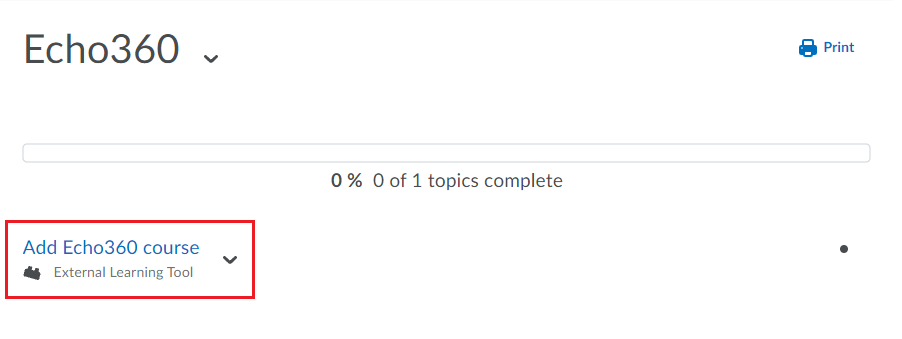
Clicking add Echo360 course will take you to the Echo360 course your instructor has set up. Please note that your instructor might have renamed this, and it may read differently (e.g., class recordings, course videos, course video library).
Accessing an Echo360 course normally
To access Echo360 in Brightspace, navigate over to Course Tools. Then from the dropdown, select Echo360 Media.
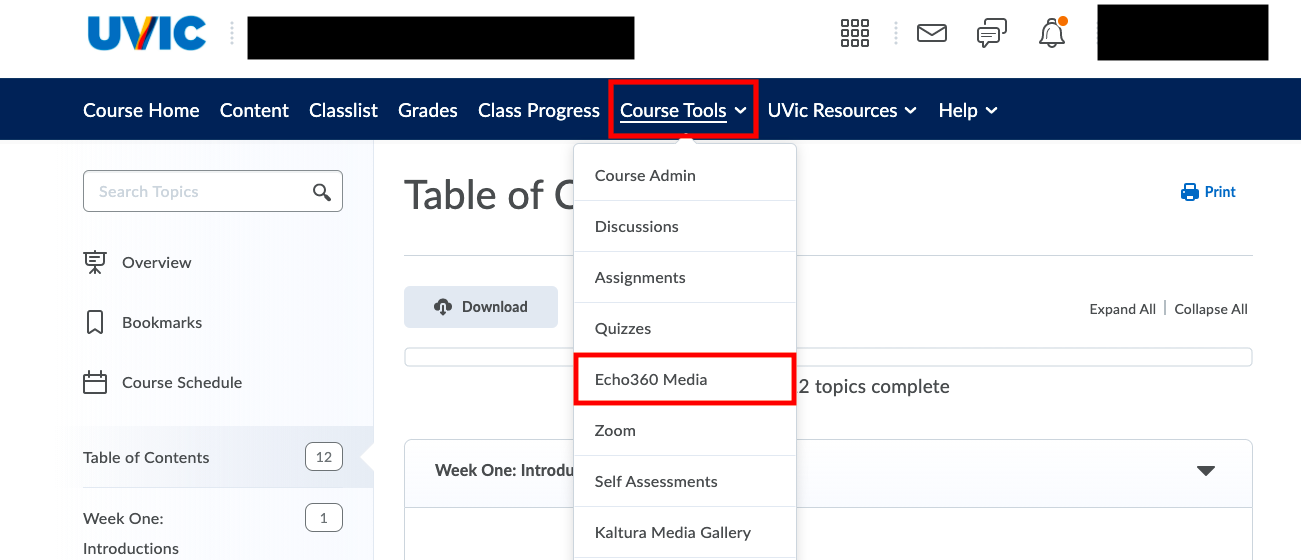
Selecting Echo360 Media will open up the Echo360 library. From there, users can create and upload videos to their Echo360 library. Users can also access Echo360 media from their courses and groups.
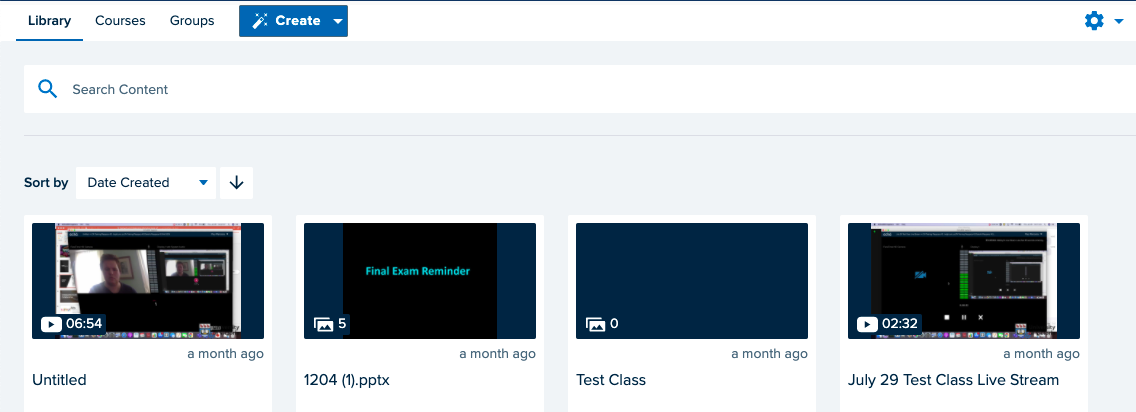
Here is the Echo360 Library. Users can add or upload media to their library by clicking Create and then selecting one of the options.
