The scenario: Over the weekend students in their Zoom meeting breakout rooms could not share their screens. In the main Zoom meeting, yeah, screen sharing usually reserved for the instructor. But breakout rooms have always been wide open for students to share and chat: this is a big part of how we use those breakout rooms! What happened?
The answer: Breakout Rooms now adhere to the “Allow participants to:” settings from the main room.
As host / co-host, you control the Security options in your Zoom meeting’s main room. This should look familiar by now:
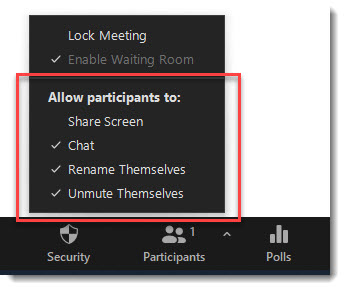
Breakout rooms now use the participant security settings you’ve got in your main meeting room. In a meeting set like the screenshot above, participants in breakout rooms can chat, but not share screens. But don’t panic – this is easily changed!
As host, all you need to do is this: From your main room, even if your breakout rooms are already opened, check that Share Screen option. The setting will take affect in the breakout rooms immediately! (The same is true for the Chat setting – you can enable / disable chat in the breakout rooms from this menu in the main room. Now, I haven’t tested the other settings, but I expect that the same holds true.)
What about Annotating on Screen Shares?
I did some further testing into the annotation behaviour, since that’s also controlled in the main room by the host / co-host while screen sharing. In breakout rooms, the participant who is sharing has control over whether or not the others in the room can annotate on their share. Furthermore, testing showed that allow Annotate always starts as turned off. That’s super for security for our breakout room participants! It also means participants need to know where to find this!
In the mobile apps I was testing on, it’s buried under the ellipsis and Meeting Settings.
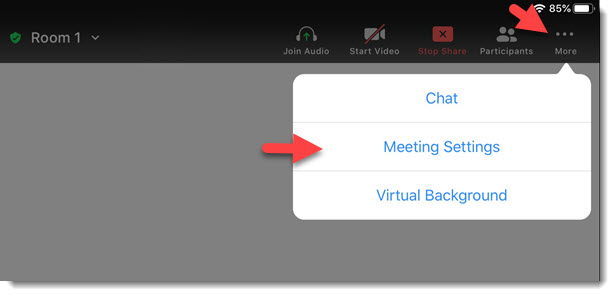
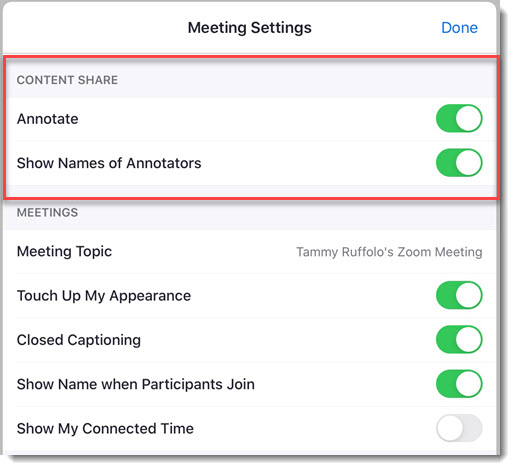
And on Windows or Mac, look for the More ellipses in the screen sharing menu:

Okay, that’s all for now! Happy Zooming everyone.
Note: Testing on Zoom client Version: 5.3.2 (53291.1011) and iOS mobile app
EDIT:
Oh yeah – after closing the breakout rooms, you might want to turn everyone’s sharing back off in the main room.
More Resources: Zoom – Managing Breakout Rooms, University Systems Zoom Support, UVic Learning Technology Ecosystem – Zoom
Thank you Tammy for the quick answer! As always you are amazingly responsive.