By now you’re probably aware of Zoom and the screen sharing feature – it’s been a big part of how we meet and teach at UVic.
When you share your screen there’s an annotation feature: add text, stamps, drawings, shapes… all sorts of fun things. Problem was, as soon as you shared your screen, anyone could write on it. And they did. Try working with a bunch of IT folks with a new toy… my boss still loves to scribble on my screen shares … just for fun, you know? Ah, the virtual life.
Early on we asked Zoom to add an option to turn annotation by participants off by default. The host could then choose to turn it on during a share, as needed. And guess what? Yesterday I discovered a new option in the meeting settings.
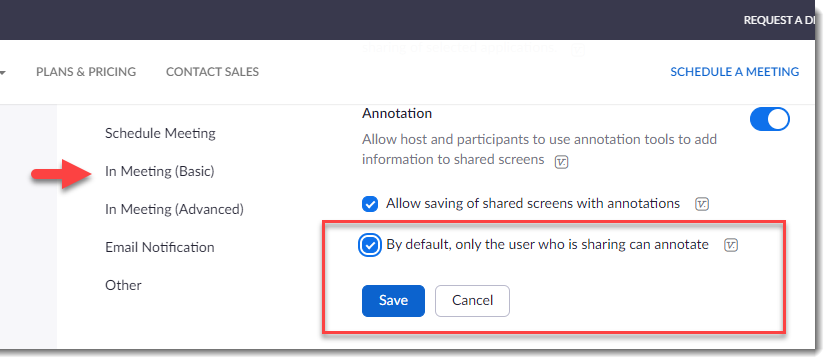
If you want to ensure that this new default is set on your UVic Zoom account, log in to https://uvic.zoom.us and navigate to Settings > Meeting > In Meeting (Basic) and scroll down until you find the Annotation settings. Make the desired change, and click Save.
In the meeting, a host can enable annotation for participants from the Security shield icon during a screen share:

Sorry to take away your fun, boss 🙂