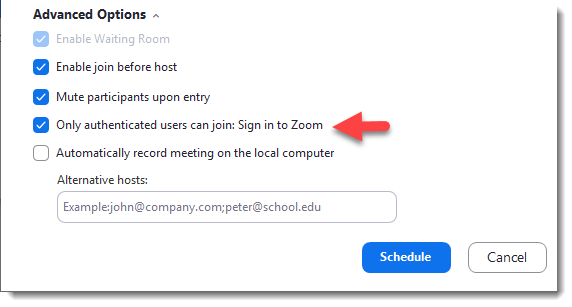If I could make just one recommendation to our UVic community regarding Zoom, it would be to sign in to Zoom! You want to join your meetings and online classes signed in to your UVic Zoom account. Why? Let me count the ways.
1. Bypass the waiting room
The waiting room is enabled on all UVic Zoom meetings, but if you’re signed in to your UVic Zoom account, you don’t see it and are automatically admitted.
2. Be counted
Instructors can use Zoom reports to track attendance and participation in polls. Students who are not signed in to their UVic Zoom accounts won’t show up properly in these reports. If you want the participation points, sign in!!
3. Breakout Rooms
Many instructors are keen to use the breakout rooms feature, and take the time to set them up in advance. In order for these to work in the meeting, students need to be logged in to their UVic Zoom accounts so that they are properly identified for the breakout room they’ve been assigned to.
How do I know if I’m signed in?
-
- Check the Zoom app before your meeting / session / class: If you’re not signed in you’ll see the option plain as day. Choose the SSO sign in option.


- If you hit the waiting room, you’re not signed in. Go to the Zoom app (it’ll still be open) and log in with the SSO option.
- During a meeting: If you’ve uploaded a profile pic to Zoom, you’ll see it in the Participants list next to your name. If you don’t see your pic, you’re not signed in.
- Don’t leave the meeting! Just go back to the Zoom app and sign in with the SSO option… the meeting you’re in will pick it up.
- Other than the profile pic tip-off noted above, guests can’t see that they’re guests. However, anyone who has properly signed in will see the tell-tale orange highlight and the word (Guest) beside the name of someone who’s not signed in.
- Check the Zoom app before your meeting / session / class: If you’re not signed in you’ll see the option plain as day. Choose the SSO sign in option.
Example:
Tammy is signed in to her UVic account, and sees clearly that Florence is not. The only clue Florence has is that her picture isn’t showing. Guests don’t see the orange highlight or “(Guest)” after their name.
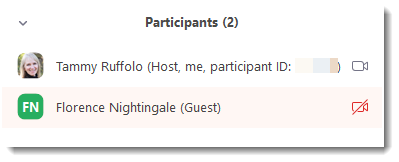
Tammy sends Florence a chat message letting her know she’s not signed in. Florence doesn’t leave the meeting, just signs in on the app. The meeting recognizes the authentication.
How can I make sure my participants sign in?
If all your expected participants have Zoom accounts (and all UVic faculty, staff, and students do!) choose the meeting option “Only Authenticated Users can join: Sign in to Zoom”
With this option enabled, users will be prompted to log in first. Anyone with a Zoom account will be able to join, and anyone with a UVic Zoom account will also bypass the waiting room. Double win!
Gotta run… off to another Zoom meeting.