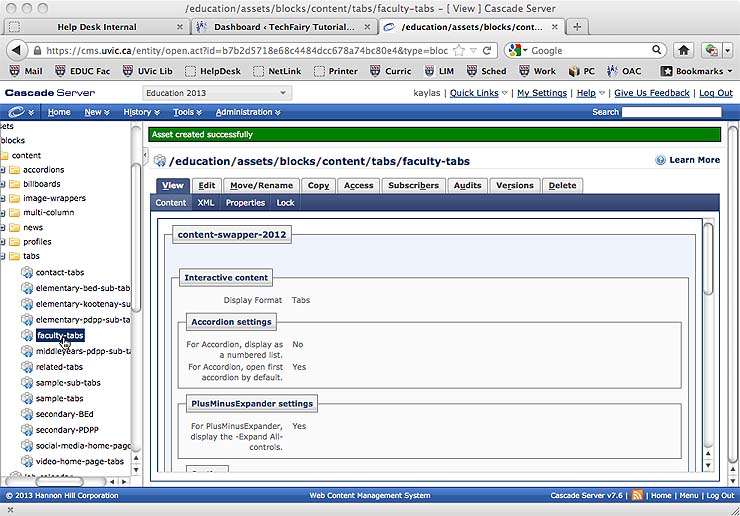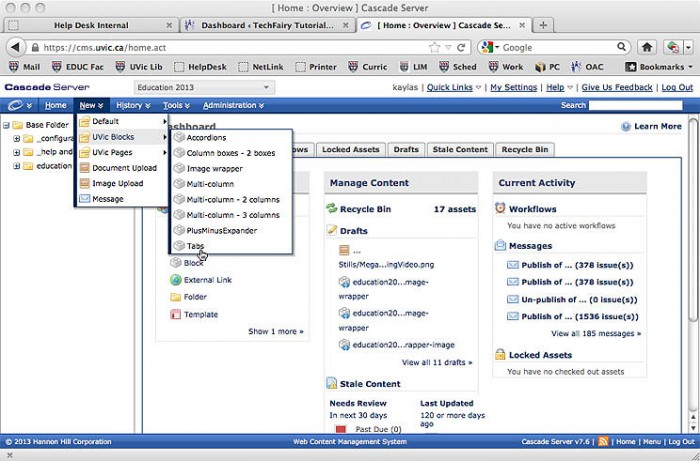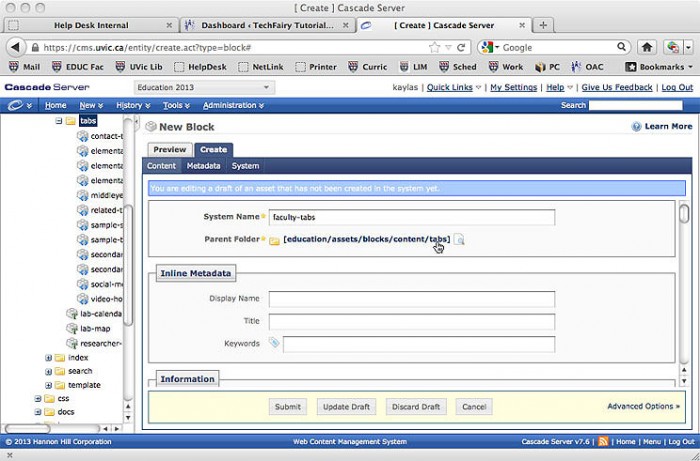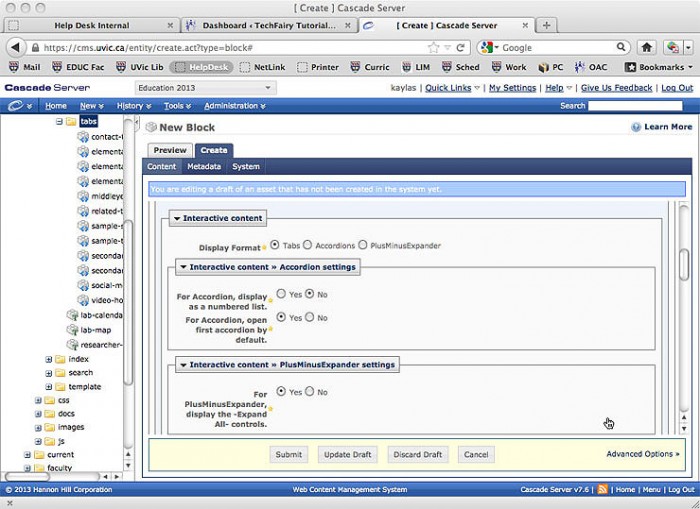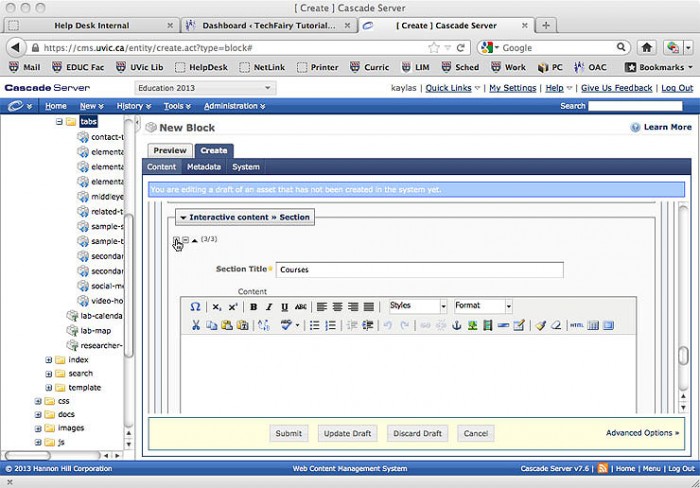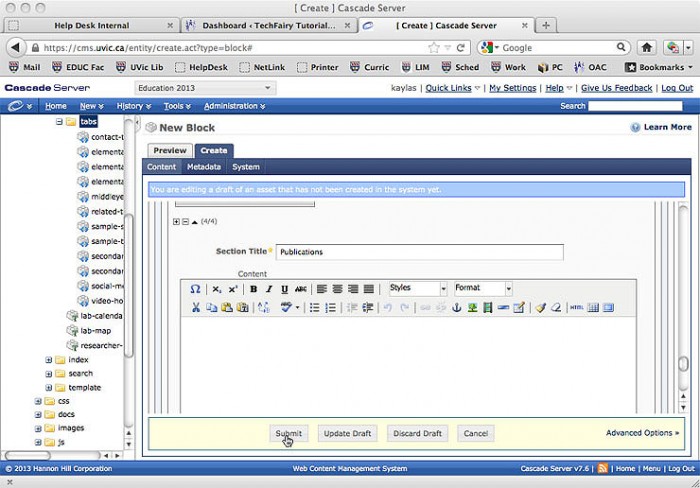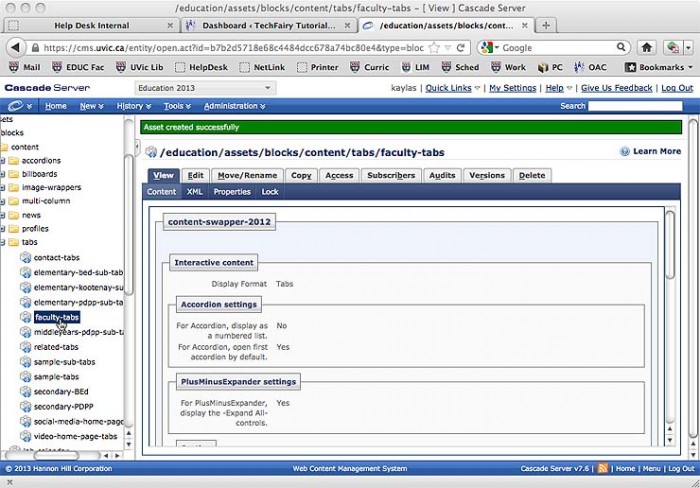Using the Cascade UVic Faculty Template Lesson 2: Creating a Tabs Template
If you would like your Faculty Pages to have Tabs instead of the default Paragraphs, you will need to create your own Tabs Block to use as a template.
If you already have a Tabs Block Template, please skip to Lesson 3 to learn how to use it.
Step 1: Click on the “New” Menu. Choose “UVic Blocks”, and “Tabs.”
Step 2: Change your System Name to “faculty-tabs”. Change your Parent Folder. The Parent Folder is where “faculty-tabs” will be located.
Step 3: The Interactive Content setting are set up by default, you can ignore them.
Step 4: Put the Tab title in the “Section Title” box. Leave the content box blank. Remember, this a blank template.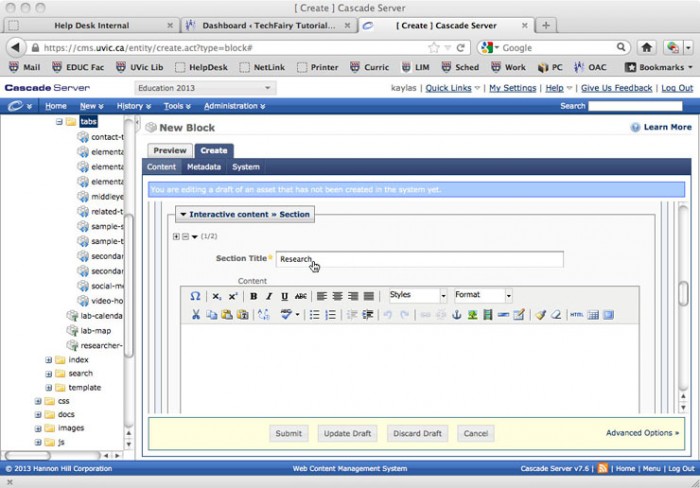
Step 5: Use the “+/-” (plus/minus) icons to add and remove tabs. Use the black triangle icons next the “+/-” icons to change the order of your tabs.
Title and arrange all your required tabs.
Step 6: When all your required tabs are added, titled, and arranged, hit “Submit.”
Step 7: Your “faculty-tabs” template is now complete. It is located in the chosen Parent Folder.
Photoshop Basics Tutorial 3 (Part 1) – Gradients and the Text Tool
https://www.youtube.com/watch?v=mzbciTFnST0
This lesson I’ll teach you how to use the Gradient and Text Tools. I’ve cut this lesson in half due to it running a bit longer than expected. Part 2 explores Layer Styles and the kinds of effects you can apply to text!
Photoshop Basics Tutorial 01 – Setting Up a New Project
https://www.youtube.com/watch?v=mttFKq_yCxA
In this video I will show you how to start a new project. We will explore how to personalize your own tools and Workspace, and how to set up and save a new Canvas.