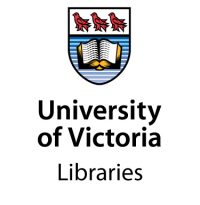Did you know that the course reserves site is more than just a place where you can access your course readings? It seems like a silly question! But when students are constantly being directed to new software and webpages for their studies, thay can easily miss the cool features offered by these platforms — that can be used for free!
Recently, the course reserves platform went through a software update that now provides a cleaner layout. It also added some extra attributes to help make your experience as a student as smooth as possible — so long as you know that they are there.
That is why the Course Reserves team has compiled a short list of our favourite features on the online platform, designed to make your learning experience a productive one!
Track your readings using the “Mark as done” function
The “mark as done” function on the course reserves platform is one of the easiest tools to find and use. To use it simply check the circle with the checkmark next to the reading you have completed to mark it as done.
This is a great way to keep track of your readings, especially if you have a course that includes a hefty reading load.
Make private notes for yourself
This function might be a little harder to spot, but once you find it, it is extremely useful!
Use this function to write a brief note about your thoughts, or to remind yourself where you left off.
Find it by clicking “full details” on the item you would like to make a note about, and then switch to the “item details” tab. There you will be able to write a private note to yourself about the reading.
Cite using the “quick cite” function
One of the most dreaded (yet important) steps when writing a paper is creating a “works cited” section.
Luckily, the course reserves platform can make it easier for you.
To use this tool, simply click the three dots for the item you would like to cite and select “quick cite” from the drop-down menu. From there you will get to choose the citation style, and copy it to your clipboard to add to your bibliography.
Make a favourites collection
If you happen upon a reading that you enjoyed, or one that you would like to go back to at a later date, a great tool to use is the favourites collection.
To add a reading list item into the favorites section, first select the three dots on the reading of your choosing. Then select “save as favorite,” and the item will be added into your favorites collection.
Filter the reading list
One of the best ways to optimize your reading list, and make sure you are reading everything that is required, is filtering the list to your needs. The filter function allows you to filter the readings by due date, tag type (if the professor has marked your reading as required or recommended), and by type (book, website, video, etc.).
The filter function is accessible at the top of the page, underneath the title of the list.
As a student, utilizing all the tools that are readily available to you can help you to succeed in your long-term goals. So the next time you find yourself on the course reserves platform, try giving one (or all) of these tips a go!
Bonus: Check out the Student Tips section of the guide for extra help!
UVic Libraries has curated a guide (external link) to assist you if you are having access issues. Make sure to check it out if you are having any problems accessing your course reserves reading list!