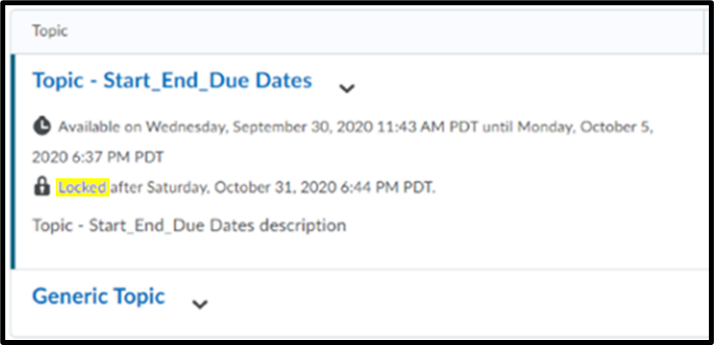Forum or Topic
1. Restrictions for Availability and Locking Options are only available for the Forum or Topic levels, not the Thread or Reply.
- Edit Forum or Topic > Restrictions > Availability.
2. This is where the Start Date and End Date can be set. This timeframe determines when the Discussion Forum or Topic will be visible to learners.
- Edit Forum or Topic > Restrictions > Locking Options.
3. Locking Options sets when the forum is not able to be edited, but still allow the forum to be visible. Forums can be Unlocked for a certain timeframe which can allow for more automation for instructors.
4. Selecting only a Unlock Start Date will only allow learner postings after the Start Date, while Unlock End Date will have the same outcome except learners will not be able to post.
5. Selecting Hide from Users will hide the Forum or Topic along with the associated calendar event.
6. Select the Display in Calendar to show Discussions in the Brightspace calendar.


Note: There is no due date function for Discussions for learners to refer to in the Brightspace calendars. Implementing an End Date for Unlock Topic will be one way to inform learners of a class due date through the calendar.

Learner View
1. Listed are the various views and access to discussions learners have depending on Availability and Locking Options.

2. Visibility: if the Forum and Topic are visible, learners can view the Availability dates, Unlocking dates, or whether the Topic or Forum is Locked. Unlocked Topics: shows when learners can create posts.
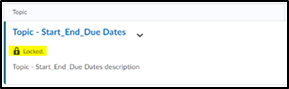
3. Locked Topic: a padlock symbol will show saying “Locked”. Students may still click and view the Topic and associated Description.
If all the Topics in a Forum are hidden by selecting (left), the whole Forum will be hidden from the learners (right).


4. Learner view for Availability Start Date (left) and End Date (right).


5. If the Availability dates fall out of the of the Start Date and End Date, the Topic will be hidden. Notice in the following image that the Topic “Topic – Start_End_Due Dates” is missing.

6. Learner view when the Topic is Available but Locked in the future (left) or currently Unlocked (right):