Students, faculty, and staff at UVic are members of an intellectual community. As such, it is expected that we will adhere to ethical values in all our learning, teaching and research. The UVic Academic Integrity Framework outlines how academic integrity is supported at UVic.
On this page you will find some simply ways to promote academic integrity in your course.
At the outset of your course, communicate to students about academic integrity
In all your course work, including exams, you must abide by UVic’s Academic Integrity Policy. Please make sure you are familiar with what is expected of you and contact your instructor if you have any questions. If you are interested in learning more about academic integrity, you can also self-enrol in the Integrity Matters course in Brightspace. Search for this course under the Discover tab on your Brightspace homepage.
Add an Academic Integrity Pledge
You might consider including an Academic Integrity Pledge with your online exam in Brightspace to remind students of their responsibilities around academic integrity. An Academic Integrity Pledge is a pledge built on honesty, respect, and fairness. We recommend the following wording:
Students must abide by UVic academic regulations and observe standards of ‘scholarly integrity,’ (no plagiarism or cheating). Therefore, this online exam must be taken individually and not with a friend, classmate, or group, nor can you access notes, course materials, the internet, or other resources while completing the exam. You are also prohibited from sharing any information about the exam with others. I affirm that I will not give or receive any aid on this exam or access any unauthorized resources and that all work will be my own.
The pledge can appear in a few ways within a course:
- As a question on the exam. Usually, this would be the first question of the exam that asks students to confirm that you will uphold academic integrity while taking the exam.
- As a prerequisite assignment/activity/page. The academic integrity pledge might be added in advance (e.g. in survey) as separate activity students need to complete.
Add an Academic Integrity Pledge
To make it easier for you, TIL has created an Academic Integrity pledge activity that you can copy into your course from the Brightspace Learning Object Repository. You can add this into a survey or a quiz. Note: If you add the question to a quiz, students will receive 1 mark for agreeing to the pledge. If you do not want the pledge question to contribute to your exam quiz score, contact LTSIsupport@uvic.ca for assistance before your exam.
- Click Quizzes from Course Tools in the navbar.
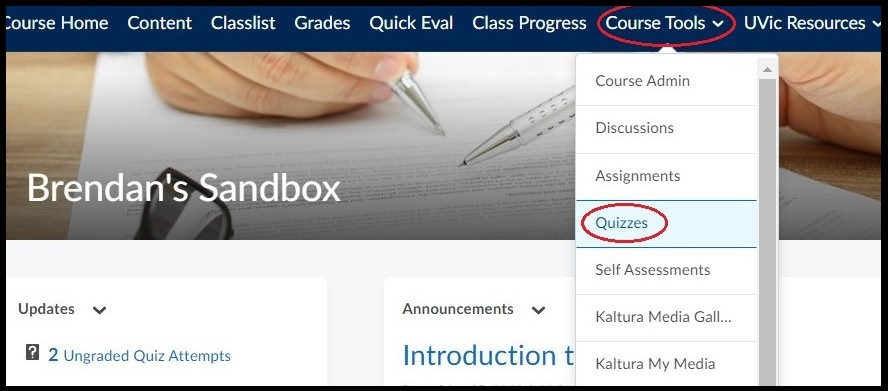
Select Quizzes from the Course Tools drop-down menu in the navbar.
- Select your quiz of interest.

Select your quiz of choice.
- Scroll down to and click Add/Edit Questions. Ensure that the box for “Shuffle questions at the quiz level” is unchecked.
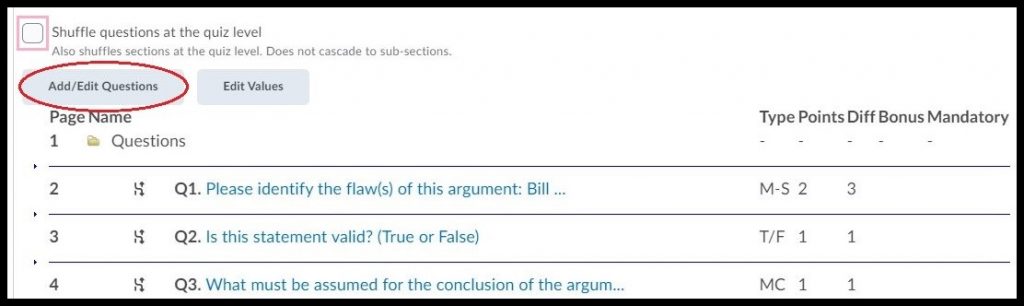
Select Add/Edit Questions and ensure the box for shuffling questions at the question level is not checked.
- In the drop-down menu for Import, select Import from Learning Repository.
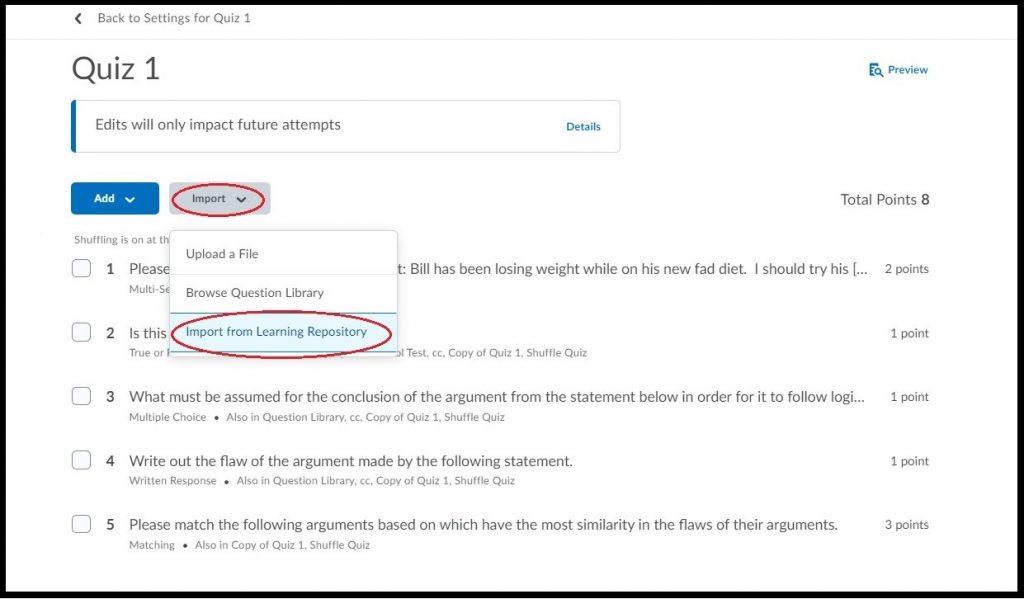
Select “Import from Learning Repository” from the Import drop-down menu.
- In the search bar, type “Academic Integrity Pledge (for online exams)” and click Search.
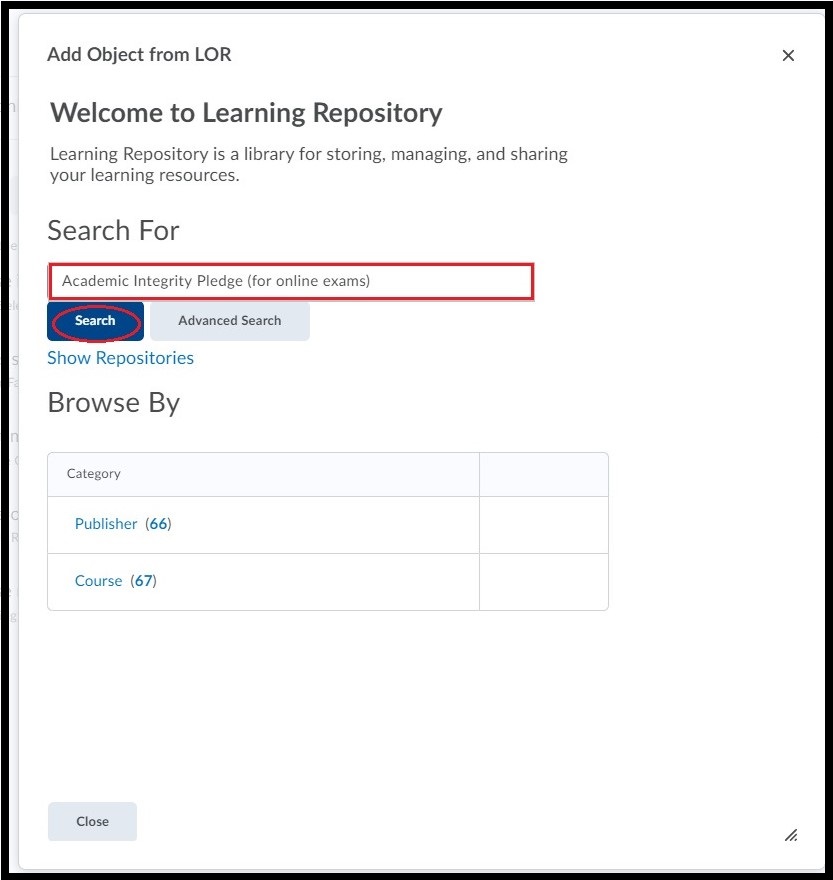
Type and search “Academic Integrity Pledge (for online exams).” under Search For.
- Select the learning object named Academic Integrity Pledge (for online exams).
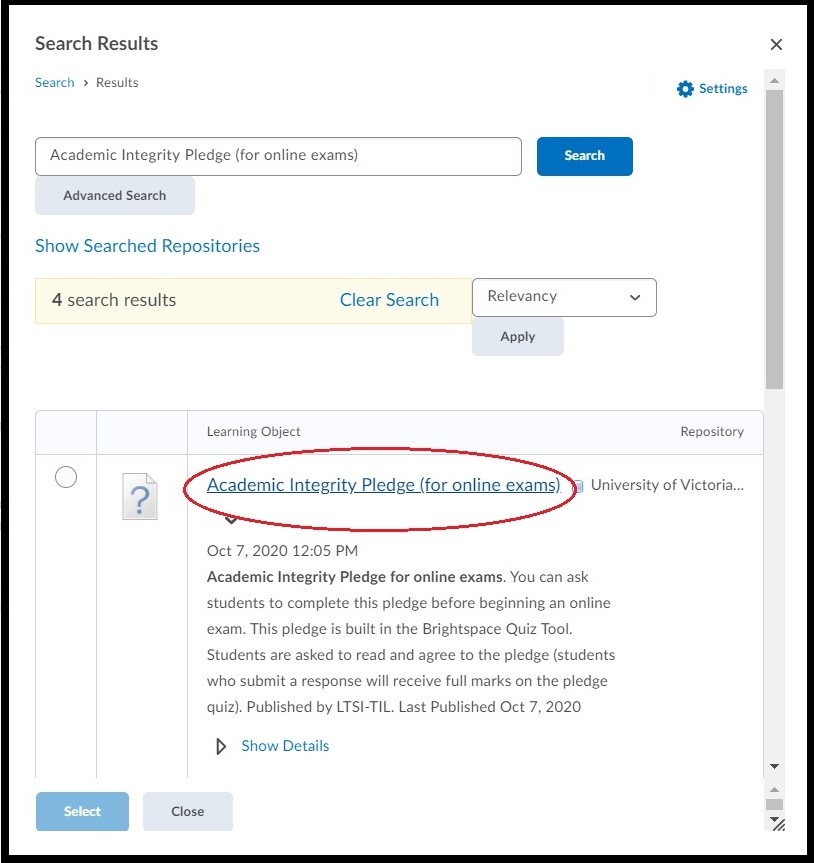
Select the learning object “Academic Integrity Pledge (for online exams).”
- Click Select.
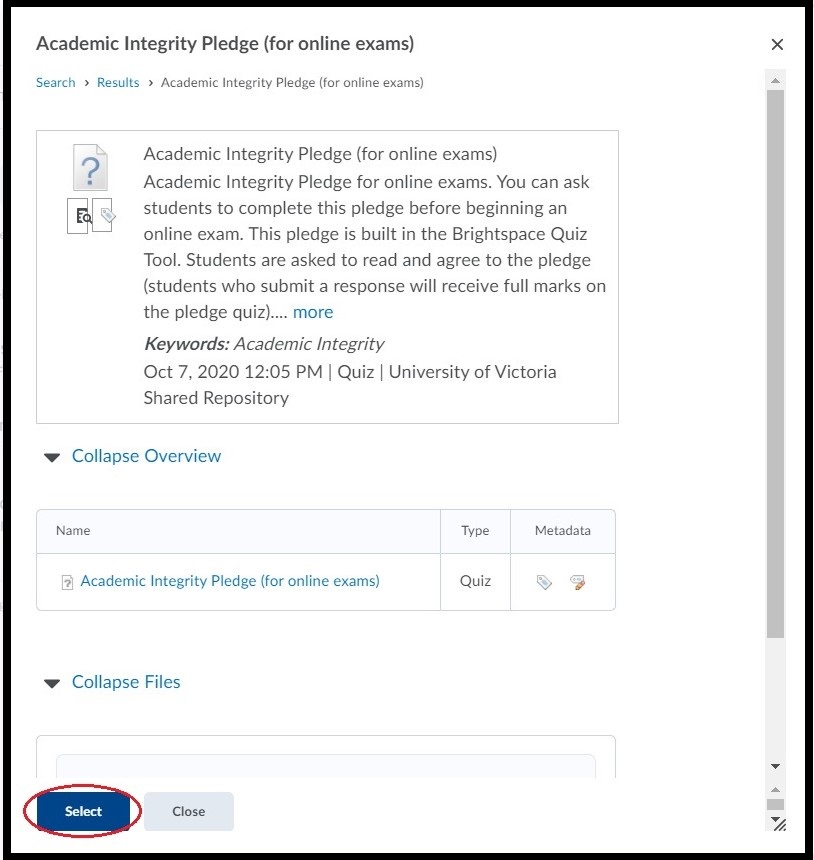
Click Select at the bottom left of the pop-up window.
- The question will be imported into your quiz.
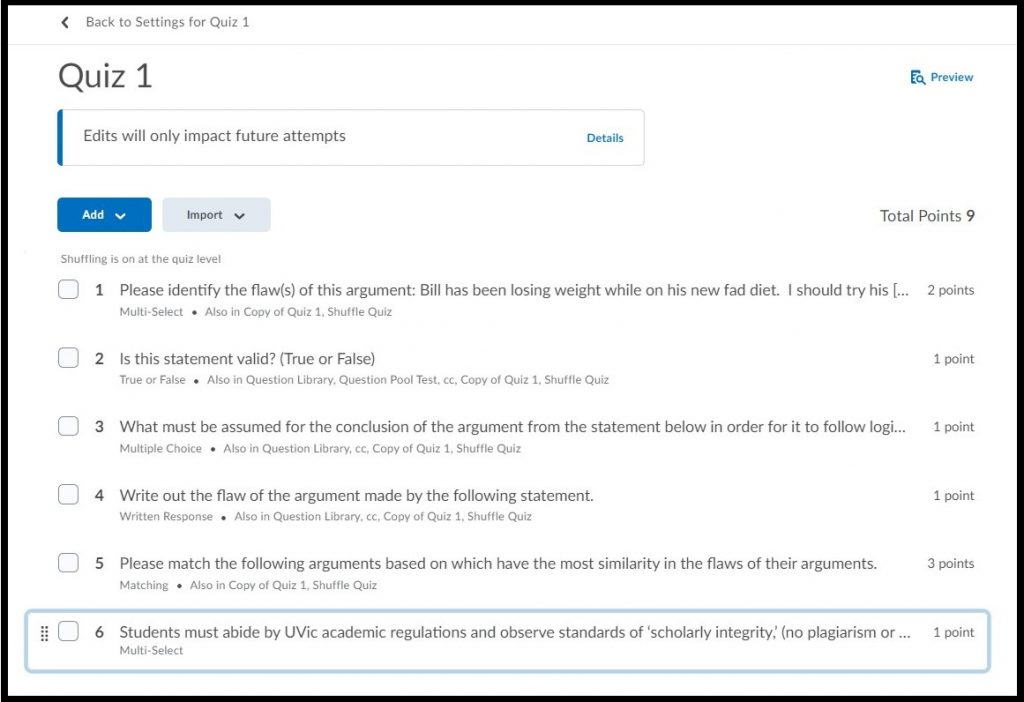
The question appearing at the bottom of the question list.
- Move the question to the top of the quiz. If you would like the other questions in your quiz to be shuffled, it is recommended to create sections within your quiz and shuffle therein.
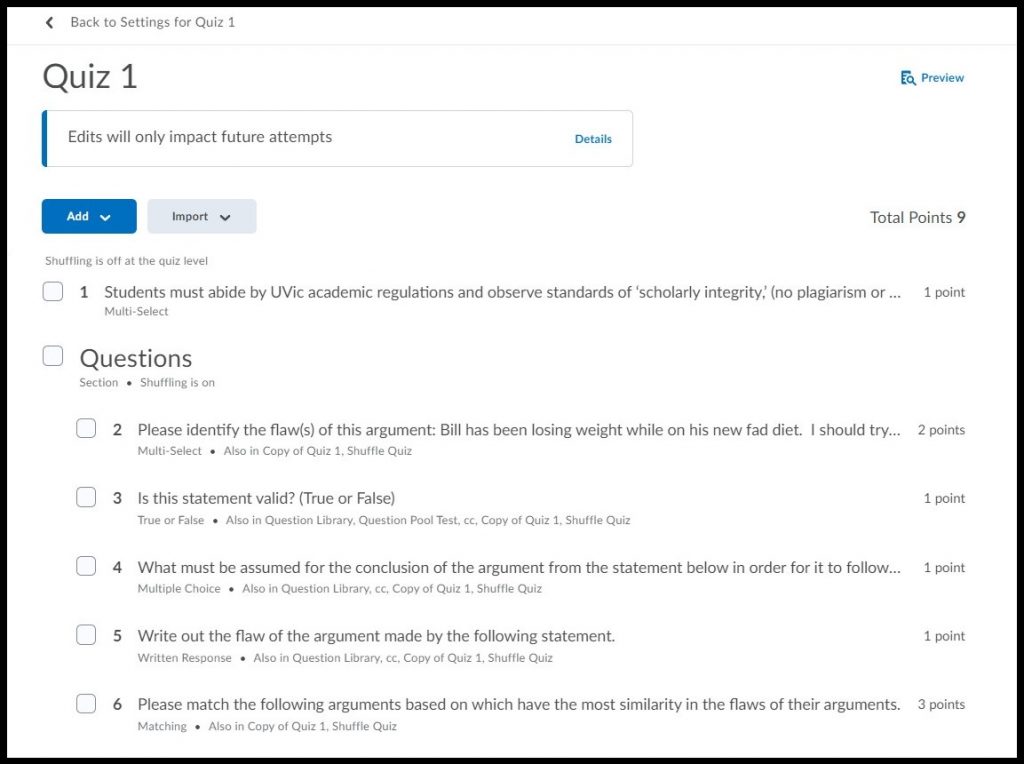
The question moved to the top of the question list with a section added for other remaining questions.
- Exit the quiz. The quiz pledge will appear to your learners as shown in the image below.
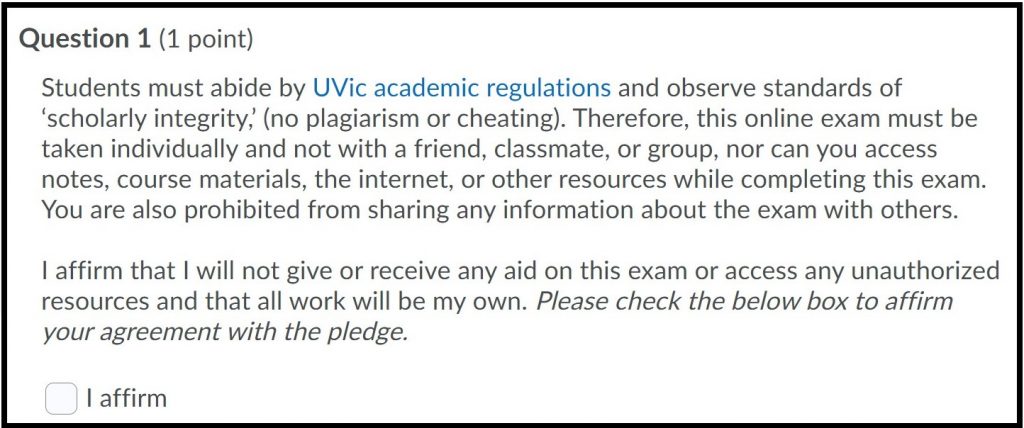
The pledge appearing as a question in the quiz preview.
If you would like assistance or information about how to insert the pledge into a survey, please contact LTSI at LTSIsupport@uvic.ca.
